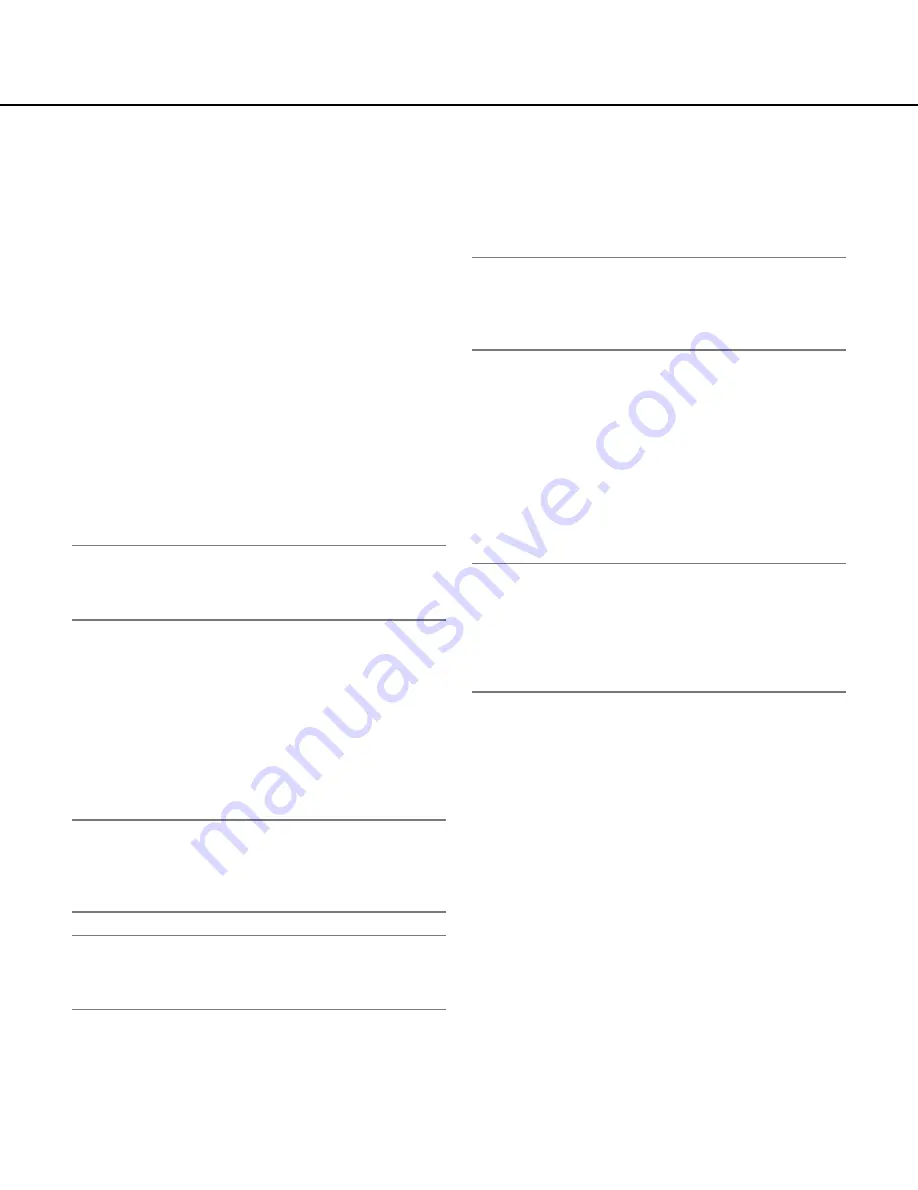
46
[Preset No.]
[SET] button:
When the position of the camera is deter-
mined using the [ZOOM] buttons, the [FOCUS] but-
tons, the [BRIGHTNESS] buttons and the control
pad/buttons, click this button after selecting the
desired preset position number (1 - 64) from the pull-
down menu.
The determined position will be newly registered as
the preset position.
[DEL] button:
When this button is clicked after select-
ing the preset position number to be deleted from
the pull-down menu, the preset position will be delet-
ed.
[GO] button:
When this button is clicked after selecting
the preset position number from the pull-down
menu, the camera will move to the selected preset
position and the registration information will be dis-
played on the "Preset No." setup menu. Images from
the camera will be displayed on the [Image/Position]
tab.
Note:
When registering the preset position, the camera
may move slightly in the direction that the camera
moved last. This is a normal operation.
■
Position No.
[Preset ID]
Select "ON" or "OFF" to determine whether to enable or
disable the preset ID display. The preset ID display can
be applied to each preset position.
ON:
Displays the preset ID.
OFF:
Does not display the preset ID.
Default:
OFF
Note:
When "ON" is selected, the entered preset ID will be
displayed at the position selected for "OSD Position"
on the [Basic] tab of the "Basic setup" page.
(
☞
page 25)
Important:
When "Preset ID (0-9, A-Z)" or "Preset ID" is edited,
it is necessary to click the [SET] button to apply
them.
[Preset ID (0-9, A-Z)]
Enter the preset ID to be displayed on images. The pre-
set IDs can be applied to each preset position.
Available characters:
0-9, A-Z and the following
marks.
!"#$%&‘()*+,-./:; =?
Number of characters for the preset ID:
0 - 16 char-
acters
Default:
None (blank)
Note:
The entered preset ID will be displayed next to the
preset position number on the pull-down menu.
When "ON" is selected for "Preset ID", the preset ID
will be displayed on images.
[Auto focus]
Select "AUTO" or "OFF" to determine whether to enable
or disable the auto focus function after the camera has
moved to a preset position. This function can be applied
to each preset position.
AUTO:
The auto focus function will be activated after
moving to a preset position.
OFF:
Does not activate the auto focus function after
moving to a preset position.
Default:
OFF
Note:
When the preset position is set to shoot the following
objects, it is recommended to select "OFF" since the
camera can focus on them quickly.
• An object whose depth never changes
• An object whose contrast is low
• An object with high luminance such as a spotlight
[Dwell time]
Select a dwell time (duration the camera stops for at
each preset position) for the preset sequence operation.
The selected dwell time will be applied to all preset posi-
tions.
5 sec/10 sec/20 sec/30 sec
Default:
10 sec
[Super Dynamic 3]
Select "ON" or "OFF" to determine whether to turn on or
off super dynamic 3 (SUPER-D 3). This function can be
applied to each preset position.
ON:
Turn on SUPER-D 3
OFF:
Turn off SUPER-D 3
Default:
OFF
[Mask area]
When "OFF" is selected for "Super Dynamic 3", it is
possible to compensate for backlight by masking
brighter areas.
Refer to page 44 for descriptions of how to mask.
ZOOM buttons






























