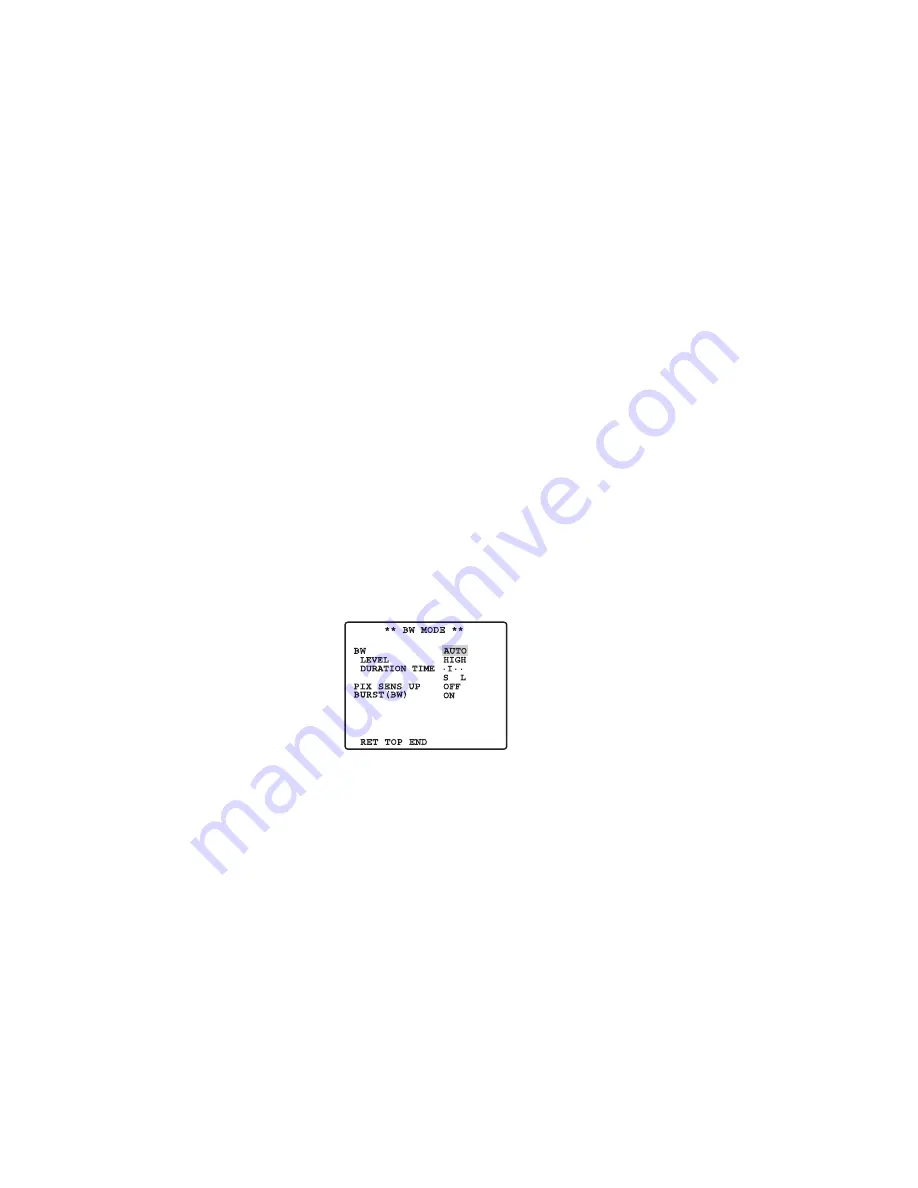
12
●
Alarm signal will take approx. 0.2 seconds to reach the alarm terminal of the VTR
after the camera detects the object.
Because the alarm signal is multiplexed on the video signal, it may be mistakenly
interpreted by other video equipment as a time code signal. Therefore, when this
camera is not used in a Panasonic Intelligent CCTV System, select OFF to prevent
the above from occurring.
9
Digital Noise Reduction Setting (DNR)
DNR may be used to improve quality under low light conditions.
There are 4 levels of DNR, which may be selected depending on local site conditions.
LOW1:
DNR level is low. The after-image remains.
LOW2:
DNR level is low. The after-image is reduced.
HIGH1:
DNR level is high. The after-image remains.
HIGH2:
DNR level is high. The after-image is reduced.
0
Resolution Setting (RESLOUTION)
Move the cursor to RESOLUTION and select NORMAL or HIGH.
NOTE:
When HIGH is selected, ringing will become much more clear.
-
Black and White Mode Setting (BW MODE)
You can set up the black and white mode on this menu.
BW Setting
1. Move the cursor to BW and select EXT, AUTO, ON or OFF.
EXT:
Changes between the color and BW mode according to the D/N IN terminal.
AUTO:
The camera selects the black and white mode if the picture is dark, or the color
mode if the picture is bright enough.
ON:
The black and white mode is selected.
OFF:
The color mode is selected.
Note:
At the time of EXT setup, the controller cannot be used for ON/OFF control.
2. When AUTO is selected, it becomes possible to set up the LEVEL and the DURA-
TION TIME.
3. Select HIGH or LOW for the threshold level at which the camera automatically
switches to BW or color mode.
The illuminance shown below is based on the assumption that the camera is used in an
area lit by halogen lamps, and that AGC on the menu is set to MID.







































