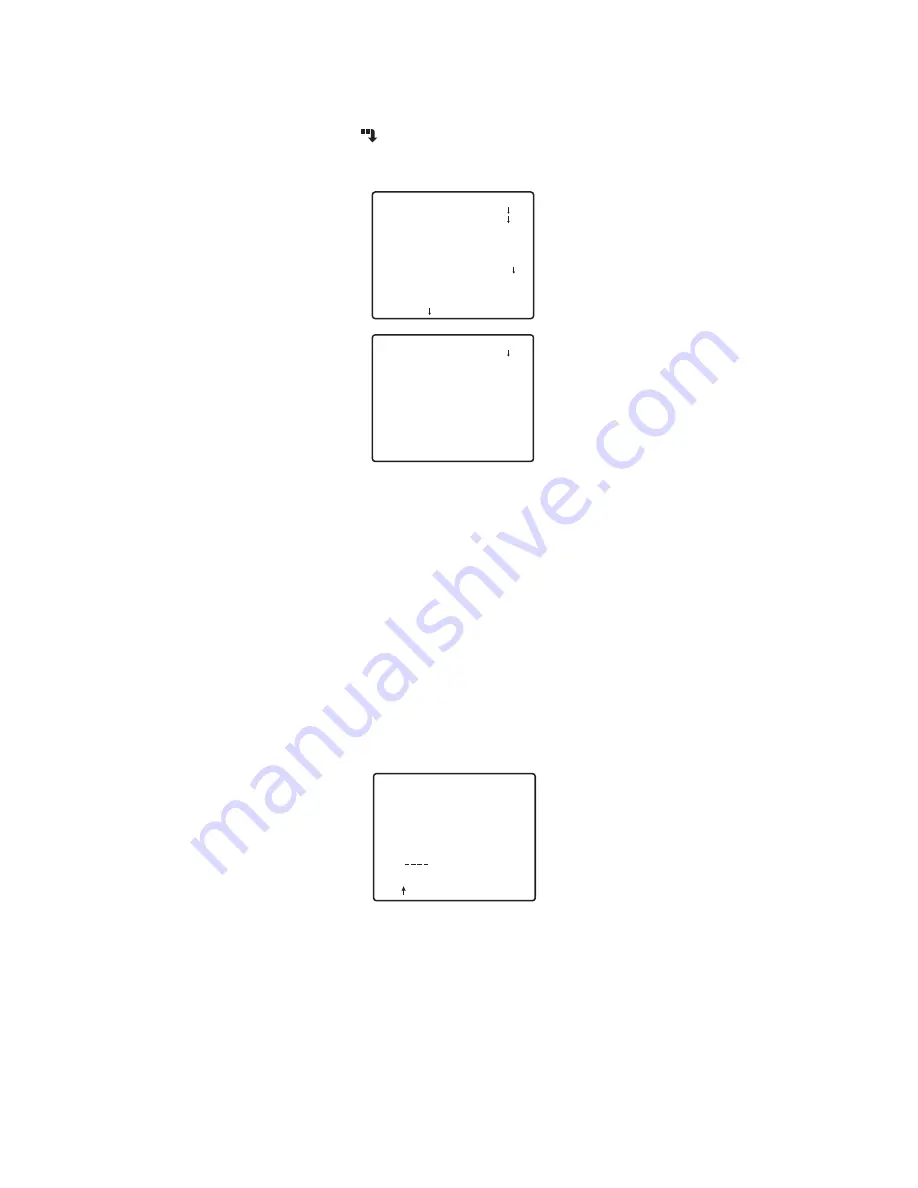
7
■
Camera Setting
●
To Display the Camera Setup Menu
Move the cursor to CAMERA
, and press the setting button. The CAMERA SETUP
menu appears.
1
Camera Identification Setting (CAMERA ID)
You can use the camera identification (CAMERA ID) to assign a name to the camera.
The camera ID consists of up to 16 alphanumeric characters.
The camera ID display can be switched on or off on the monitor screen.
To edit the CAMERA ID
1. Move the cursor to CAMERA ID.
2. The cursor on the letter “0” is highlighted.
3. Move the cursor to the character you want to edit.
4. After selecting the character, press the setting button.
The selected character appears in the editing area.
5. Repeat the steps above until all characters are edited.
To enter a blank space in the CAMERA ID
Move the cursor to SPACE and press the setting button.
To erase all characters in the editing area
Move the cursor to RESET and press the setting button. All characters in the editing area
disappear.
** CAMERA SETUP ** 1/2
CAMERA ID OFF
ALC/MANUAL ALC
SHUTTER AUTO
AGC ON(MID)
SENS UP OFF
SYNC INT
WHITE BAL ATW1
MOTION DET OFF
DNR LOW2
RESOLUTION NORMAL
BW MODE
** CAMERA SETUP ** 2/2
PRIVACY ZONE OFF
AF MODE STOP AF
ZOOM LIMIT X 22
UPSIDE-DOWN OFF
MIRROR OFF
RET TOP END
CAMERA ID
SPACE
POSI RET RESET
................
0123456789
ABCDEFGHIJKLM
NOPQRSTUVWXYZ
().,'":;&#!?=
+-*/%$ÄÜÖÆÑÅ






















