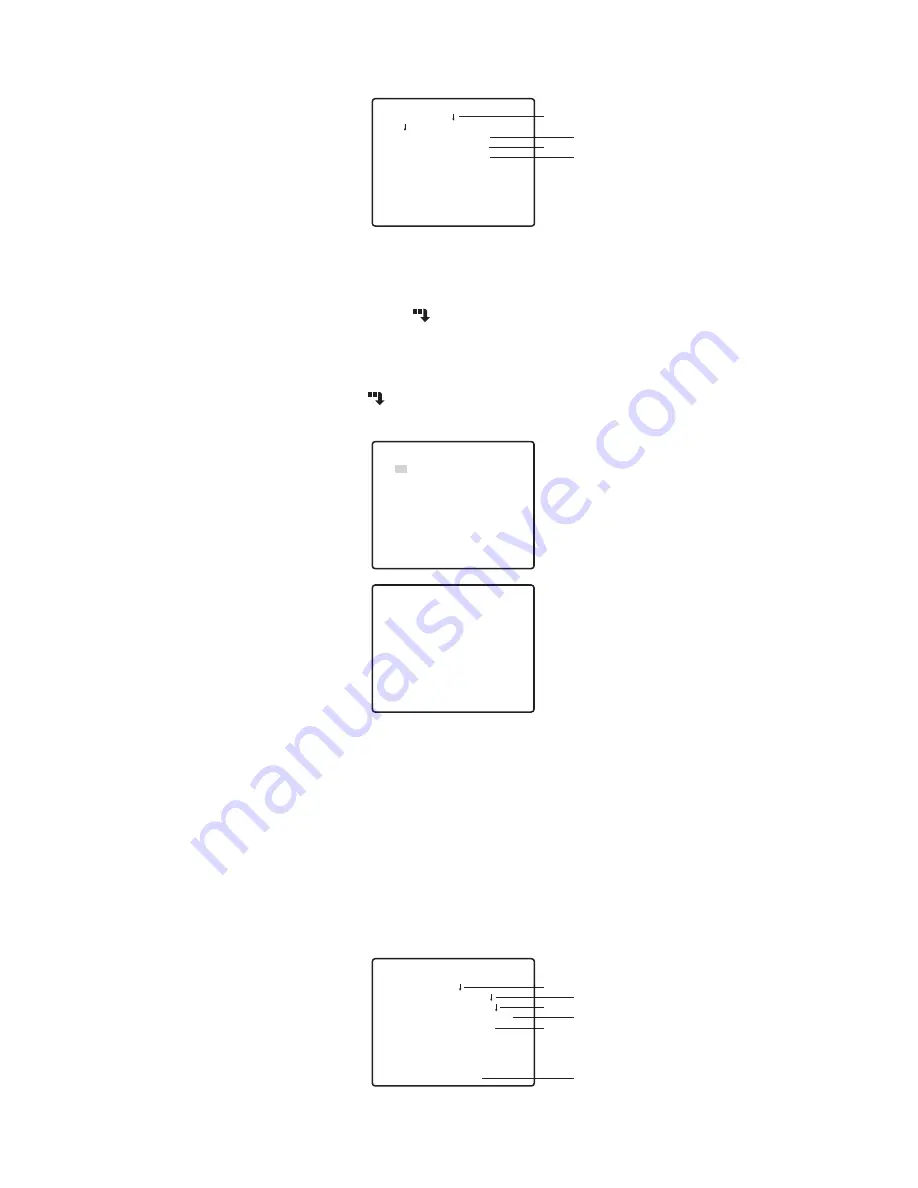
15
■
Preset Position Setting
1
Preset Menu Display
1. Displaying the preset menu directly
(1) Move the cursor to PRESET 1
and select the position number.
(2) Press the setting button. The preset setting menu appears on the monitor screen.
2. Displaying the preset menu from the PRESET NUMBER SET menu
(1) Move the cursor to MAP
and press the setting button.
The PRESET NUMBER SET menu appears on the monitor screen.
(2) Move the cursor to the position number to be set and press the setting button.
The preset setting menu appears on the monitor screen(see below). To display any
position number between 33 and 64, move the cursor to “33-64” in the lower left of
the screen and press the setting button.
Notes:
●
The * mark indicates that the position number has been preset.
●
The character H refers to the home position.
●
The second line from the bottom shows the preset ID corresponding to the selected
number. “DOOR” next to “ID” in the example shown right is for preset position number 1.
** PRESET POSITION **
PRESET 1
MAP
HOME POSITION OFF
SELF RETURN OFF
IMAGE HOLD OFF
RET TOP END
q
w
e
r
** PRESET NUMBER SET **
2
6
10
14
18
22
26
30
1*
5
9
13
17
21
25
29
ID:DOOR
33-64 RET
3
7
11
15
19
23
27
31
4
8
12
16
20
24
28
32
TOP END
** PRESET NUMBER SET **
34
38
42
46
50
54
58
62
33
37
41
45
49
53
57
61
ID:
1-32 RET TOP END
35
39
43
47
51
55
59
63
36
40
44
48
52
56
60
64
PRESET NO. 1
POSITION SET
PRESET ID ON
ALC/MANUAL ALC
AF MODE MANUAL
SCENE FILE OFF
RET TOP END DEL
A
B
C
D
E
F








































