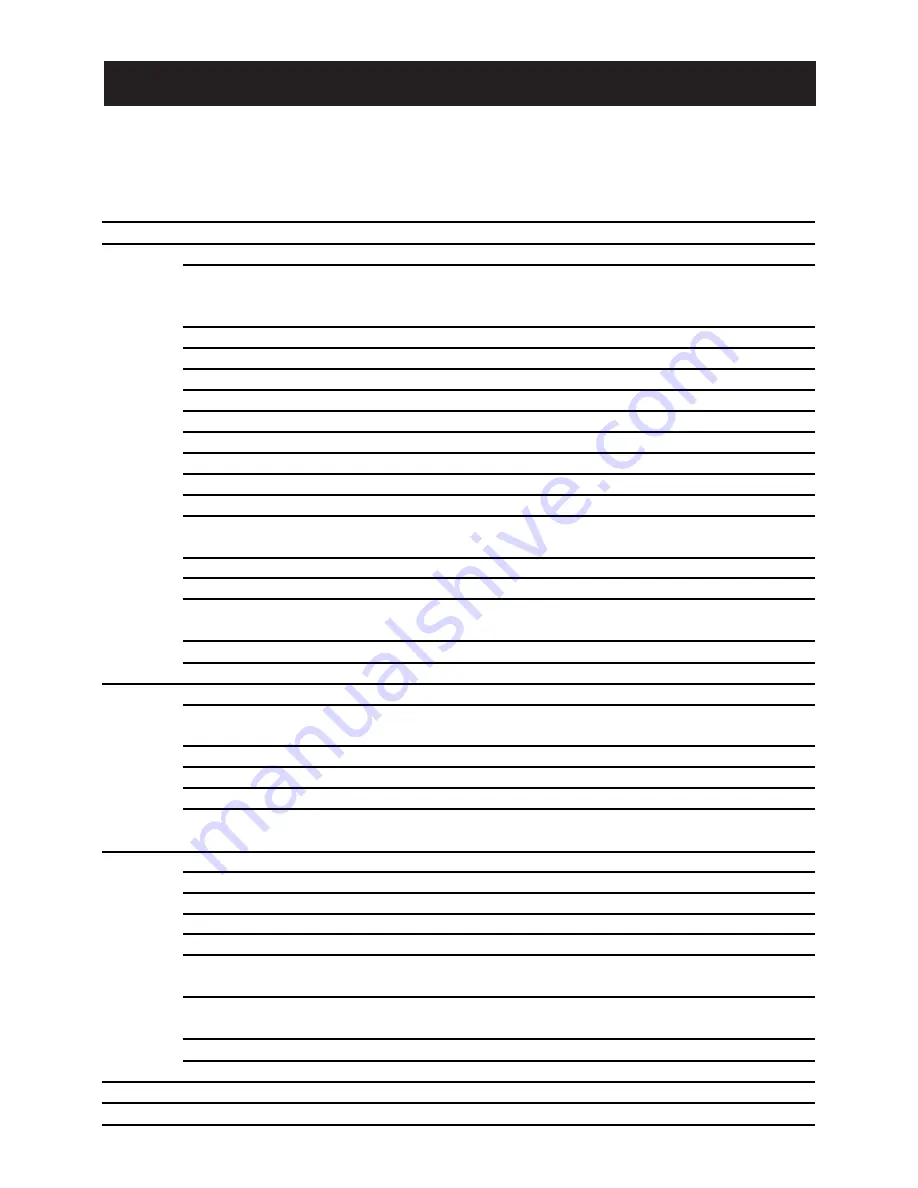
Performing each setting item in the setup menu should be completed in advance to use this unit.
Perform the settings for each item in accordance with the conditions of the camera shooting area.
Refer to the Operating Instructions (PDF) for further information.
List of setup menu
Setup item
Description
CAMERA
Performs the camera operation settings.
CAMERA ID
This item specifies the camera title. The camera title that indicates the cam-
era location and other information about the camera is created with alphanu-
meric characters and symbol, and displayed on the screen.
ALC/MANUAL
Performs settings Light control.
SHUTTER
Specifies the electronic shutter speed.
AGC
Specifies gain adjustment.
SENS UP
Specifies electronic sensitivity enhancement.
SYNC
Specifies the synchronization type.
WHITE BAL
Specifies white balance adjustment.
MOTION DET
Performs settings Motion Detector.
DNR
Selects the level of the digital noise reduction function.
RESOLUTION
Selects the resolution NORMAL or HIGH.
BW MODE
Performs each setting regarding the black-and-white mode such as
Switching between color and black-and-white images.
PRIVACY ZONE
Hides undesired portions in the camera shooting area.
AF MODE
Select setting auto focus mode.
ZOOM LIMIT
A limitation is provided to prohibit the ZOOM operation in the direction of
TELE, exceeding the preset value.
UPSIDE-DOWN
The video image is reversed upside down during ON setting.
MIRROR
The video image is reversed to the right and left during ON setting.
PRESET POSITION
Performs settings preset position.
PRESET
Select the position number. The preset setting menu appears on the monitor
screen.
MAP
The PRESET NUMBER SET menu appears on the monitor screen.
HOME POSITION
To set a position number for the home position
SELF RETURN
Set up the time needed to return to the home position automatically.
IMAGE HOLD
The camera picture remains as a still image on the monitor screen until the
camera reaches the preset position.
SPECIAL
CHROMA GAIN
Setting the Chroma Level.
AP GAIN
Setting the Aperture Level.
PEDESTAL
Setting the Pedestal Level.
PIX OFF
This setting can assign a blemish position and compensate the blemish.
ZOOM INVERSE
The TELE/WIDE operation from the lens control terminal or the UP and
DOWN buttons is reversed during ON setting.
FOCUS INVERSE
The FAR/NEAR operation from the lens control terminal or the UP and DOWN
buttons is reversed during ON setting.
REFRESH
The Refresh operation is started.
CAMERA RESET
The camera is reset to the factory default settings.
COMMUNICATION
Select RS485 or COAX or COAX (RCV).
PASSWORD LOCK
Performs settings password lock.
SETUP MENU
4





































