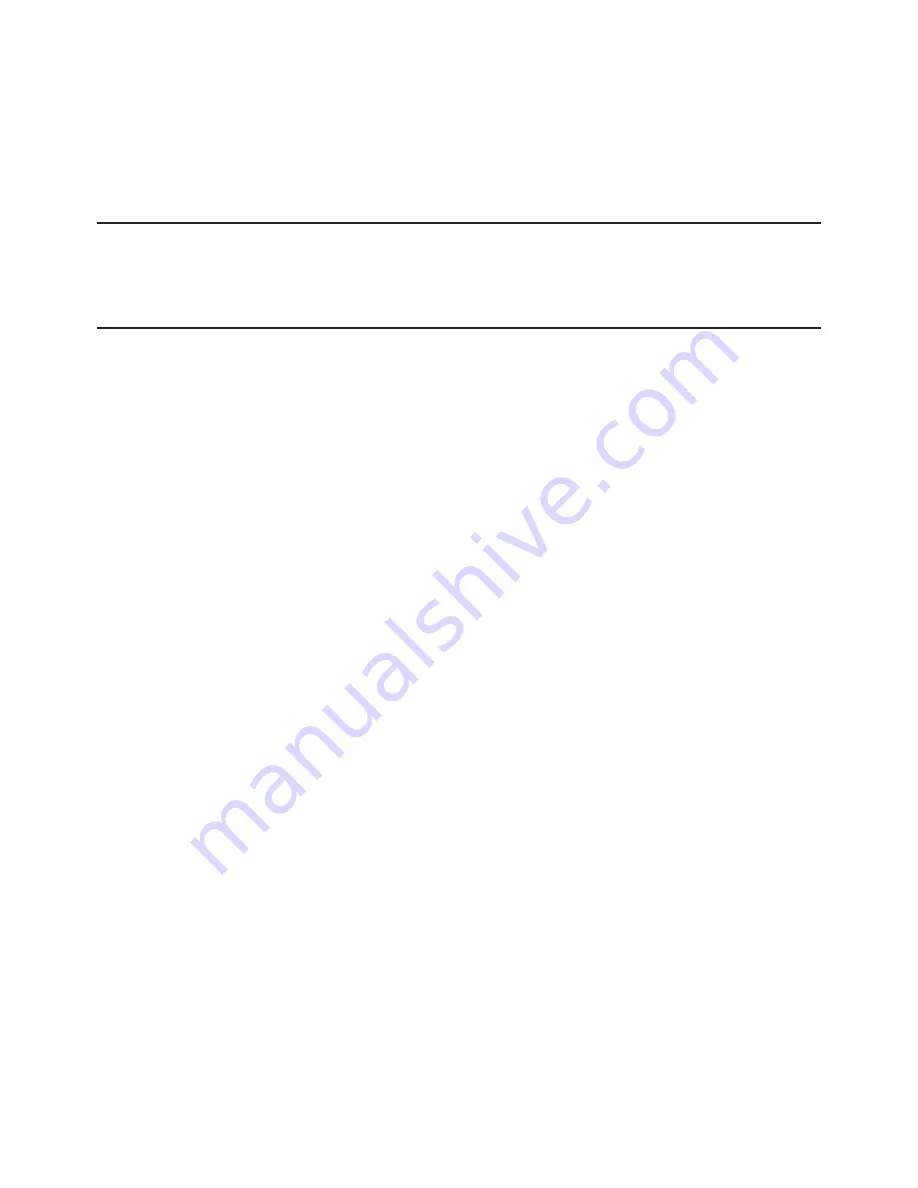
25
L
Default resetting [CAMERA RESET]
The settings in the setup menu are restored to the default settings.
Move the cursor to "
→
PUSH SET" of "CAMERA RESET" and hold down the [SET] button for
more than 2 seconds to enter the next screen. To return to the previous screen without reset-
ting, move the cursor to “NO” and press the [SET] button. To restore the default settings, move
the cursor to "YES" and press the [SET] button.
Note:
• The data of the regis
tered pixel compensation points is not cleared.
• To set whether to reset the camera, select “YES” or “NO” by using the [SET] button. To set
with a controller, refer to the instruction manual of the controller.
M
Serial number viewing [SER.NO.]
Displays the serial number of this product.




































