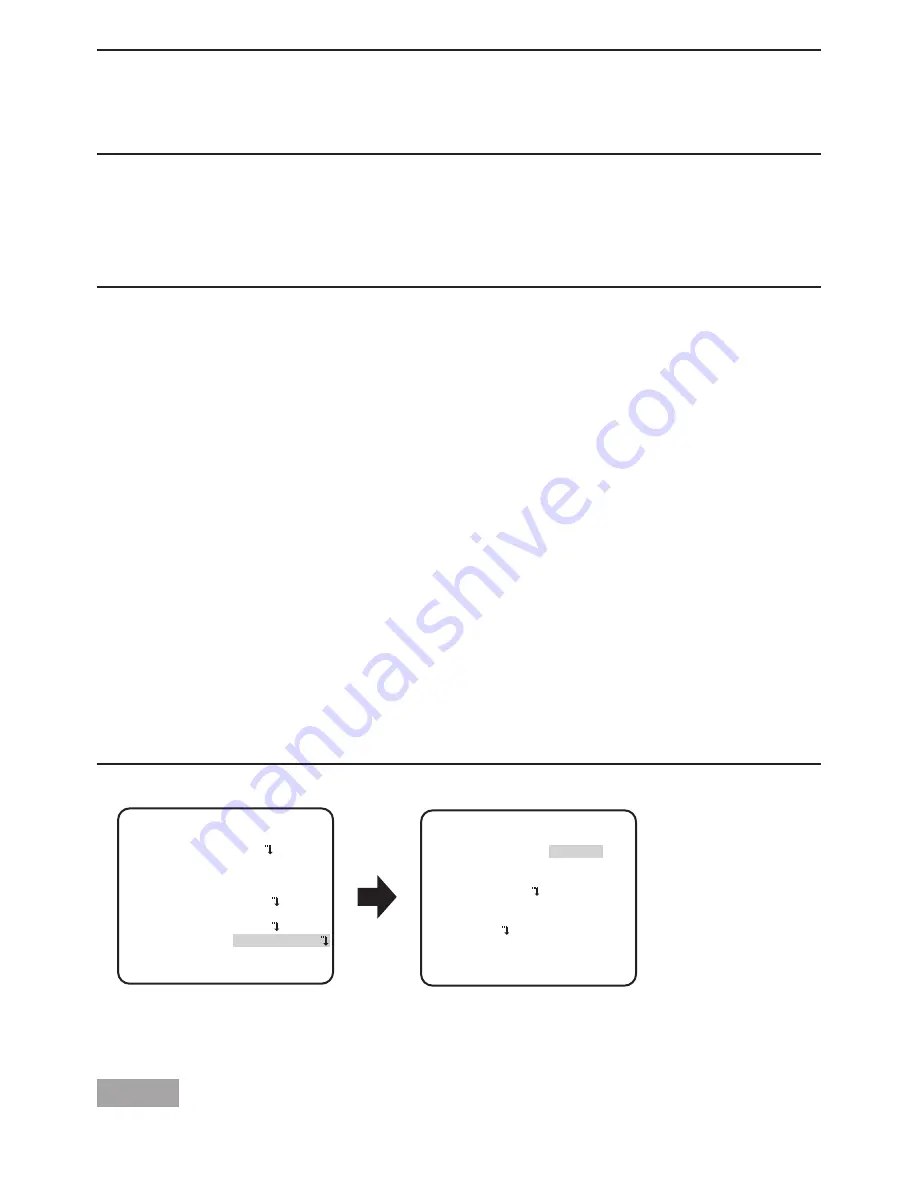
17
Note:
• Images may not be displayed appropriately without burst signals when camera images are
displayed in the black-and-white mode depending on a monitor or VCR model to be used.
In such a case, set the burst signal output to "ON".
9
VMD setting [VMD]
The VMD function allows the camera to detect object motion and hindrance to the camera.
Detection of object motion or hindrance to the camera can be announced by issuing an alarm
signal.
Important:
• The following circumstances may result in detection failure or false detection. Use the cam
-
era after adjusting the detection area and sensitivity.
• Not enough difference in brightness between the background and the moving photo
-
graphic subject, or significant changes in brightness.
• Dirt or water drops on the lens.
• Insufficient brightness when shooting at night.
• The subject is moving straight at the camera.
• The subject is moving too fast or too slow.
• The subject is too small or too large.
• There are too many moving objects.
• Light reflected through a window or from a road surface.
• The camera is shaking.
• Entry of outside light, such as sunlight or the headlights of a car.
• Flickering fluorescent light.
• Subject change detection may fail in the following cases.
•
The lens is partially covered or covered with a transparent item.
• The photographic subjects before and after changing the camera direction are similar.
• False detection may occur for approx. 1 minute after turning on the power, after completing
settings in the SETUP menu, or after changing the camera view angle.
• Motion detection is the detection function within the screen range for electronic zoom of 1x.
“MOTION DET” screen
**
MOTION DET
**
(1)
RET TOP END
LEVEL
2S
OFF
DWELL TIME
DISPLAY MODE
ALARM
MASK SET
....I.. 20
- +
“CAMERA SETUP” screen
MOTION DET
AUTO
**CAMERA SETUP**
SCENE1
ALC/ELC ALC
SHUTTER OFF
AGC ON(HIGH)
SENS UP OFF
WHITE BAL ATW1
DNR HIGH
VMD
RET TOP END
D&N(IR)
Set motion detection
Move the cursor to “VMD”, press the [LEFT] and [RIGHT ] buttons to select “MOTION DET”.
Step 1
Move the cursor to “MOTION DET” and press the [SET] button, the “MOTION DET” menu appears.


























