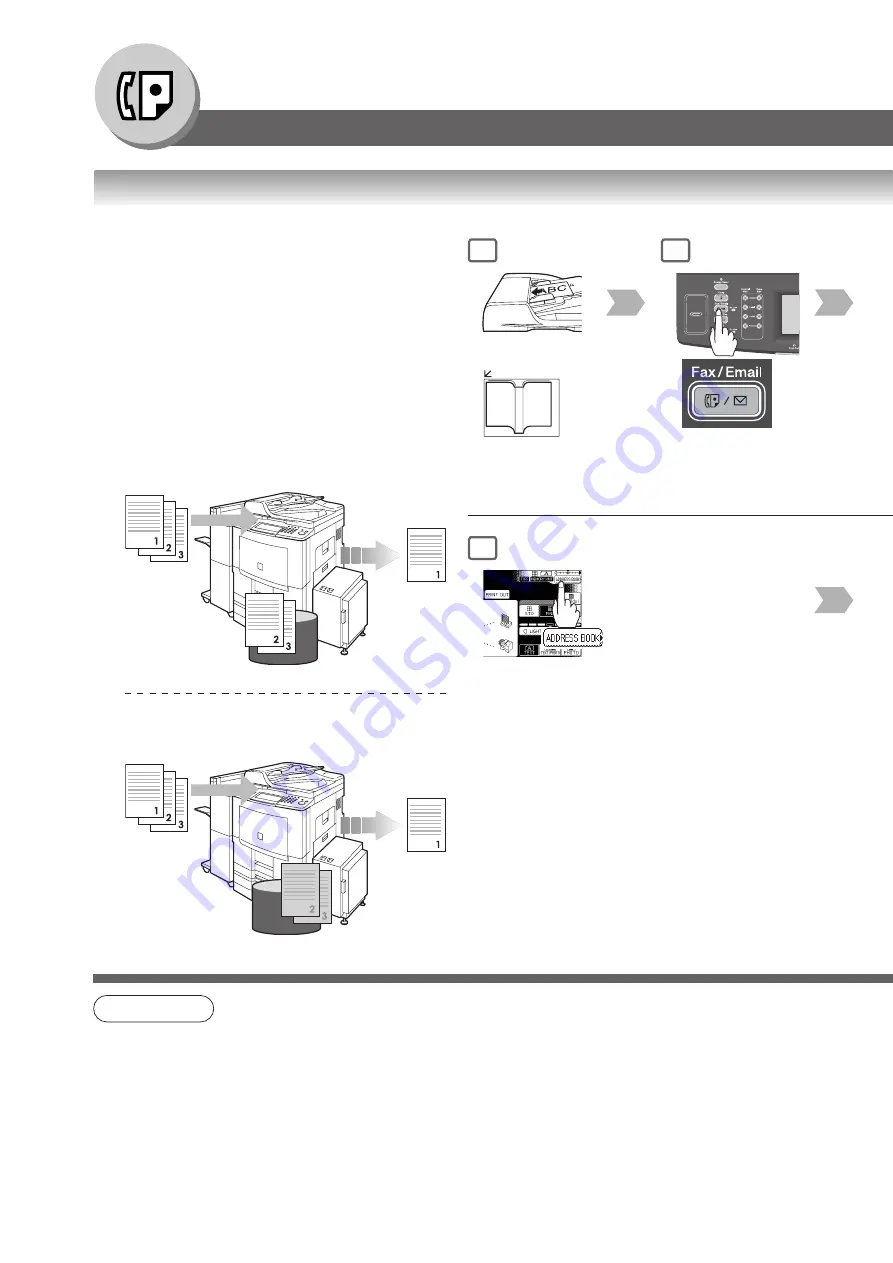
14
Facsimile Features
■
Transmitting a Document Stored in Memory
1
(To use the Platen Glass,
see page 17.)
or
2
5
NOTE
1. If the memory overflows while original(s) are being scanned for transmission to a single destination, the
machine will operate in the following manner:
•
If the Fax Parameter No. 082 (Quick Memory XMT) is set to "Valid"
The document is transmitted up to the portion that was stored into memory, and an error message
“
Memory Full
” is displayed.
•
If the Fax Parameter No. 082 (Quick Memory XMT) is set to "Invalid"
The document is transmitted up to the portion that was stored in memory, and then switches to direct
transmission, and transmits the remaining original(s) in the ADF during the same phone call.
Documents can be quickly scanned, and stored in memory
before transmission.
This feature allows you to send documents to multiple
destinations without having to scan the same documents
over again. It also allows you to retrieve your original(s)
immediately without having to wait for the fax transmission
to complete.
In addition to memory transmission, the machine supports
the direct transmission feature. In direct transmission, a
document is transmitted without storing it into memory.
Memory Transmission
Original(s)
Stores all the
original(s) into
memory first,
and then starts
its transmission
destination
machine(s)
Memory
Quick Memory Transmission
Original(s)
Starts
transmitting
when the first
page is stored
in memory
destination
machine(s)
Memory
Sending Documents
Summary of Contents for WORKIO DP-8035
Page 25: ...25 Facsimile Features 5 4 Telephone number Transmission starts immediately on scanning ...
Page 33: ...33 Facsimile Features memo ...
Page 69: ...69 Internet Fax Features memo ...
Page 87: ...87 Advanced Facsimile Features 6 The machine will print the confidential documents 3 4 5 ...
Page 89: ...89 Advanced Facsimile Features 3 4 5 ...
Page 91: ...91 Advanced Facsimile Features 3 4 6 All documents in the mailbox are deleted 5 ...
Page 129: ...129 Advanced Facsimile Features 3 Your machine will retry the file 5 4 ...















































