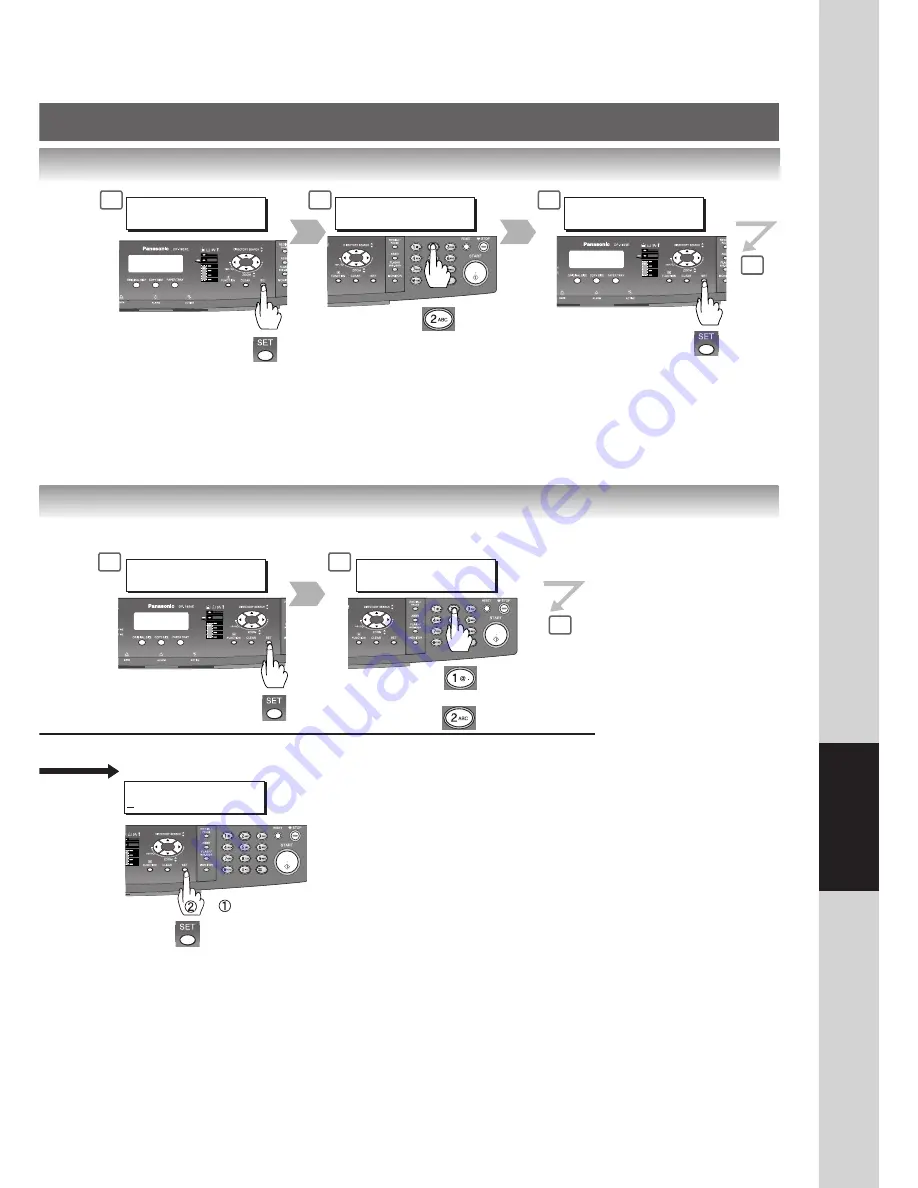
65
Network Scanner
(Option)
4
1:SET MODE ?
PRESS SET TO SELECT
5
SET MODE (1-2)
ENTER NO. OR
∨
^
SCAN FILE NAME
ENTER NAME
(When Selecting Custom)
2:SELECT MODE?
PRESS SET TO SELECT
SELECT MODE (1-2)
ENTER NO. OR
∨
^
6
2:SCAN PARAMETERS ?
PRESS SET TO SELECT
6
7
or
: Scan File Name
: Compression
4
5
Enter a File Name
(See page 60)


























