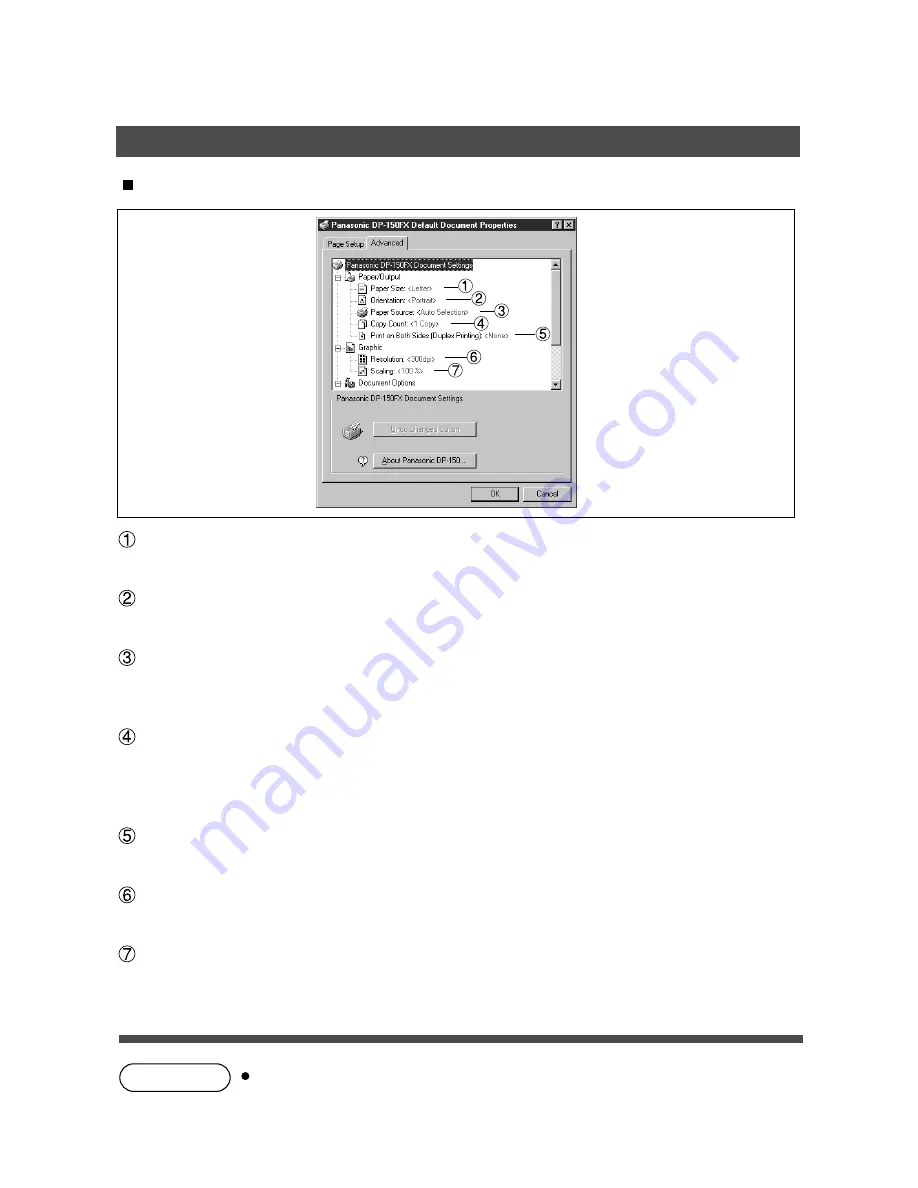
37
NOTE
Advanced Tab
Paper Size
Select the size of the document.
Orientation
Select the print orientation (Portrait/Landscape).
Paper Source
Specify where the paper you want to use is located in the machine. If you choose Auto Selection, the
printer driver will automatically select an appropriate tray according to the Paper Size.
Copy Count
Specify the number of copies to be printed. If the number of copies to be printed can be specified within
the application, indicate one copy here and specify the number of copies in the Print dialog box of the
application.
Print on Both Sides (Duplex Printing) [DP-150FX only]
Specify if duplex printing is performed.
Resolution
Select the printer resolution (300dpi/600dpi).
Scaling
Specify custom zoom when printing a document by zooming in/out at a desired rate. If the zooming rate
is specifiable in an application, specify "100%" (same size) here. Specify a zooming rate in the print
dialog box of the application.
Settings specified in this section are valid until an application is shut down.
Installation and Configuration (Windows NT 4.0)
Summary of Contents for WORKIO DP-150FX
Page 8: ...8 NOTE ...
Page 9: ...Printer Section Digital Copier Printer Section Printer Section ...
Page 68: ...68 NOTE ...
Page 69: ...Digital Copier Class 2 Fax Modem Section Class 2 Fax Modem Section ...
Page 78: ...Installing the Panasonic Class 2 Fax Modem 78 9 Close the Modems Properties screen ...
Page 84: ...84 NOTE ...
Page 85: ...Digital Copier Document Management System Section Document Management System Section ...
Page 140: ...Configuration Editor 140 Fax Parameters Folder Display or change the Fax Parameter Settings ...
Page 141: ...Configuration Editor 141 Copier Settings Folder Display or change the Copier Settings ...
Page 142: ...Configuration Editor 142 Journal Folder Display the Fax communication journal ...
















































