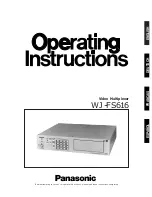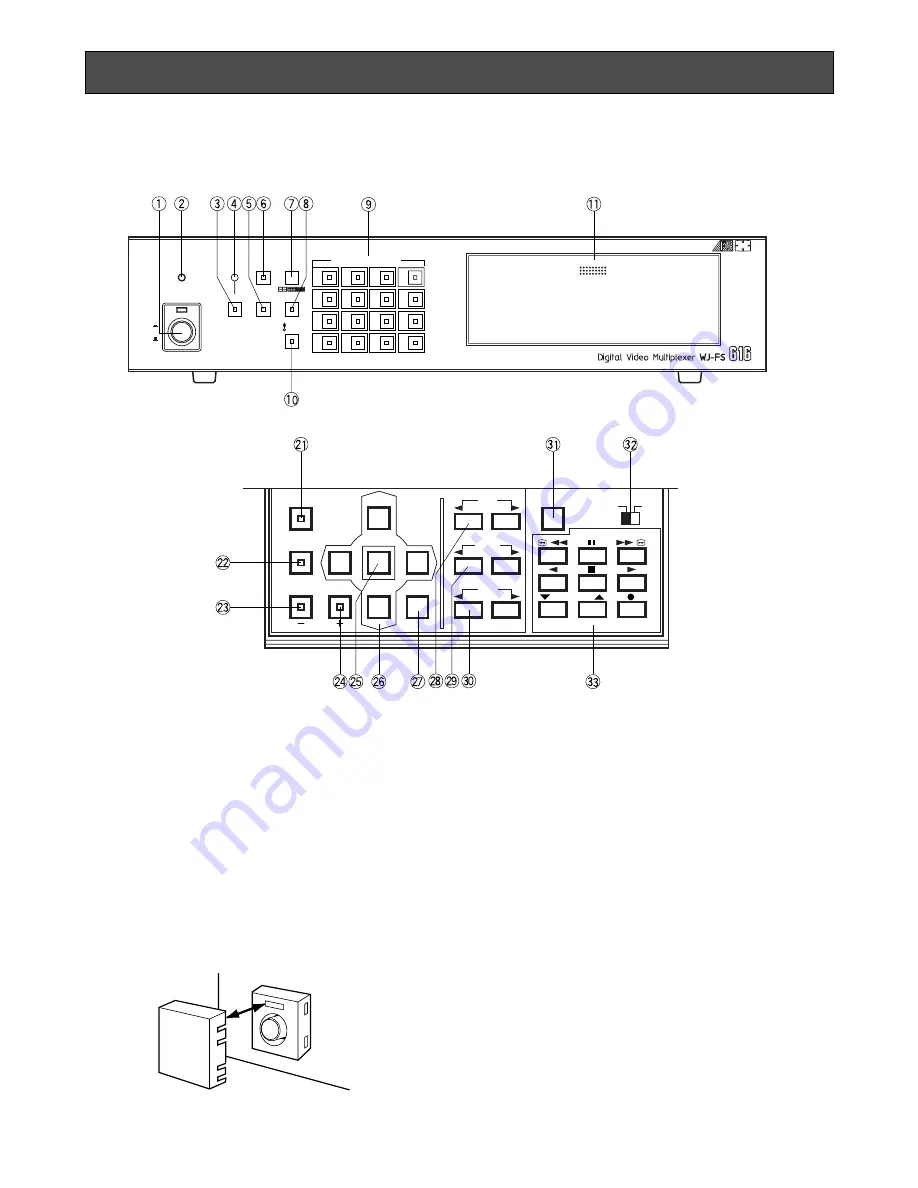
-4-
MAJOR OPERATING CONTROLS AND THEIR FUNCTIONS
4
8
12
16
3
7
11
15
2
6
10
14
1
5
9
13
PUSH OPEN
16
POWER
LOCK
ON
OFF
ALARM
MULTI
SCREEN
MULTISCREEN
SELECT
RESET
SPOT
SEQUENCE
VTR
CAM
CAMERA/PRESET POSITION
FUNCTION
PRE-POSI
LEFT
RIGHT
AUTO
UP
DOWN
HOME/SET
EL-ZOOM
STILL
CURSOR / CAMERA CONTOROL
CLOSE
OPEN
I R I S
NEAR
FAR
FOCUS
TELE
WIDE
ZOOM
LOCK
OFF
ON
SET UP/ESC
VTR CONTROL
T/L MODE
/
/
■
Video Multiplexer WJ-FS616
<Front View>
1. Power Switch (POWER ON / OFF)
This switch turns the power of the video multiplexer
on or off. The LED (Red) lights up when the power
is turned on.
Caution:
The LED indicator blinks to indicate an
abnormality of the cooling fan in this appliance.
Turn the power off and refer servicing to quali-
fied service personnel.
Note:
To prevent that the power of the video multi-
plexer is turned off accidentally, install the sup-
plied switch protector as shown below.
2. Lock Indicator (LOCK)
This LED (Yellow) indicator lights up to indicate that
the LOCK switch is in ON position.
While this LED is lit, control from the video multi-
plexer is disabled.
3. Alarm Reset Button (ALARM RESET)
This button is used to cancel an active alarm. Press
this button, while the alarm function is activated, to
reset the alarm and return the system to the condi-
tion before the alarm function was activated.
The LED (Orange) in the button lights up to indicate
that the alarm suspension mode is selected.
4. Alarm Indicator (ALARM)
This LED (Red) indicator blinks to indicate an alarm
condition exists.
It changes to steady light when the alarm is reset
automatically.
To turn the indicator off, press the ALARM RESET
button.
SWITCH
PROTECTOR