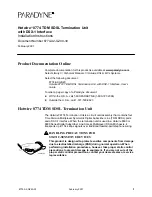-41-
4-SEGMENT
SCREEN
9-SEGMENT
SCREEN
16-SEGMENT
SCREEN
1. Single Spot
1. Repeat steps 1 and 2 above.
2. Press the desired
CAMERA
button
(1 - 16)
corre-
sponding to the picture you want to display. The
selected playback picture is displayed on the mon-
itor screen.
Note:
Blank channels are displayed in black.
2. Single Still
Proceed as described in “Displaying the Camera
Picture, 2. Single Still” on page 38.
Confirm that the LED on the VTR/CAM button is lit.
Note:
The VTR does not enter pause mode when
the playback picture is stilled.
3. Electronic Zooming
Proceed as described in “Displaying the Camera
Picture, 3. Electronic Zooming” on page 39.
Confirm that the LED on the VTR/CAM button is lit.
4. Multi Spot
Proceed as described in “Displaying the Camera
Picture, 4. Multi Spot” on page 39.
Confirm that the LED on the VTR/CAM button is lit.
Notes:
• The 7-, 10-, and 13-segment multiscreen
modes are not available in playback mode.
• Segments assigned to channels where no
recording takes place appear black.
• The same channel cannot be displayed in mul-
tiple segments.
If this attempt is made, only the picture of the
channel with the lowest number is displayed;
the other segments appear black.
5. Multi Still
Proceed as described in “Displaying the Camera
Picture, 5. Multi Still” on page 39.
Confirm that the LED on the VTR/CAM button is lit.
6. Spot or Multi Sequence
Proceed as described in “Displaying the Camera
Picture, 6. Spot or Multi Sequence” on page 40.
Confirm that the LED on the VTR/CAM button is lit.
The LED on the VTR/CAM lights up button while the
playback picture is displayed.
Note:
The same channel cannot be displayed in
multiple segments.
If this attempt is made, only the picture of the
channel with the lowest number is displayed;
the other segments appear black.
FUNCTION
Camera
1
Camera
2
Camera
3
Camera
4
Playback
Camera
2
Camera
3
Camera
4
●
Displaying the Camera and
Playback Picture
The following procedures are not applicable to
the Multiscreen 2 Monitor.
• One segment of the multiscreen for camera pic-
tures can be assigned to playback.
• This function is available with the 4-, 7-, 10- and 13-
segment multiscreen modes.
• The playback picture will be displayed in the upper
left segment of the multiscreen.
1. Multi Spot
1. Press the
MULTISCREEN SELECT
button. The
LED (green) on the button lights up.
2. Press the
VTR/CAM
button to
CAM
position (LED
off).
3. Confirm that the 4-, 7-, 10- or 13-segment multi-
screen is selected for the camera pictures.
If not, press the
MULTISCREEN SELECT
button
repeatedly until the desired multiscreen appears.
4. Press the
FUNCTION
button. The LED on the but-
ton starts to blink.
5. Select the playback channel you want to display by
pressing the corresponding
CAMERA
button.
The LED on the FUNCTION button lights, and the
selected playback picture is displayed in the upper
left segment of the multiscreen.
Notes:
• This function is not available when S-VIDEO
playback input is used.
• To enable this function, connect with the VIDEO
playback input at the same time. The VIDEO
palyback picture is displayed automatically
without making any setting changes.