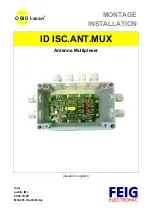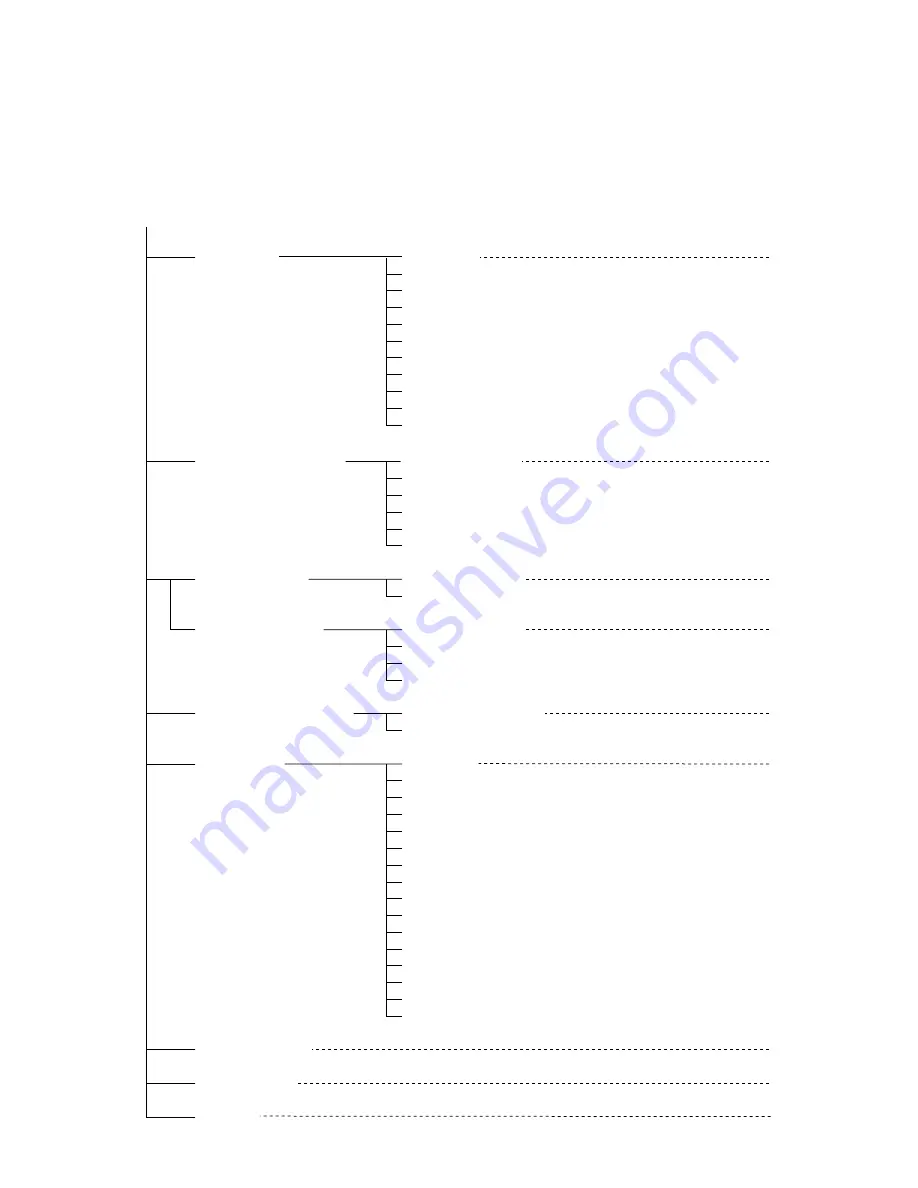
-22-
SETUP MENU
Alarm Setup
Alarm Recall
Alarm Schedule
Camera Site Alarm
Camera Switching Signal Loss Alarm
Alarm Display on the Monitors
Alarm Output Duration
Alarm Buzzer Duration
Alarm Mode on Multiscreen Monitor
Camera Upload
All Reset
Page 23
Alarm Mode on Spot Monitor
Dynamic Recording
Alarm Recording Mode
Camera Title Display
Clock Display
Still Display
Border Display
Camera Display Position
Sequence Mode
Camera Title Display
Clock Display
Camera Title Display
Clock Display
Dynamic Recording
Recording Mode
Camera Display Position
Sequence Mode
Clock Setup
Clock Display Position
Camera Title Setup
Camera Title Display Position
Sequence Setup
Lock Mode
Cable Compensation/VD2/Data
Alarm Terminal Setup
Data Mode
RS-232C Mode
Communication Port Setup
VTR Input Select
Daisy Mode
Unit Address
Camera Download
Multiscreen Output Menu
Spot Output Setup
Record Output Setup
Multiscreen 2 Output Setup
System Setup
Page 25
Page 27
Page 27
Page 29
Page 30
Page 36
Page 37
Page 37
Sequence Timing (Multiscreen)
Sequence Timing (Spot)
■
Setup Menu
As shown below, the SETUP MENU has nine main sub menus: Alarm Setup, Multiscreen Output Menu, Spot Output
Setup, Record Output Setup, Multiscreen 2 Output Setup, System Setup, Camera Download, Camera Upload and All
Reset.
Six of these sub menus; Alarm Setup, Multiscreen Output Setup, Spot Output Setup, Record Output Setup, Multiscreen
2 Output Setup and System Setup, are further divided into additional submenus.