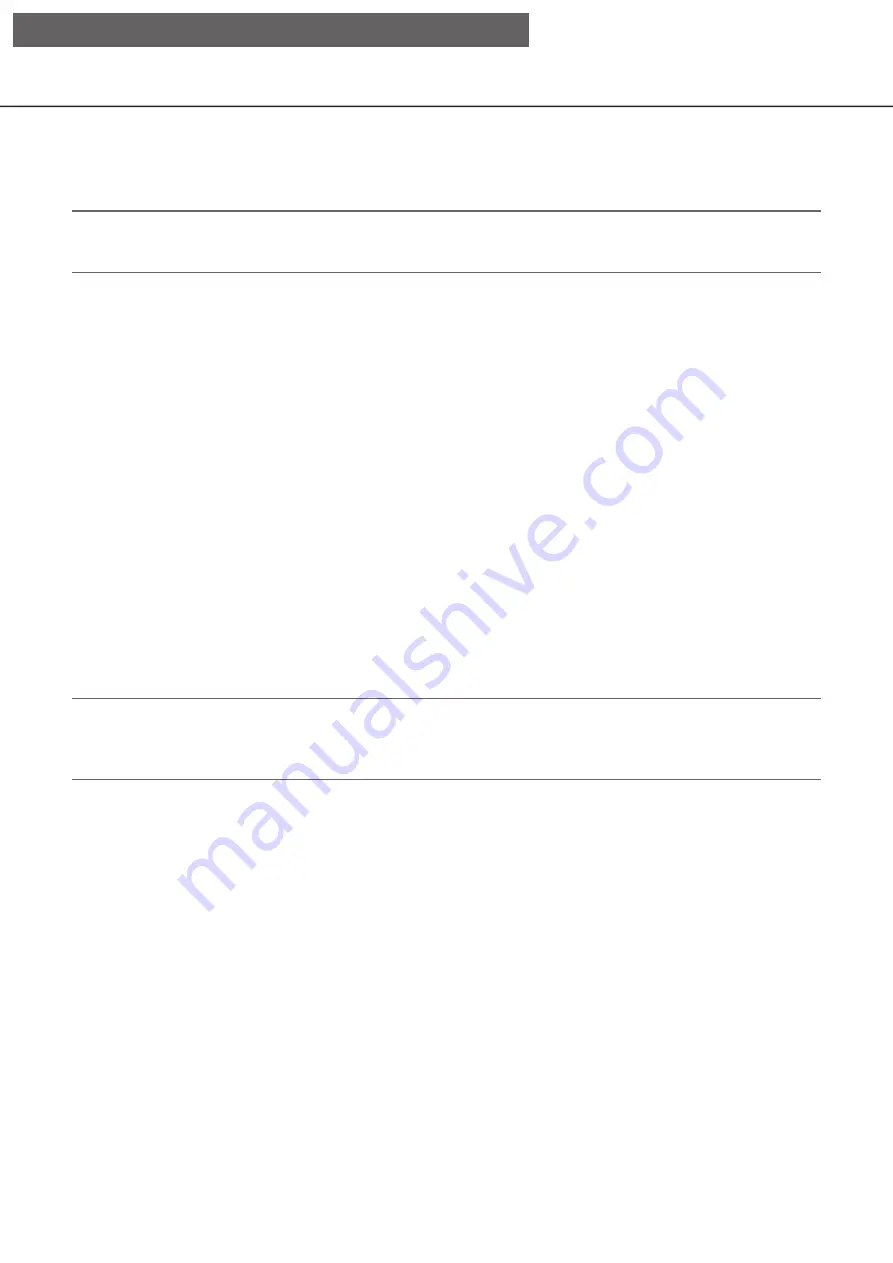
92
93
Image display area
The number of images that can be displayed on the multiscreen differs for the control screen and the wide view
screen.
Note:
• It is possible to select whether to display or hide the wide view multi-screen selection button. Refer to the
"Set up the main monitor" section (
☞
Page 46) for further information.
The startup screen to be displayed upon login in the image display area (default screen) can be set for each
login user.
The available screens that can be set as the default screen are as follows. Refer to page 60 for how to con-
figure the default screen.
Cam.1, ..., Cam.32:
Each camera displayed on a 1-screen
4Screen-(1):
Camera 1 to 4 displayed on a 4-screen
4Screen-(8):
Camera 29 to 32 displayed on a 4-screen
9Screen-(1):
Camera 1 to 9 displayed on a 9-screen
9Screen-(4):
Camera 28 to 32 displayed on a 9-screen
16Screen-(1):
Camera 1 to 16 displayed on a 16-screen
16Screen-(2):
Camera 17 to 32 displayed on a 16-screen
Sequence(Wide view):
Live sequence in wide view
1screen(Wide view):
1-screen display in wide view
4screen(Wide view):
4-screen display in wide view
9screen(Wide view):
9-screen display in wide view
16screen(Wide view):
16-screen display in wide view
24screen(Wide view):
24-screen display in wide view
32screen(Wide view):
32-screen display in wide view
Note:
• If any of the default screen other than "Cam.1" - "Cam.32" or "4Screen-(1)" - "4Screen-(8)" is selected, the
4-screen that automatically displays images from camera 1 to camera 4 will become the default screen of
the web browser on the PC.
∙∙∙
∙∙∙
[Operation via recorder's main monitor]
















































