Reviews:
No comments
Related manuals for TV Box 1920EX

iDCDP-110
Brand: inDESIGN Pages: 8

GTV34RDVDXI
Brand: Goodmans Pages: 16

49S62FS
Brand: TCL Pages: 54

BFP6T
Brand: Crest Audio Pages: 3

Viera TX-L32G20BA
Brand: Panasonic Pages: 108

HF-SSB T1961A
Brand: Motorola Pages: 22

7VT1 Series
Brand: Motorola Pages: 21
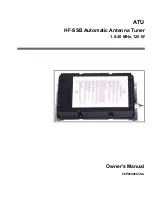
F2265A
Brand: Motorola Pages: 24

17K1BE
Brand: Motorola Pages: 30

21CT2 Series
Brand: Motorola Pages: 44

VT71
Brand: Motorola Pages: 107

HDT100
Brand: Motorola Pages: 2

SRT2013
Brand: Sylvania Pages: 9

13PT
Brand: Philips Pages: 2

13PR19C
Brand: Philips Pages: 2

13PR12W
Brand: Philips Pages: 2

13PR11M
Brand: Philips Pages: 2

142021IR
Brand: Philips Pages: 14

















