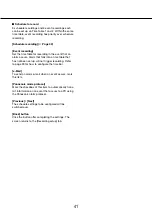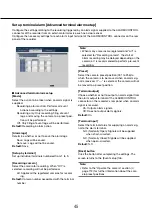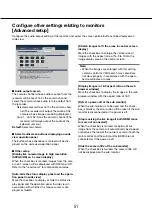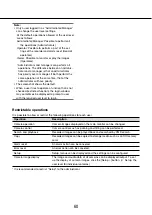50
51
Configure other settings relating to monitors
[Advanced setup]
Configure the audio output setting of the monitor, and select the screen pattern buttons to be displayed on
wide view.
■
Audio output camera
The camera channel whose audio is output from the
recorder will be fixed. To fix the camera channel,
select the camera whose audio is to be output from
the recorder.
Selected camera: Does not fix the camera chan-
nel (The recorder will output the audio of the
camera whose images are being displayed.)
Cam.1 - Cam.32: Fixes the camera channel (The
recorder will always output the audio of the
selected camera.)
Default:
Selected camera
■
Select multiscreen buttons displaying on wide
view operation panel
The button whose checkbox is marked will be dis-
played on the wide view operation panel.
■
Other setup
[Display live camera image in high resolution
(SXVGA/HD) on 1-screen display]
When the checkbox is marked, images from the cam-
era on 1-screen will be displayed with SXVGA or HD.
Refer to the "readme.txt" for compatible cameras.
[Auto-hide the status display panel and the opera-
tion panel in wide view]
Mark the checkbox to display or hide the status dis-
play panel and the operation panel in wide view in
association with whether the mouse cursor is dis-
played or hidden.
[Stretch images to fit the areas in control screen
display]
Mark the checkbox to enlarge the vertical size of
images with the aspect ratio of 16:9 to fit into the
image display area on the control screen.
Note:
When the images are enlarged with this setting,
•
camera control or VMD search may sometimes
not work properly in accordance with the speci-
fied coordinates or areas.
[Display images in 16:9 aspect ratio on the web
browser window]
Mark the checkbox to display the images in the web
browser window with the aspect ratio of 16:9.
[Detect a power-off of the sub monitor]
When the sub monitor is to be used and the check-
box is marked, the error action will be taken if the sub
monitor is disconnected or the power is off.
[Stop receiving the live image if both HDMI moni-
tors are not connected]
When the checkbox is marked, reception of live
image from the camera will automatically be stopped
and reduce the load of the network camera if both the
main monitor and the sub monitor (HDMI) are not
connected or if the power is off.
[Hide the camera title of the sub monitor]
When the checkbox is marked, the camera title will
not be displayed on the sub monitor.