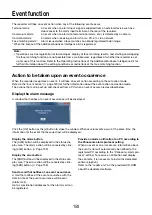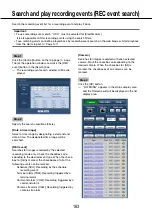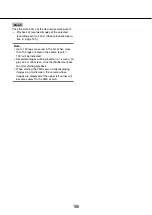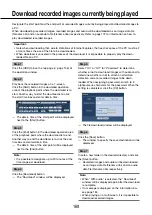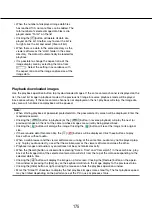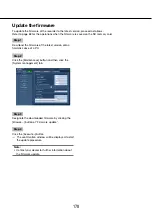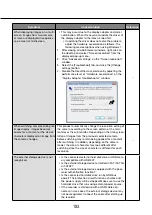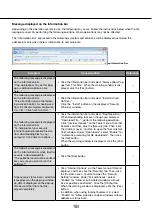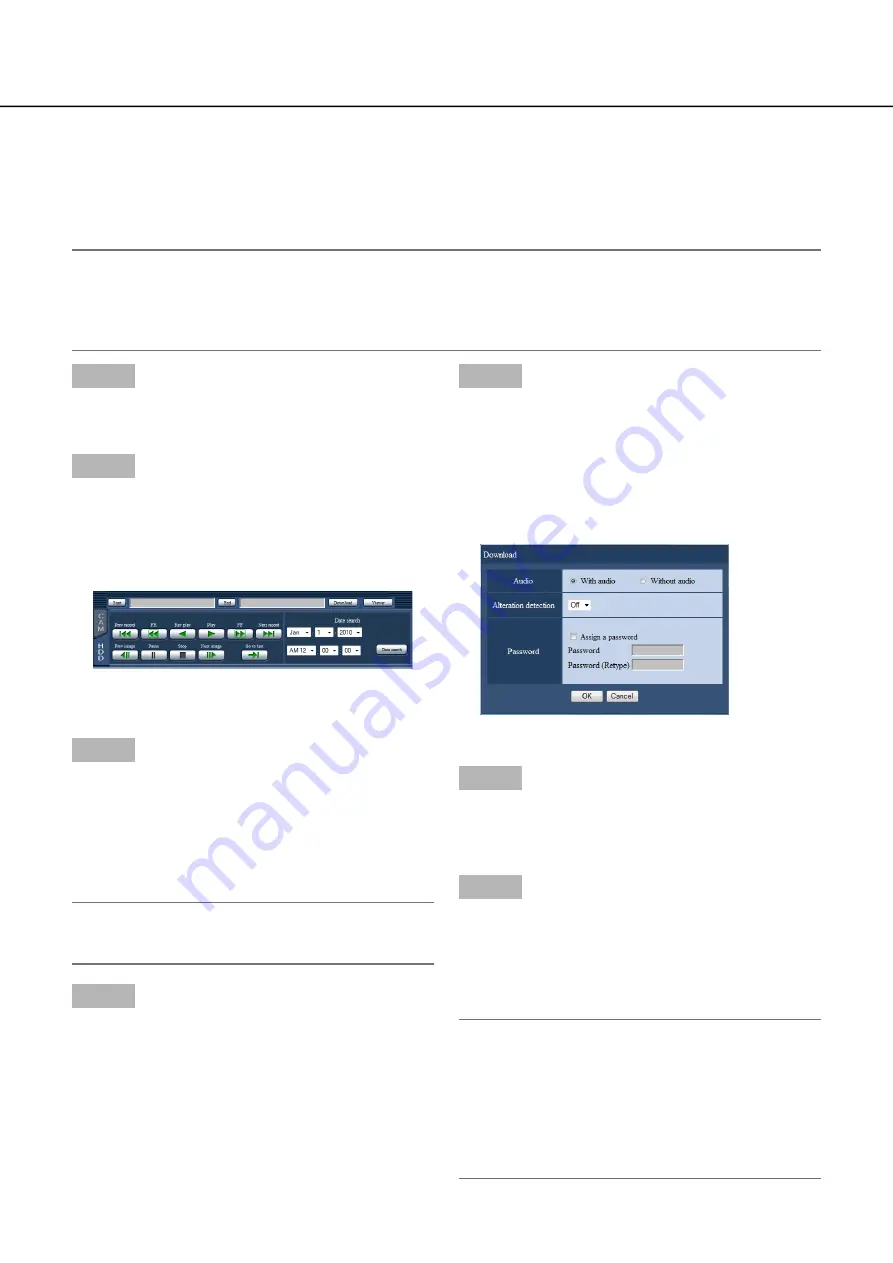
168
169
Download recorded images currently being played
Designate the start point and the end point of recorded images currently being played and download images to
a PC.
When downloading recorded images, recorded images and audio will be downloaded as an image data file
(filename.n3r) and an audio data file (filename.n3a) respectively. Refer to page 172 for information on how to
play downloaded recorded images.
Important:
Note when downloading that, due to limitations of Internet Explorer, the free disk space of the PC must be 2
•
or more times the size of the file to be downloaded.
When download is canceled in the process of the download, it is impossible to properly play the down-
•
loaded file on a PC.
Step 1
Click the [HDD] tab on the top page (
☞
page 146) of
the operation window.
Step 2
Play back the recorded images on a 1-screen.
Click the [Start] button in the download operation
area at the playback point where the download is to
start. Another way to start the download is to click
the start time box and enter date & time.
The date & time of the start point will be displayed
→
→
next to the [Start] button.
Step 3
Click the [End] button in the download operation area
at the playback point where the download is to end.
Another way to end the download is to click the end
time box and enter date & time.
The date & time of the end point will be displayed
→
→
next to the [End] button.
Note:
It is possible to designate up to 20 minutes of the
•
time range per download.
Step 4
Click the [Download] button.
The "Download" window will be displayed.
→
→
Step 5
Select "On" or "Off" for "Password" to determine
whether or not to download images with audio and to
determine whether or not to attach an alteration
detection code to recorded images to be down-
loaded. When assigning a password, enter 5 to 8
alphanumeric characters for the password. When the
setting is completed, click the [OK] button.
The file download window will be displayed.
→
→
Step 6
Click the [Save] button.
The window to specify the save destination will be
→
→
displayed.
Step 7
Create a new folder in the desired directory and click
the [Save] button.
Recorded images and audio will be downloaded
→
→
as an image data file (filename.n3r) and an audio
data file (filename.n3a) respectively.
Note:
When "With audio" is selected, the "Download"
•
window will be displayed again after the download
is complete.
If a message is displayed on the information bar,
•
see page 184.
When playing on a multiscreen, it is impossible to
•
download recorded images.