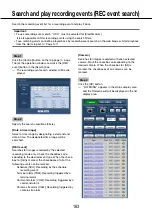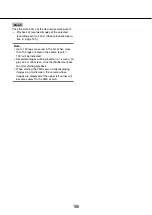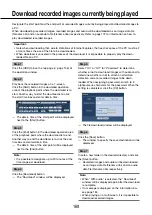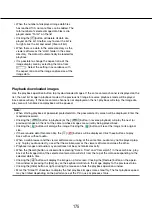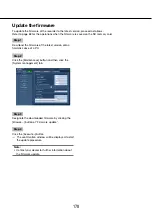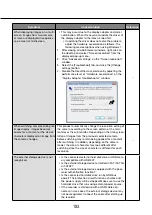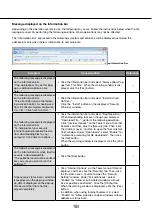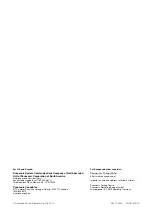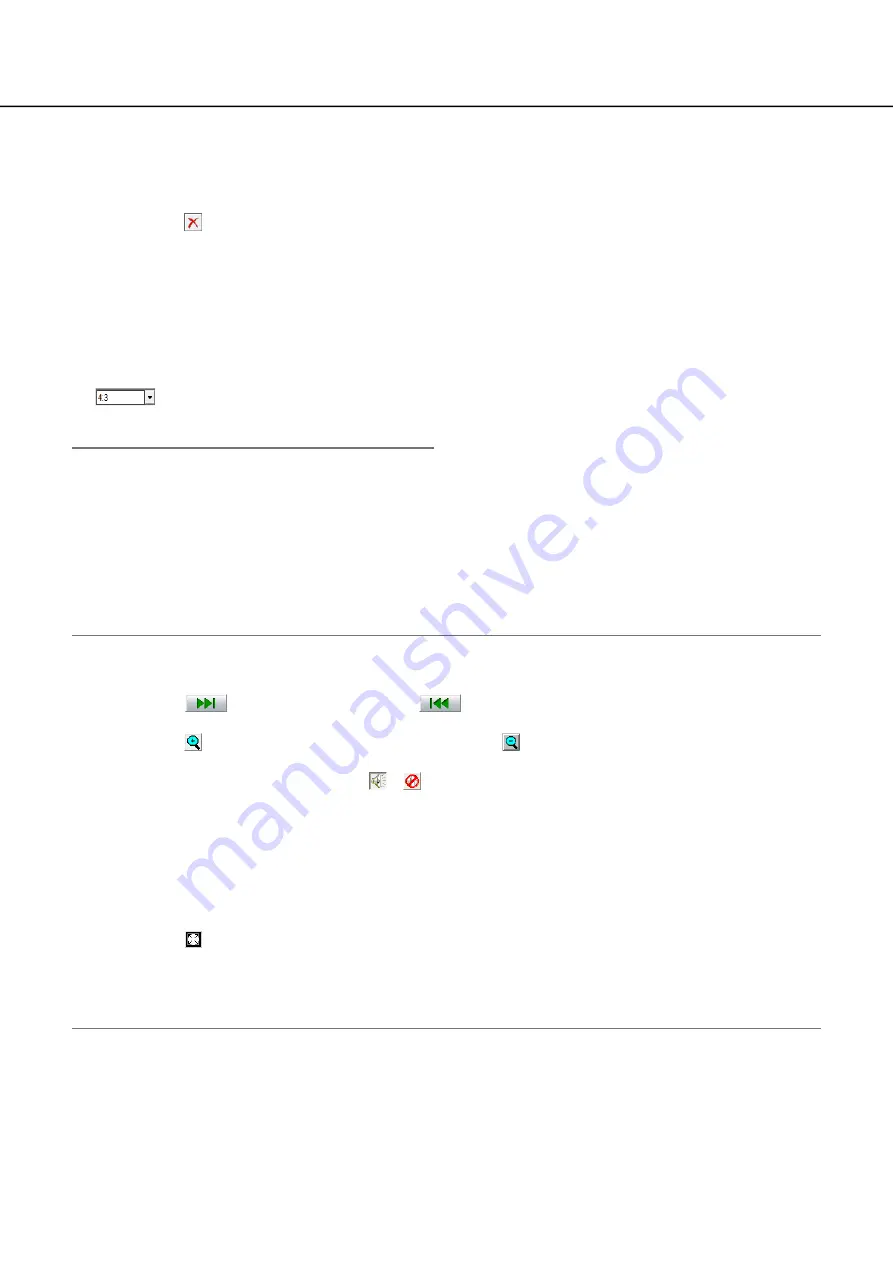
174
175
When the number of displayed image data files
•
has reached 100, no more files can be added. The
total number of selected image data files is dis-
played under "Total:" on the list.
Clicking the [
•
]button will delete all data dis-
played on the list. Another way to clear the list is
to right-click the list and select [Clear all list].
When there is a data in the same directory as the
•
viewer software or the "data" folder in the same
directory, the data will automatically be loaded for
playback.
It is possible to change the aspect ratio of the
•
image display area by selecting the ratio from
. Select the setting in accordance with
the aspect ratio and the image capture size of the
image data.
Playback downloaded images
Use the playback operation button to play downloaded images. If the same camera channel is displayed on the
list, the next list image in playback mode or the previous list image in reverse playback mode will be played
back consecutively. If the same camera channel is not displayed on the list, playback will stop, the image dis-
play area will turn black and playback will be paused.
Note:
When starting playback of password protected data, the password entry screen will be displayed. Enter the
•
required password.
Clicking the [
•
] button in playback (or the [
] button in reverse playback) will play the next (or
previous) images on the list of the camera whose images are currently being played back.
Clicking the [
•
] button will enlarge the image. Clicking the [
] button will reset the image to its original
size.
If there is audio data (filename.n3a), the [
•
]/[
] buttons will be displayed. Click these buttons to play
back with or without audio.
When a web browser and the viewer software are running at the same time, audio may not be played prop-
•
erly. To play audio correctly, use either the web browser or the viewer software and close the other.
Playback images and audio may sometimes not be synchronized exactly.
•
When the [Search] button is clicked after selecting "Date & Time" and "Camera(ch)" in the search box, play-
•
back of the image data of the selected camera data will start from the top of the data corresponding to the
selected date & time.
Clicking the [
•
] button will display the image on a full screen. Clicking the [Restore] button on the opera-
tion window or pressing the [Esc] key on the keyboard will return the image display to the previous status.
Clicking the [Hide] button or right-clicking the mouse can hide the playback operation window.
•
Mark the "Smooth" checkbox to display the fast playback images more smoothly. The fast playback speed
•
may be limited depending on the performance of the PC in use or process status.