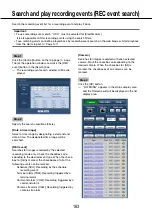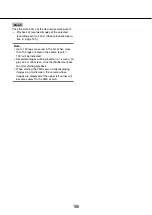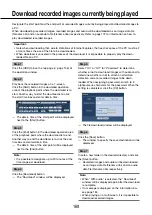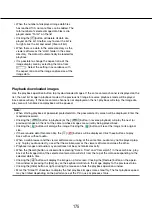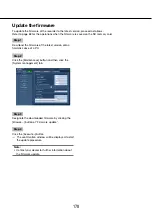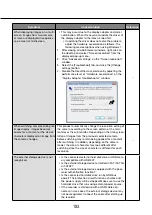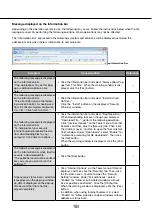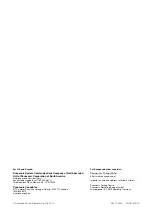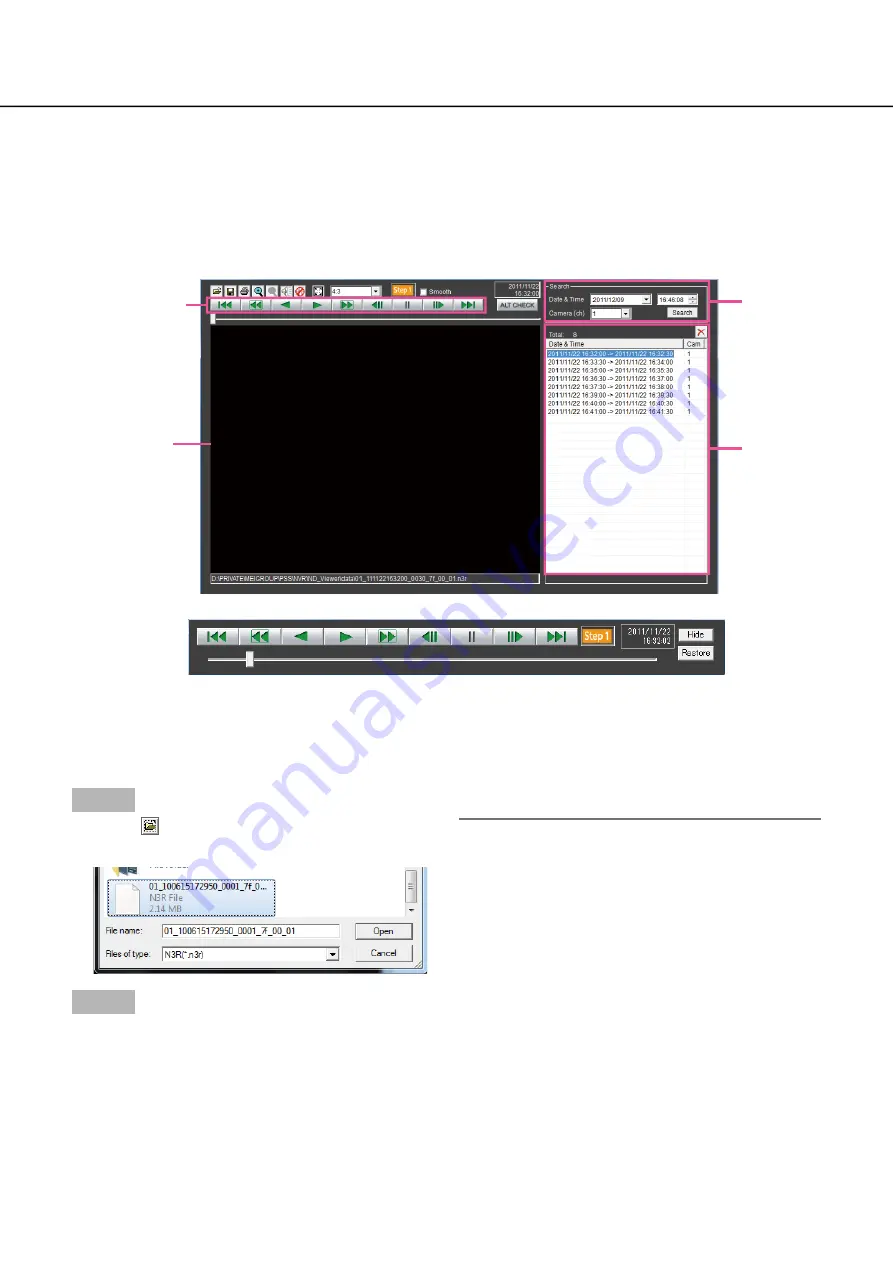
174
175
How to use the viewer software
Select "ND_Viewer" from the start menu ("All programs" – "Panasonic" – "Network Disk Recorder" – "ND_
Viewer") or double-click the ND_Viewer icon on the desktop.
For images copied on an SD memory card or external storage devices, double-click the executable fi le (ND_
Viewer.exe) to launch the viewer software (see page 172 for the fi ling location of the executable fi le).
Step 1
Click the [
] button.
The "Open" window will be displayed.
→
→
Step 2
Select the downloaded image data fi le (fi lename.n3r),
and click the [Open] button. Another way to select a
fi le is to drag and drop it onto the viewer software
without fi rst displaying the window for opening fi les,
The information on the fi le selected in the list dis-
→
→
play area will be displayed.
Date & Time: Displays a start time and an end
time for copying the recorded images.
Cam: Displays the camera number.
Note:
Do not change the fi le name of the copied or
•
downloaded image data. If the fi le name is
changed, the fi le information will not be displayed
correctly.
It is possible to select multiple fi les (up to 100
•
fi les) by clicking the desired fi les while holding
down the [Ctrl] key or the [Shift] key and display
all of them in a list by drag & drop.
The fi les can be sorted by start date & time in
•
ascending or descending order by clicking the
header of the list display area,
To add image data to the list display area, right-
•
click the list and select [Add fi le] from the menu
displayed. When the window for opening fi les is
displayed, proceed to Step 2. The image data
added will be displayed on the sorted list.
Select recorded images currently being played
Playback operation
button
Search box
List display
area
Image display
area
Playback operation window when images are displayed on a full screen