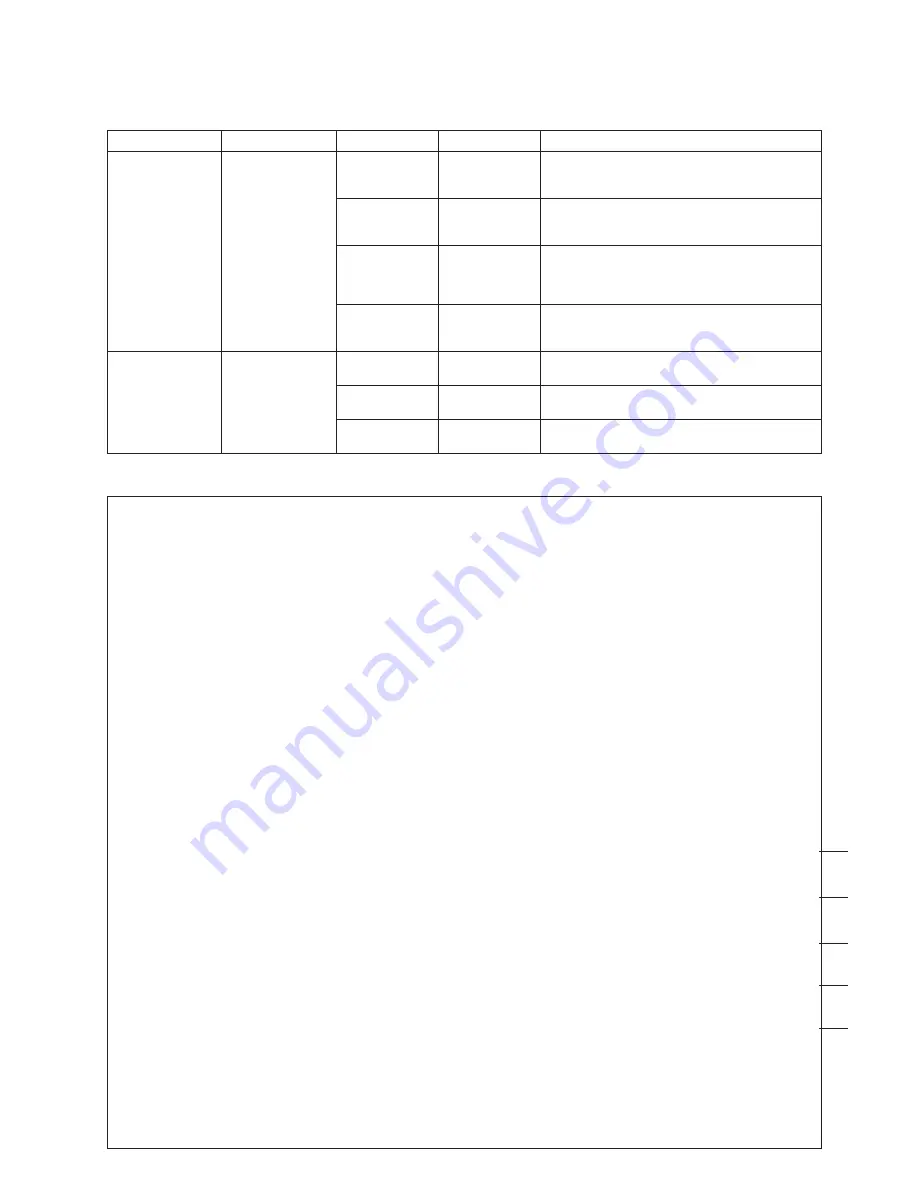
78
File name to be converted
(/almctrl.html if the paramete is omitted.)
Alarm
image control
(See page 80.)
Description
■
Alarm Operation
●
CGI functions related to alarm
Alarm images and log files recorded in the WJ-NT104 can be queried by using the following commands.
CGI item
URL
Parameter name
Parameter
Alarm log
file list
/cgi-bin/almlog
TARGETI
HTML
frame name
Alarm image display target name
(A new window is opened, if the paramete is
omitted.)
/cgi-bin/almctrl
TARGETC
HTML
frame name
Alarm image control frame target name
(The control frame cannot be used, if the para-
mete is omitted.)
BGCOLOR
000000
-FFFFFF
Background color
(Default color of the browser, if the paramete is
omitted.)
(Hexadecimal, 6-bit or HTML color name)
IMGHTML
file name
HTML file name for the alarm image frame
(Direct display of images, if the paramete is omit-
ted.)
LNO
000
-FFFF
Alarm image log number
(hexadecimal, 4-bit)
FNO
00-FF
Alarm image frame number
(hexadecimal, 2-bit)
FILE
file name
<HTML>
<BODY BGCOLOR=”#FFC1C2”>
<CENTER>
<B>ALARM IMAGE CONTROL PANEL
<SCRIPT LANGUAGE=”JavaScript”>
document.write(“(“+(0x%c+1)+”/”+(0x%t+1)+”)”)
</SCRIPT>
</B>
<TABLE BORDER=3 width=95% BORDERCOLOR=black bgCOLOR=”#DCFEFF”>
<TR>
<TH BORDER=3 BGCOLOR=black> <FONT SIZE=2 COLOR=”#DCFEFF”>
GO TO FIRST FRAME
</TH>
<TH BORDER=3 BGCOLOR=black><FONT SIZE=2 COLOR=”#DCFEFF”>
FRAME AT <BR>ALARM EVENT</TH>
<TH BORDER=3 BGCOLOR=black><FONT SIZE=2 COLOR=”#DCFEFF”>
GO TO LAST FRAME</TH>
<TH BORDER=3 BGCOLOR=black><FONT SIZE=2 COLOR=”#DCFEFF”>
PREVIOUS FRAME</TH>
<TH BORDER=3 BGCOLOR=black><FONT SIZE=2 COLOR=”#DCFEFF”>
NEXT FRAME</TH>
</TR>
<TR ALIGN=”center”>
<TD><A HREF=”/cgi-bin/almctrl?LNO=%l&FNO=%h&FILE=almimg.html” TARGET=”almimg”
onClick=”location=’/cgi-bin/almctrl?LNO=%l&FNO=%h’”>
<IMG SRC=”/button.jpg” BORDER=0></A></TD>
<TD><A HREF=”/cgi-bin/almctrl?LNO=%l&FNO=%a&FILE=almimg.html” TARGET=”almimg”
onClick=”location=’/cgi-bin/almctrl?LNO=%l&FNO=%a’”>
<IMG SRC=”/button.jpg” BORDER=0></A></TD>
<TD><A HREF=”/cgi-bin/almctrl?LNO=%l&FNO=%t&FILE=almimg.html” TARGET=”almimg”
onClick=”location=’/cgi-bin/almctrl?LNO=%l&FNO=%t’”>
<IMG SRC=”/button.jpg” BORDER=0></A></TD>
<TD><A HREF=”/cgi-bin/almctrl?LNO=%l&FNO=%p&FILE=almimg.html” TARGET=”almimg” onClick=”loca-
tion=’/cgi-bin/almctrl?LNO=%l&FNO=%p’”>
<IMG SRC=”/button.jpg” BORDER=0></A></TD>
<TD><A HREF=”/cgi-bin/almctrl?LNO=%l&FNO=%n&FILE=almimg.html” TARGET=”almimg”
onClick=”location=’/cgi-bin/almctrl?LNO=%l&FNO=%n’”>
<IMG SRC=”/button.jpg” BORDER=0></A></TD>
</TR>
</TABLE>
</CENTER>
</BODY>
</HTML>
●
HTML Sample File [almctrl.html]
z
x
c
v
b







































