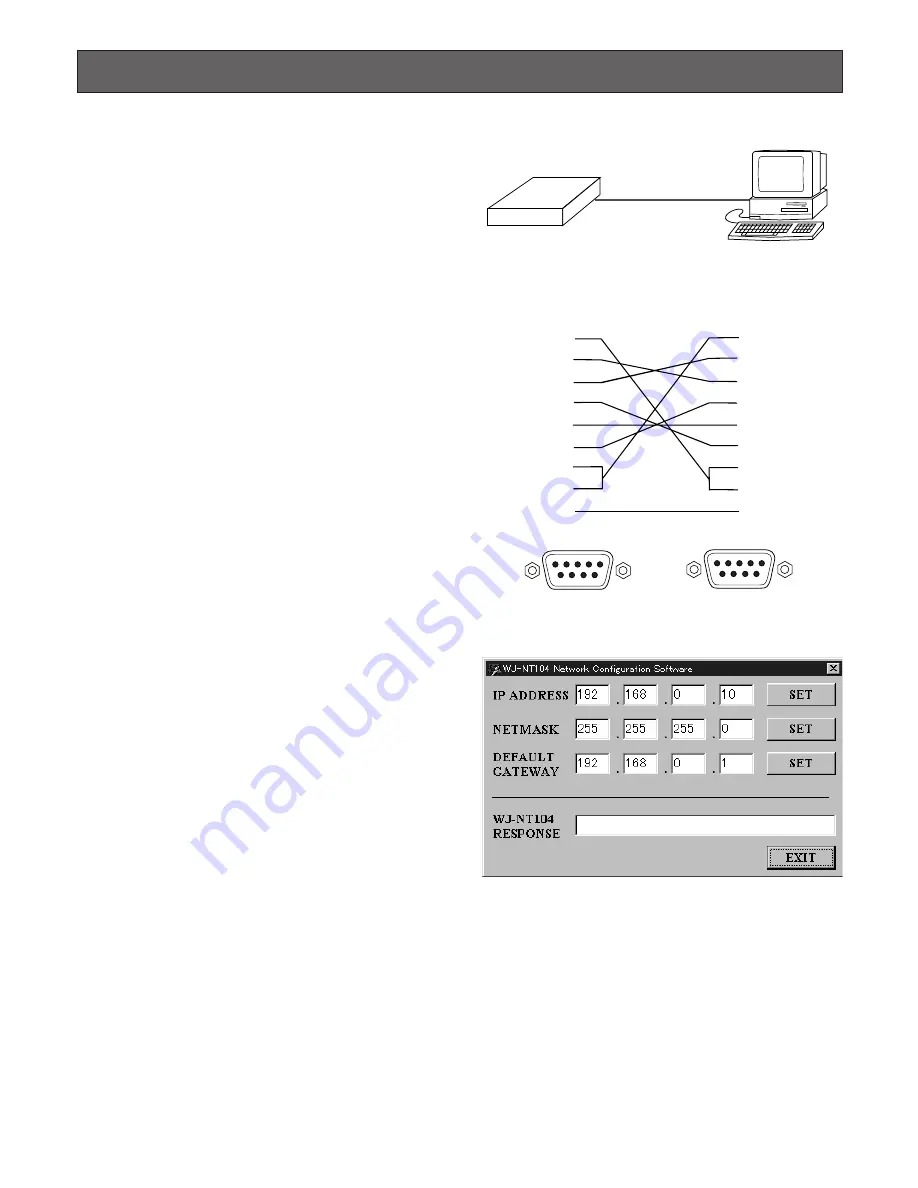
54
UTILITY SOFTWARE
■
Network Setup
For the network setup, you need to set the IP address
using the Utility Software provided and connect the WJ-
NT104 to a PC via the RS-232C port.
●
Connection
The COM1 port of the RS-232C interface is used for
setting the IP address. Your PC should be IBM-PC
compatible, have Windows95, Windows98 or Windows
NT4.0 installed, and have an RS-232C port.
Before installing the Utility Software provided, read the
Readme.txt file on Utility Software disc.
q
Connect the RS-232C port on the front of the WJ-NT104
and the RS-232C port of the PC with an RS-232C
cable.
w
Set bits #7 and #9 of the MODE selector to ON position
(leave the others on OFF), and then press the RESET
button on the front of the WJ-NT104.
e
Click the
Start
button, point to
Programs
and then
WJ-
NT104 Utilities
, then click
Network Configuration
.
r
To set the IP address: Enter the IP address into the
[IP
ADDRESS]
fields of the dialog box, then click the
[SET]
button. If the IP address has been set properly,
the response command REI and the IP address enter-
ed (in hexadecimal, 8-bit notation, e.g., REI:COA8000A
for IP address 192.168.0.10) should appear in the WJ-
NT104 RESPONSE
field. If a wrong number is shown,
click the
[SET]
button again.
t
To set the netmask: Enter a set value into the
[NET-
MASK]
fields of the dialog box, then click the
[SET]
button. If the netmask has been set properly, the
response command REM and the set value entered (in
hexadecimal, 8-bit notation, e.g., REM:FFFFFF00 for
the set value 255.255.255.0) should appear in the WJ-
NT104 RESPONSE
field. If a wrong number is shown,
click the
[SET]
button again.
y
To set the default gateway: Enter a set value into the
[DEFAULT GATEWAY]
fields of the dialog box, then
click the
[SET]
button. If the default gateway has been
set properly, the response command REG and the set
value entered (in hexadecimal, 8-bit notation, e.g.,
REG:COA80001 for the set value 192.168.0.1) should
appear in the
WJ-NT104 RESPONSE
field. If a wrong
number is shown, click the
[SET]
button again.
u
Complete the setup by clicking the
[EXIT]
button.
i
Return all switches on the MODE selector to OFF posi-
tion and then press the RESET button on the front of the
WJ-NT104.
This completes setup and return to the normal applica-
tion mode.
PC
RS-232C cable
WJ-NT104
9-pin D-sub connector
(female)
9-pin D-sub connector
(female)
1
2
3
4
5
6
7
8
Frame
1
2
3
4
5
6
7
8
Frame
Shield
















































