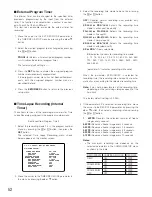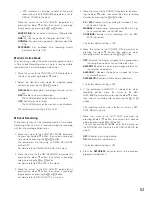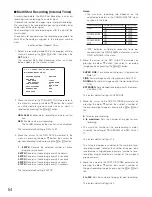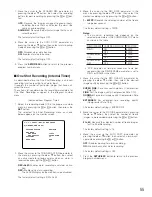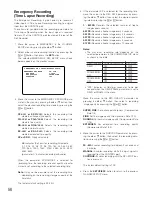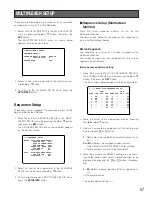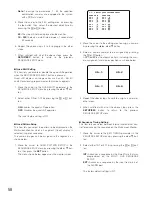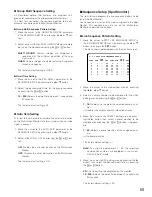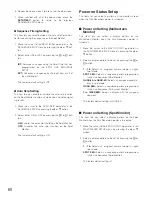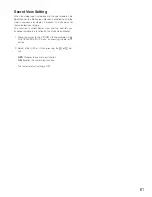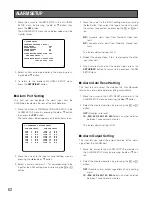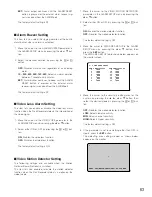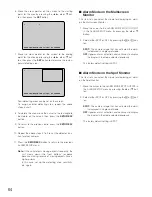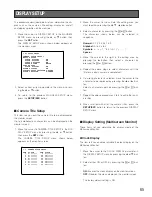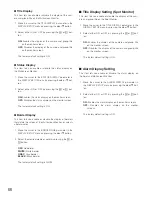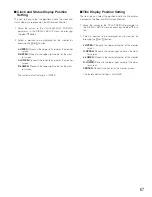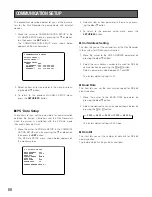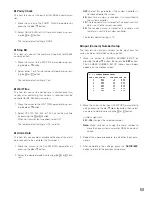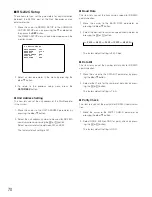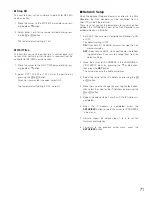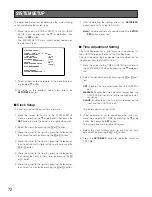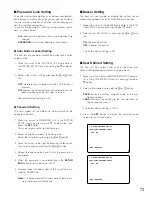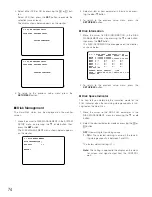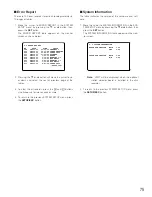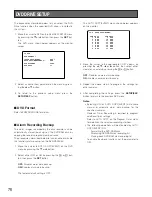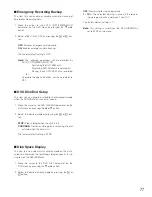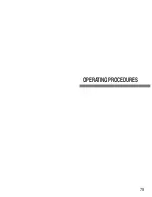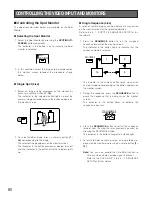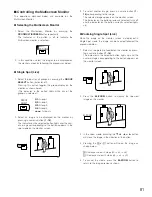66
●
Title Display
This item lets you enable or disable the display of the cam-
era and group title on the Multiscreen Monitor.
1. Move the cursor to the TITLE DISPLAY parameter in the
DISPLAY SETUP menu by pressing the
D
or
C
button.
2. Select either ON or OFF by pressing the
+
or
-
but-
ton.
ON:
Enables the display of the camera and group title
on the monitor screen.
OFF:
Disables the display of the camera and group title
on the monitor screen.
The factory default setting is ON.
●
Status Display
This item lets you enable or disable the status display on
the Multiscreen Monitor.
1. Move the cursor to the STATUS DISPLAY parameter in
the DISPLAY SETUP menu by pressing the
D
or
C
but-
ton.
2. Select either ON or OFF by pressing the
+
or
-
but-
ton.
ON:
Enables the status display on the monitor screen.
OFF:
Disables the status display on the monitor screen.
The factory default setting is ON.
●
Border Display
This item lets you enable or disable the display of borders
that divide the screen of the Multiscreen Monitor, or selects
a border color.
1. Move the cursor to the BORDER LINE parameter in the
DISPLAY SETUP menu by pressing the
D
or
C
button.
2. Select the desired mode or color by pressing the
+
or
-
button.
OFF:
No border
WHITE:
White border
GRAY:
Gray border
BLACK:
Black border
The factory default setting is WHITE.
■
Title Display Setting (Spot Monitor)
This item lets you enable or disable the display of the cam-
era and group title on the Spot Monitor.
1. Move the cursor to the TITLE DISPLAY parameter in the
DISPLAY SETUP menu by pressing the
D
or
C
button.
2. Select either ON or OFF by pressing the
+
or
-
but-
ton.
ON:
Enables the display of the camera and group title
on the monitor screen.
OFF:
Disables the display of the camera and group title
on the monitor screen.
The factory default setting is ON.
■
Alarm Display Setting
This item lets you enable or disable the alarm display on
the Spot and Multiscreen Monitor.
1. Move the cursor to the ALARM DISPLAY parameter in
the DISPLAY SETUP menu by pressing the
D
or
C
but-
ton.
2. Select either ON or OFF by pressing the
+
or
-
but-
ton.
ON:
Enables the alarm display on the monitor screens.
OFF:
Disables the alarm display on the monitor
screens.
The factory default setting is ON.
Summary of Contents for WJ-HD500B
Page 26: ...26 ...
Page 27: ...27 PREPARATIONS ...
Page 40: ...40 ...
Page 41: ...41 SETUP PROCEDURES ...
Page 78: ...78 ...
Page 79: ...79 OPERATING PROCEDURES ...