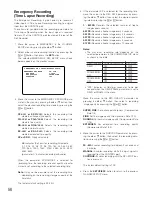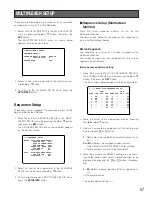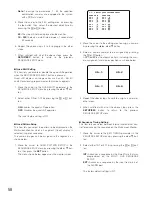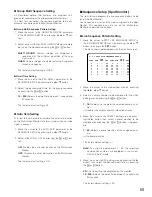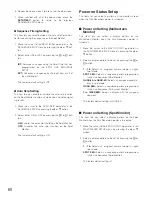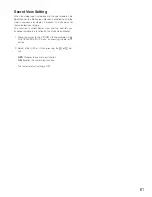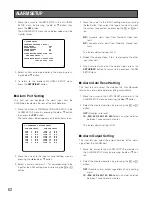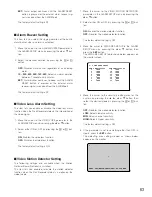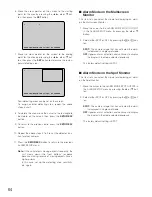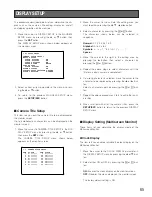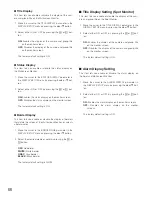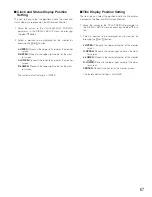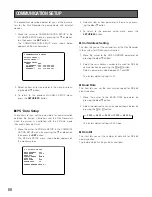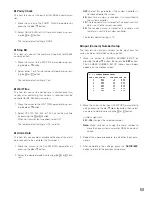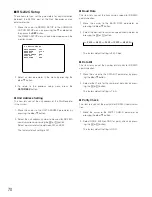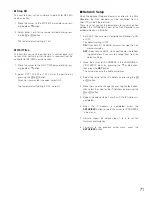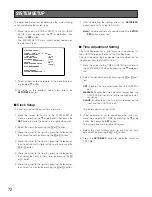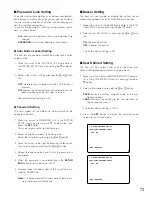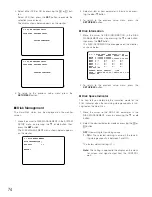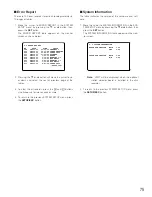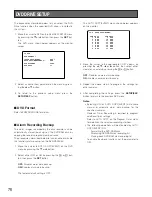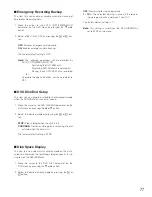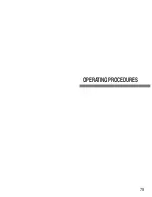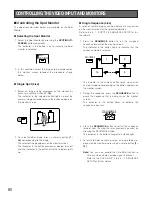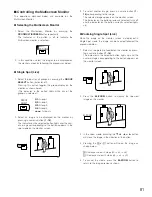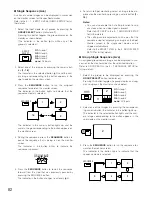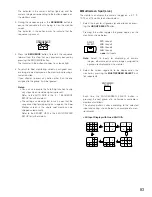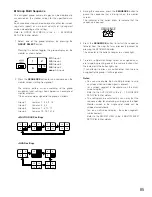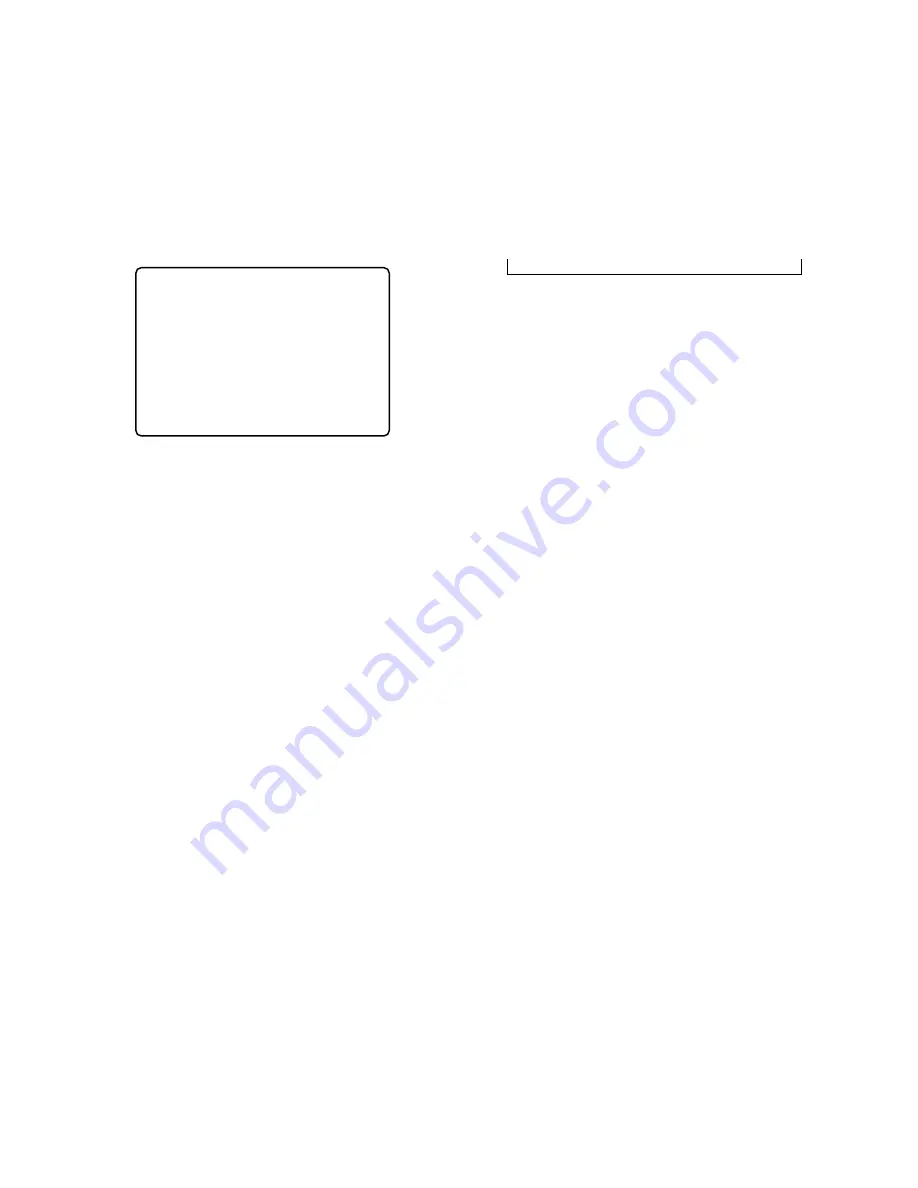
70
●
Baud Rate
This item lets you set the transmission speed for RS-232C
communication.
1. Move the cursor to the BAUD RATE parameter by
pressing the
D
or
C
button.
2. Select the desired transmission speed shown below by
pressing the
+
or
-
button.
The factory default setting is 9 600 bps.
●
Data Bit
This item lets you set the number of data bits for RS-232C
communication.
1. Move the cursor to the DATA BIT parameter by press-
ing the
D
or
C
button.
2. Select either 7 or 8 for the number of data bits by press-
ing the
+
or
-
button.
The factory default setting is 7 bits.
●
Parity Check
This item lets you set the parity bit for RS-232C communica-
tion.
1. Move the cursor to the PARITY CHECK parameter by
pressing the
D
or
C
button.
2. Select NONE, EVEN or ODD for parity check by press-
ing the
+
or
-
button.
The factory default setting is ODD.
■
RS-232C Setup
These items let you set the parameters for communication
between the SERIAL port of the Disk Recorder and an
external device.
1. Move the cursor to RS232C SETUP in the COMMUNI-
CATION SETUP menu by pressing the
C
or
D
button,
then press the
SET
button.
The RS232C SETUP menu shown below appears on the
monitor screen.
2. Select an item parameter in the menu by pressing the
D
or
C
button.
3. To return to the previous setup menu, press the
SETUP/ESC
button.
●
Unit Address Setting
This item lets you set the unit address of the Disk Recorder
in the system.
1. Move the cursor to the UNIT ADDRESS parameter by
pressing the
D
or
C
button.
2. Select the unit address number to be used for RS-232C
communication by pressing the
+
or
-
button.
Select a parameter value between 001 and 099.
The factory default setting is 001.
8-2 RS232C SETUP
UNIT ADDRESS 001
BAUD RATE 9600
DATA BIT 7
PARITY CHECK ODD
STOP BIT 1
WAIT TIME OFF
↔
2 400
↔
4 800
↔
9 600
↔
19 200
↔
38 400
↔
Summary of Contents for WJ-HD500B
Page 26: ...26 ...
Page 27: ...27 PREPARATIONS ...
Page 40: ...40 ...
Page 41: ...41 SETUP PROCEDURES ...
Page 78: ...78 ...
Page 79: ...79 OPERATING PROCEDURES ...