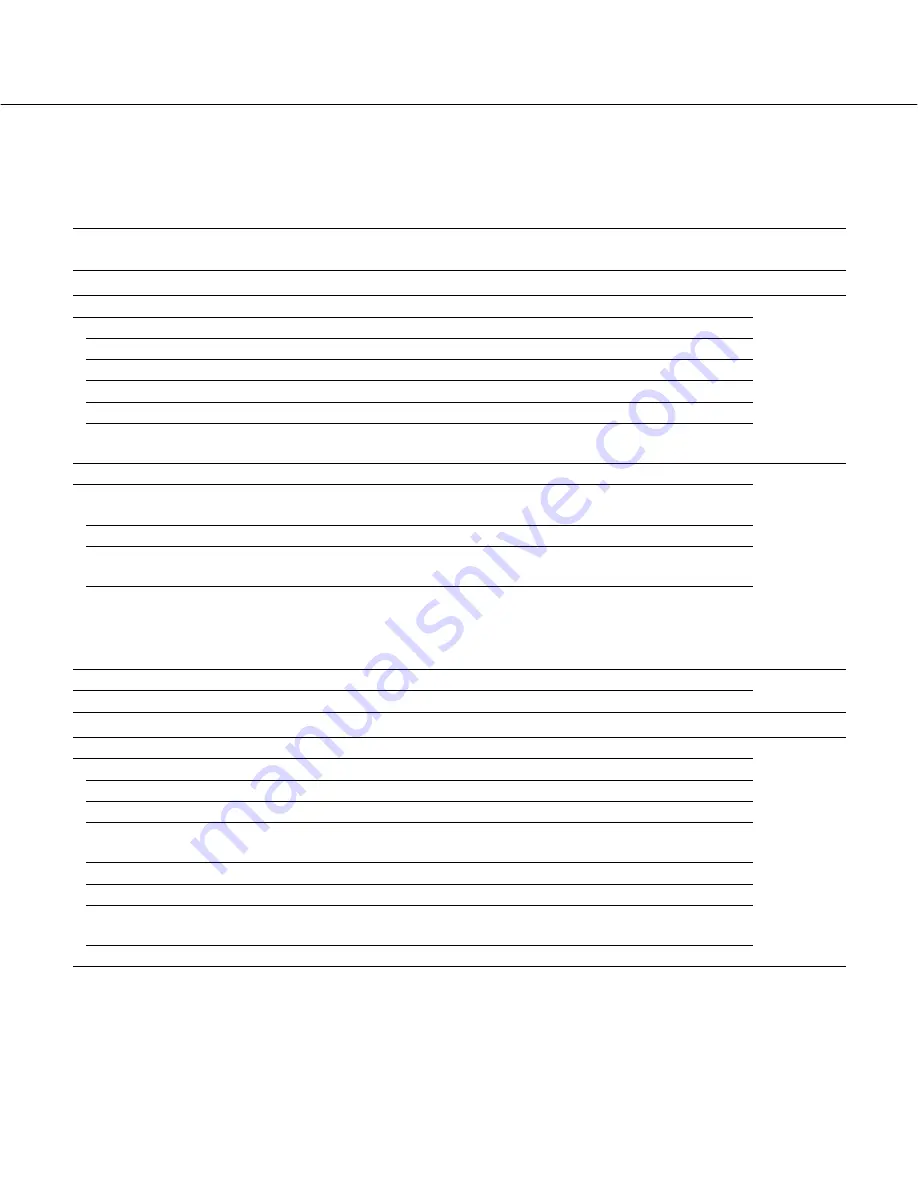
Setup items
7
Setup Menu Chart
Performing each setting on the setup menu should be completed in advance to operate this unit.
Refer to "Setup Window Call-up/Termination" (page 14) to display the setup menu.
Basic
Time & date
Date/time display format
Time display format
Time & date
Time zone
Summer time (daylight saving)
Summer time (daylight saving)
table
Select a date display format from the following.
Select a time display format from the following.
Adjust the current time and date.
Specify the time zone.
Choose whether or not to configure summer time.
Specify the summer time starting year, month, day, and time,
and the summer time ending year, month, day and time.
Default screen
Video/Audio output settings for the
default screen
Choose whether or not to automatically obtain and display
images when starting up this unit.
Screen pattern
Select a screen pattern to be used when starting up this unit.
Camera CH designation
Specify which part of the screen the image obtained and dis-
played at startup is assigned.
Audio output
Choose whether or not to provide the audio output received
from the camera when starting up this unit.
The audio output is not provided when the compression
method is set to JPEG.
Language
Language
Select a display language for the web browser.
Display
OSD
Camera title
Specify the camera title position and adjust the position.
Time & date
Specify the time & date position and adjust the position.
Screen ID
Specify the screen ID position and adjust the position.
Optional info.
Specify the optional information position and adjust the posi-
tion.
Screen ID
Enter a screen ID displayed on the small window.
Time & date display
Choose whether or not to display the time of this unit.
Border
Choose whether or not to display the border that splits the
screen and select a border color.
Display mode
Select a display mode, either the full mode or trimming mode.
Description
Reference
page
16
18
19
20








































