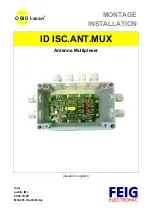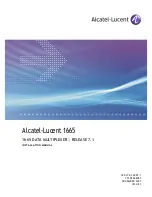7
!2
Electric Zoom Button (EL-ZOOM)
This button specifies the zooming area in the playback
picture. Pressing this button displays the “+” sign rep-
resenting the centre of the area to be enlarged. While
the “+” sign is displayed for 5 seconds, move the “+”
sign with the cursor buttons to the desired position and
press the Increment (+) button. The designated area is
enlarged.
To return to the normal picture press the Decrement (–)
or the
EL-ZOOM
button.
!3
MENU/ESC Button (MENU/ESC)
Pressing this button for 2 seconds or more opens the
Setup Menu of the Video Multiplexer. If pressed for less
than 1 second, it functions as the Escape button and
returns you to the previous menu.
To close the Setup menu when the setup is completed,
press the button for 2 seconds.
Notes:
• Make sure to distinguish between 1-second and 2-
second operation of this button.
• Opening the Setup menu does not affect the
recording signal (REC OUT) output from the rear
panel.
!4
VTR/Camera Selection Button (VTR/CAM)
This button selects either VTR playback or the camera
picture for display on the monitor. At the same time, it
disables or enables recording on the VTR, since the
connected VTR performs only playback or recording at
a time. The playback picture is displayed on the moni-
tor if you start playing back the VTR while the LED
(Green) is on. The camera picture is displayed on the
monitor while the LED is off. The camera picture is
recorded on the tape if you start the VTR recording.
Notes:
• If PLAYBACK AUTO is set to ON in the setup,
pressing this button is ignored, instead this button
follows the VTR status automatically. VTR is select-
ed while playing back, and CAMERA is selected
during non-playback mode of the VTR.
• There may be a delay of few seconds after switch-
ing this button between VTR and CAMERA when
PLAYBACK AUTO is ON.
• Blinking of the LED is a warning that the ID code is
missing in the playback signal. This may happen
when using certain VTR types. In this case, the
playback picture goes straight to the monitor
instead of through the Video Multiplexer. As a
result, the playback picture will not be recognizable
unless only a single channel is recorded through-
out the tape.
4A
→
4B
→
9 screen segments (WJ-FS109)
The 4A screen is a compressed picture of channels
1 through 4, the 4B of channels 5 through 8, the 4C
of channels 9 through 12, and the 4D of channels
13 through 16. The 9-segment screen shows the
pictures of channels 1 through 9 in a 3x3 pattern.
y
Sequence Button (SEQ)
This button activates the sequence mode. In this mode,
a series of camera pictures is displayed in succession
on the monitor screen for the specified duration.
u
Camera Selection Buttons (CAMERA SELECT)
These buttons select the camera for live picture or pic-
ture recorded on the tape. When the VTR is in playback
mode and the LED on the
VTR/CAM
Selection button is
on, these buttons select the specified camera picture
from the tape for display on the monitor. When the LED
is off, the buttons select the live picture of the specified
camera.
i
Cursor Buttons (
C
,
D
,
A
,
B
)
These buttons move the cursor in the SETUP MENU of
the Video Multiplexer, or select an area for Electronic
Zooming.
C
:
Downward
D
:
Upward
A
:
Left
B
:
Right
o
Increment/Decrement Buttons (–, +)
Electronic Zooming is operated with these buttons,
Zoom In with the
+
button and Zoom Out with the
–
but-
ton. During the setup, these buttons are used to select
parameters.
!0
Set Button (SET)
This button executes the selected parameter in the
setup menu, and opens a submenu for more detailed
settings. Menu items having a submenu are identified
by a return symbol at the end of the line.
!1
Still Button (STILL)
This button selects either still or moving mode for dis-
play of the VTR playback on the monitor. Pressing a
Camera Selection button will display the corresponding
picture either in still or moving mode. When a still pic-
ture is displayed, the LED (Green) lights. Pressing the
button again restores the moving picture and turns off
the LED.
Note:
Please note that the tape continues running while
the picture is stilled. You may sometimes have to
rewind the tape to the desired position.