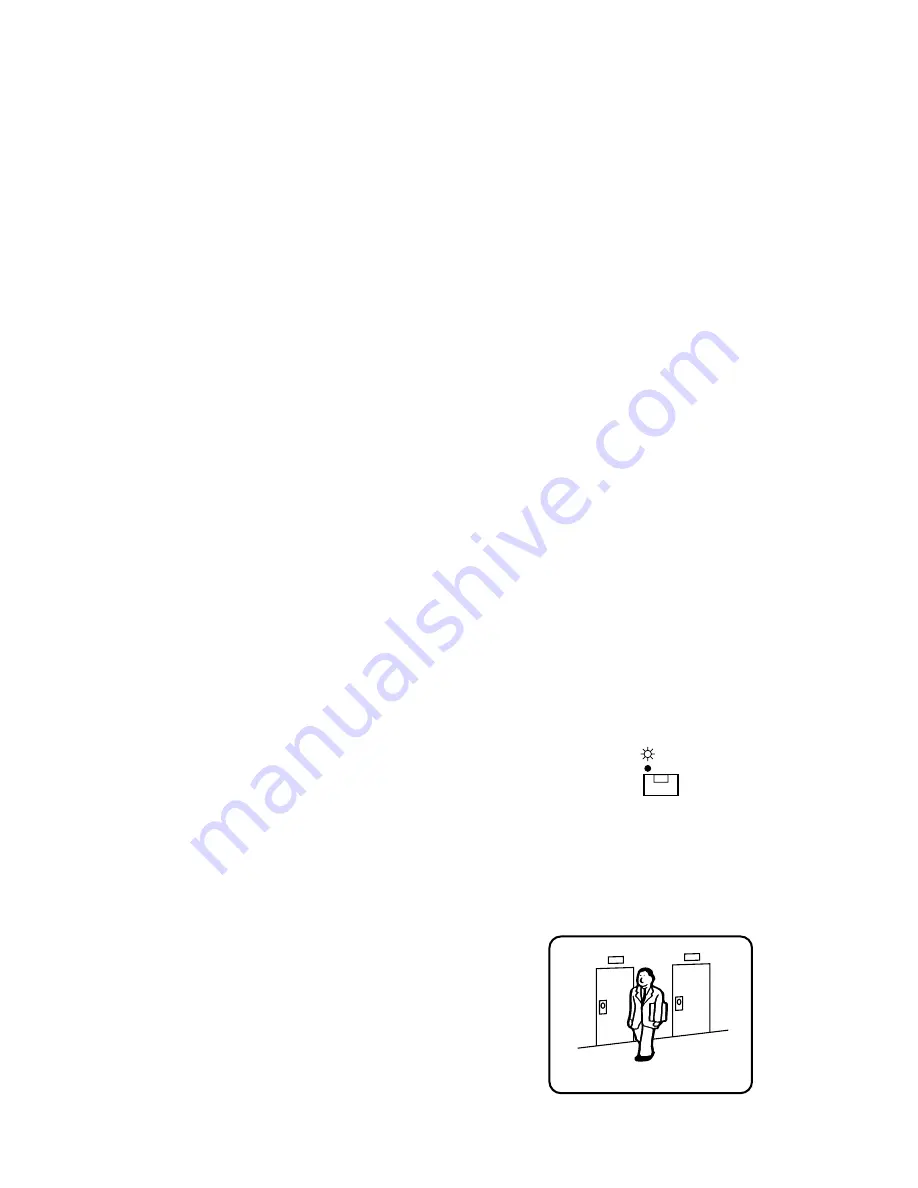
26
■
Recording on the Time Lapse
VTR
Confirm the parameters on the REC OUTPUT SETUP
menu. See page 14 for details.
Note:
When EXT is selected but no camera switching sig-
nal is supplied, time lapse recording will not work prop-
erly. In this case, supply the camera switching signal or
set REC MODE to 004 (INT) for normal recording.
■
Monitoring the Playback Picture
Caution:
Set the time lapse VTR to the playback mode.
Recorded tapes should be played back in NORMAL or
TIME LAPSE mode.
Notes:
• This unit does not reproduce a clear picture in
reverse playback.
• The playback picture may be skewed (horizontally
distorted) in the upper portion of the monitor screen
depending on the selected playback mode.
• The LED on the
VTR/CAM
button blinks when no
signal is input to the PLAY IN connector. The LED
also blinks if the codes (camera numbers, etc.)
recorded on the VTR tape track have not been read
for some reason. In this case, the playback picture
is displayed simply by tracing the tape. Skipping
instructions or other selections are ignored.
• The looped through VTR output may appear on the
monitor while playing back a tape in forward or
reverse search.
• The picture or title may become unstable because
of the recording field rate.
• Depending on the condition of the VTR’s video
heads, the pictures of another channel may appear
on the monitor.
If this occurs frequently, adjust the tracking and
slow tracking of the VTR.
• The size of pictures displayed on the multiscreen is
smaller than in single picture format, which makes
the titles hard to read. Select spot picture to make
titles easier to read.
• Playback in linear mode (L12H, L18H, L24H) may
produce noise or the picture of another channel in
any recorded mode. Play back the tape in NOR-
MAL (real time mode) or TIME LAPSE mode.
• To play back pictures in the OTHERS mode of the
ENCODE menu and display them as stills, it is rec-
ommended to use the
STILL
button on the multi-
plexer, not on the VTR.
ENTRANCE
Playback Picture
VTR
CAM
3. Press a
CAMERA SELECT
button to display a camera
playback picture on the monitor screen.
The LED on the pressed
CAMERA SELECT
button
lights up, and the selected playback picture appears
on the monitor.
Notes about PLAYBACK AUTO function
• To use the PLAYBACK AUTO function, your VTR should
have an E-E output that is capable of looping through
the REC OUT signal to PLAY IN while recording. At the
same time, the connections to REC OUT and PLAY IN
should be made as shown on page 20.
• When PLAYBACK AUTO is ON, set the NOT REC para-
meter to CAMERA. If BLUE is selected (monitor back-
ground color), BLAYBACK AUTO will not function prop-
erly.
• When PLAYBACK AUTO is set to ON:
– Automatic mode transfer between the Multiplexer
and the VTR may take about 4 seconds from the
time the VTR's PLAY button is pressed.
– When the PLAY button on the VTR is pressed, the
VTR/CAM
selection button may momentarily turn to
CAM. This does not affect operation; it merely caus-
es a slight delay in displaying the playback picture.
• In the following cases we recommend you set this func-
tion to OFF:
– If you prefer pressing the VTR's PLAY and
VTR/
CAM
buttons instead of using automated mode
transfer.
– If a non E-E type recorder, such as the AV Disc
Recorder WJ-DR200, is installed in the system.
1. Spot Playback Picture
1. Operate the VTR in playback mode.
2. Confirm that the LED on the
VTR/CAM
button is lit. If
the LED is not lit, press the
VTR/CAM
button so that the
LED on the
VTR/CAM
button lights up. This step is
unnecessary when PLAYBACK AUTO is set to ON.





















