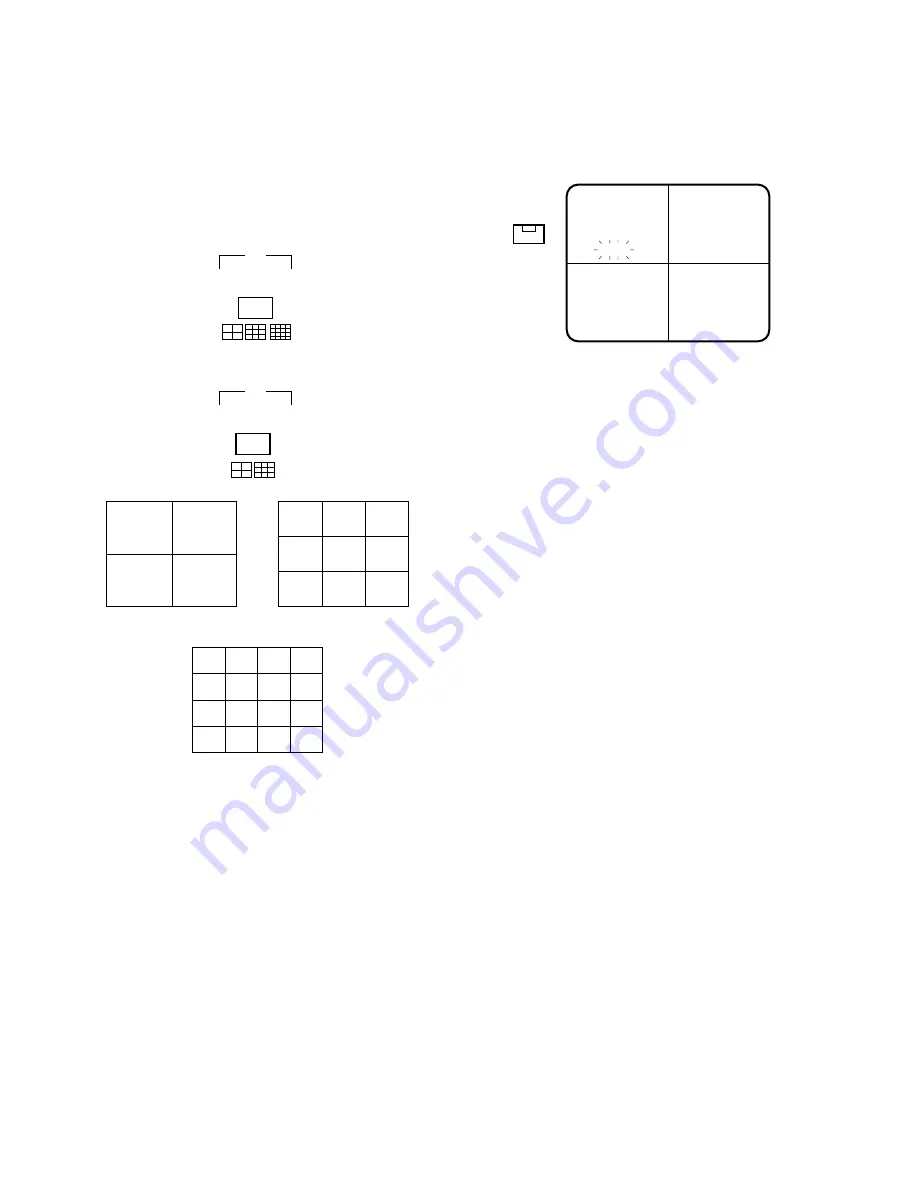
28
4. Multiscreen Playback Picture
1. Operate the VTR in playback mode.
2. Confirm that the LED on the
VTR/CAM
button is lit. If
the LED is not lit, press the
VTR/CAM
button so that the
LED on the
VTR/CAM
button lights.
3. Press the
MULTISCREEN SELECT
button to select
multiscreen pattern (4-, 9- or 16-segment screen).
Note:
16-segment screen is not available for WJ-FS109.
4. Each time the
MULTISCREEN SELECT
button is
pressed, the multiscreen changes as follows:
WJ-FS116:
4
→
9
→
16
→
4 screen segments
WJ-FS109:
4
→
9
→
4 screen segments
Notes:
• This button does not function when recording.
• When ON is selected for QUAD SHIFT on the MON-
ITOR OUTPUT SETUP menu, pressing this button
changes the screen as follows:
WJ-FS116:
4A
→
4B
→
4C
→
4D
→
9
→
16 screen seg-
ments
WJ-FS109:
4A
→
4B
→
9 screen segments
• The 4A screen is a multiscreen with compressed
pictures of channels 1 through 4, the 4B of chan-
nels 5 through 8, the 4C of channels 9 through 12,
and the 4D of channels 13 through 16.
MULTI SCREEN
SELECT
VTR
1
3
2
4
4-SEGMENT SCREEN
1
2
5
6
3
4
7
8
9
10
13
14
11
16-SEGMENT SCREEN
(Only for WJ-FS116)
12
15
16
1
4
7
2
5
8
3
6
9
9-SEGMENT SCREEN
<WJ-FS116>
MULTI SCREEN
SELECT
VTR
<WJ-FS109>
5. Still Multiscreen Playback Picture
1. Repeat the procedures described above for Multi-
screen playback picture.
2. Press the
STILL
button so that the LED of STILL lights
up.
3. Press the
CAMERA SELECT
buttons 1-16 (9) to freeze
the displayed picture.
STILL
blinks in the display.
4. To cancel the still picture, press the respective
CAM-
ERA SELECT
buttons or
STILL
button again.
STILL
STILL



















