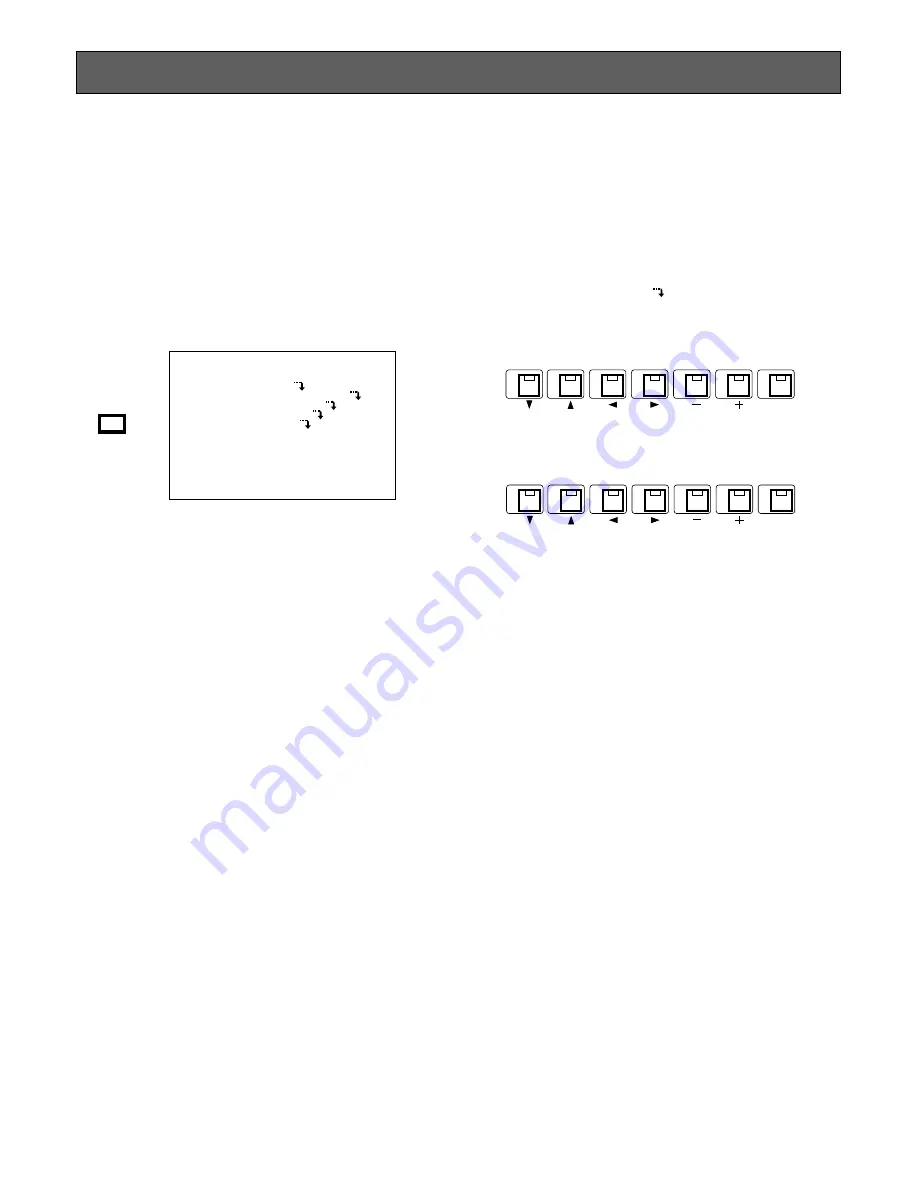
9
SETUP MENU
In the SETUP MENU you can set preferences for ALARM,
MONITOR, REC OUT, SEQUENCE and SYSTEM to meet
your requirements.
●
Displaying the SETUP MENU
1. Confirm that the camera and peripherals are connect-
ed correctly and securely.
2. Turn on the power switches of all system components.
3. Press the
MENU/ESC
button for 2 seconds.
The SETUP MENU appears on the monitor as shown
below.
WJ-FS116 SETUP
ALARM SETUP
MONITOR OUTPUT SETUP
REC OUTPUT SETUP
SEQUENCE SETUP
SYSTEM SETUP
MENU
ESC
• The following buttons are used in the SETUP MENU:
C
:
Moves the cursor downward.
D
:
Moves the cursor upward.
A
:
Moves the cursor to the left.
B
:
Moves the cursor to the right.
– :
Selects the mode or parameter.
+ :
Selects the mode or parameter.
SET:
Executes the selections and displays a submenu
for an item with the (
) mark.
• Press the
MENU/ESC
button to execute the currently
highlighted setting and return to the previous menu in
the SETUP MENU.
• To finalize the setting and return to normal viewing,
press the
MENU/ESC
button for 2 seconds while the
SETUP MENU is displayed.
Note:
If alarm is activated during the setup operation,
the SETUP MENU disappears and the display
returns to the normal picture. Any settings previ-
ously made take effect, even if the
MENU/ESC
but-
ton was not pressed yet.
SET
9
10
11
12
13
14
15
The items of the WJ-FS109 SETUP MENU are the same as
in the WJ-FS116 SETUP MENU.
<WJ-FS116>
1
SET
2
3
4
5
6
7
<WJ-FS109>










































