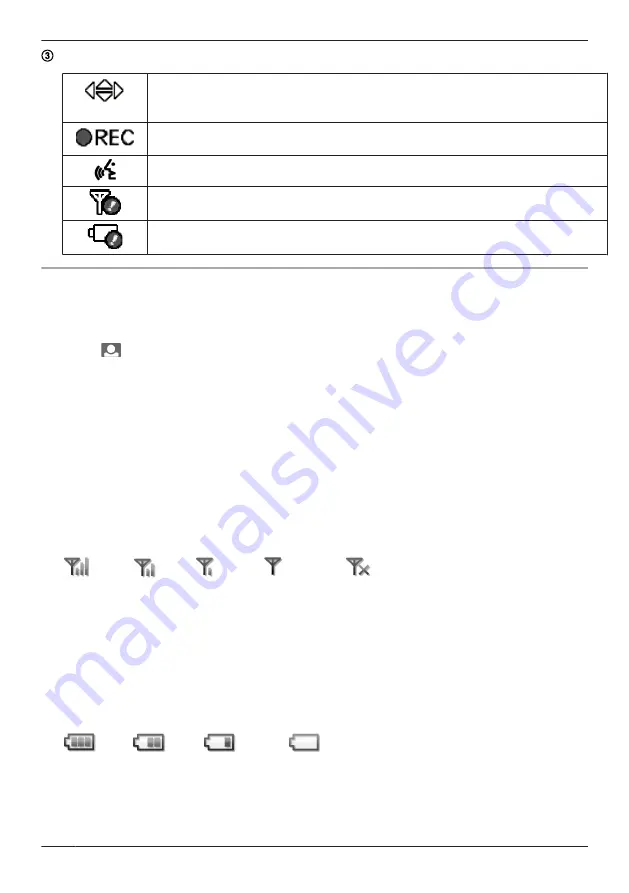
Displays the current status with symbols.
Displayed when displaying the Zoom display (page 23).
The displayed arrows indicate which direction the Zoom position can be moved when
displaying the Zoom display.
REC
Displayed when recording images (page 24).
Displayed when
M
PRESS TALK
N
is pressed while talking (page 23).
Displayed when the signal between the Base Unit and Wireless Camera/Wireless
Monitor is weak.
Displayed when there is not much power remaining in the batteries of the Wireless
Camera or Wireless Monitor.
Signal/battery information
You can display and check the signal and remaining battery power of the Wireless Camera and Wireless
Monitor with the following operations.
1
Press
M
MENU
N
, then select
“
SIGNAL/BAT
”
by pressing
MDN
,
MCN
,
MFN
, or
MEN
.
2
Press
M
N
(Monitor button) (
“
OK
”
).
3
Press
MEN
(
“
RENEW
”
) to display the latest signal status and remaining battery power information.
4
To finish the operation, press
M
MENU
N
2 times.
Note:
R
The
M
MENU
N
button will light in red to inform you when the signal is weak or if the remaining battery
power is running low. If the
M
MENU
N
button is pressed at this time, the light goes out and the signal/
battery information screen is displayed. Take the appropriate action, such as exchanging the batteries,
after checking the information displayed.
Signal status symbols
Good
Bad
Out of range
*1
*1
*1 Use within this range.
Note:
R
When the signal is bad or out of range, move the devices to an area with a good signal.
– When the Wireless Camera is out of range, move the Base Unit to an area with a good signal.
– When the Wireless Monitor is out of range, move the Wireless Monitor or Base Unit to an area with
a good signal.
Remaining battery power symbols
Lots
Little
Out of power
*1
*1
*1 Use within this range.
Note:
R
When the batteries of the Wireless Camera run out of power, exchange them with new batteries
(page 19, 30).
R
When the Wireless Monitor runs out of power, charge it with the Base Unit (page 15).
14
Getting Started
Summary of Contents for VL-CM851A
Page 45: ...Customer services For United States 45 Appendix ...
Page 46: ...Warranty For United States 46 Appendix ...
Page 47: ...47 Appendix ...
Page 48: ...Warranty For Canada 48 Appendix ...
Page 49: ...49 Appendix ...
Page 51: ...51 Notes ...





























