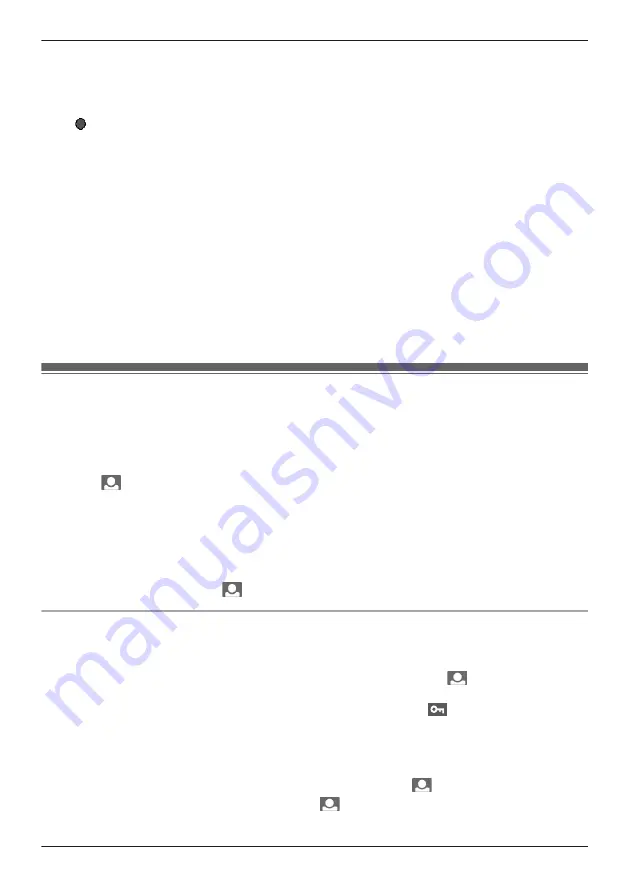
R
Recorded images are saved to the Base Unit.
R
Images recorded by additional Wireless Monitors are also saved to the Base Unit.
1
Press
M
MENU
N
while monitoring images.
2
Press
MEN
(
“
RECORD
”
).
R
REC
is displayed on the screen.
Note:
R
Images are recorded according to the current display setting. When in Wide display, Wide display
images are recorded, and when in Zoom display, images of the zoomed in area are recorded. (When
viewing recorded images, the display setting (Wide or Zoom) and the Zoom position cannot be
changed.)
R
There may be a delay from when recording operations are performed to when recording starts.
Accordingly, the actual recorded images may differ from the images monitored when recording
operations were performed.
When the recording memory is full (automatic overwriting):
R
In order to record new images when the recording memory is full, existing recorded images are
automatically deleted in order from the oldest image.
In this way recorded images do not have to
be manually deleted, and recording can be performed at anytime. You can use the picture protection
setting to protect images that you do not want to be deleted from being deleted (page 25).
Viewing recorded images
Images recorded during monitoring can be viewed with the following operations.
R
While viewing images, you can protect images that you do not want to be deleted, and delete
unnecessary images (page 25). (A maximum of 5 images can be protected.)
1
Press
M
MENU
N
, then select
“
PLAY IMAGES
”
by pressing
MDN
or
MCN
.
2
Press
M
N
(Monitor button) (
“
OK
”
).
R
The image with the most recent date and time is displayed.
R
When there is more than 1 image, press
MFN
to view the next image. Each time you press
MFN
,
images are displayed in chronological order starting from the most recently recorded image to the
oldest recorded image.
R
You can hide the guidance (date and time, and the operation guidance) by pressing
MCN
. The
guidance is temporarily hidden, but it is displayed again when an operation is performed.
3
To finish the operation, press
M
N
(Monitor button) (
“
OFF
”
).
Protecting and deleting pictures
How to protect images (or remove protection)
1
Press
M
MENU
N
while viewing images.
2
Select
“
SET/REMOVE PROTECTION
”
by pressing
MDN
or
MCN
, then press
M
N
(Monitor button)
(
“
OK
”
).
R
When an image is configured to be protected, a protection symbol “
” is displayed for the
image. When the protection setting is removed, the symbol disappears.
How to delete images
1
Press
M
MENU
N
while viewing images.
2
Select
“
DELETE 1 PICTURE
”
by pressing
MDN
or
MCN
, then press
M
N
(monitor button) (
“
OK
”
).
3
Select
“
YES
”
by pressing
MDN
or
MCN
, then press
M
N
(monitor button) (
“
OK
”
).
25
How to use
Summary of Contents for VL-CM851A
Page 45: ...Customer services For United States 45 Appendix ...
Page 46: ...Warranty For United States 46 Appendix ...
Page 47: ...47 Appendix ...
Page 48: ...Warranty For Canada 48 Appendix ...
Page 49: ...49 Appendix ...
Page 51: ...51 Notes ...






























