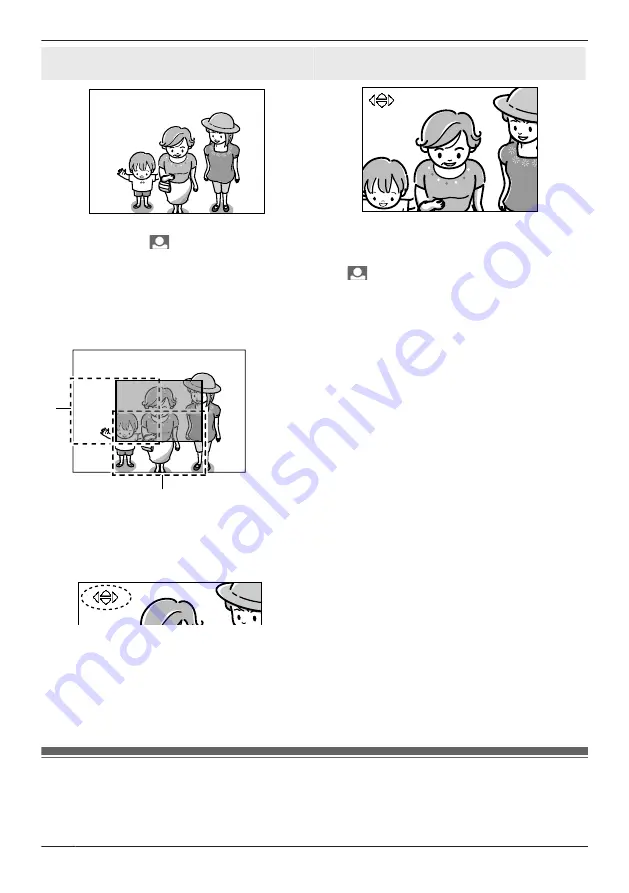
Wide display
(default setting)
Zoom display
1
Press and hold
M
N
(Monitor button) for about 3 seconds when in the Wide display.
R
The display is switched to the Zoom display.
R
To switch back to the Wide display, press and hold
M
N
(Monitor button) for about 3 seconds
again.
2
To change the Zoom position with Pan/Tilt, press
MDN
,
MCN
,
MFN
, or
MEN
when in the Zoom display.
R
The Zoom position changes each time
MDN
,
MCN
,
MFN
, or
MEN
is pressed.
Example:
B
A
In the illustration above, the Zoom position is shown in gray.
– Press
MFN
1 time: the Zoom position is moved to (
A
).
– Press
MCN
1 time: the Zoom position is moved to (
B
).
R
The Zoom position can be moved in the direction of the symbols shown on the screen.
Note:
R
Performing the above operations only temporarily switches between Wide/Zoom displays. Therefore,
images will be displayed according to the default settings the next time images are monitored. To
change the default settings, change
“
WIDE/ZOOM SETTINGS
”
R
When the Zoom position is changed, it is retained and used the next time images are monitored.
Recording displayed images
Images being monitored can be recorded.
R
Each recorded picture records 1 still image picture. (A maximum of 10 recorded pictures can be
recorded.)
24
How to use
Summary of Contents for VL-CM851A
Page 45: ...Customer services For United States 45 Appendix ...
Page 46: ...Warranty For United States 46 Appendix ...
Page 47: ...47 Appendix ...
Page 48: ...Warranty For Canada 48 Appendix ...
Page 49: ...49 Appendix ...
Page 51: ...51 Notes ...






























