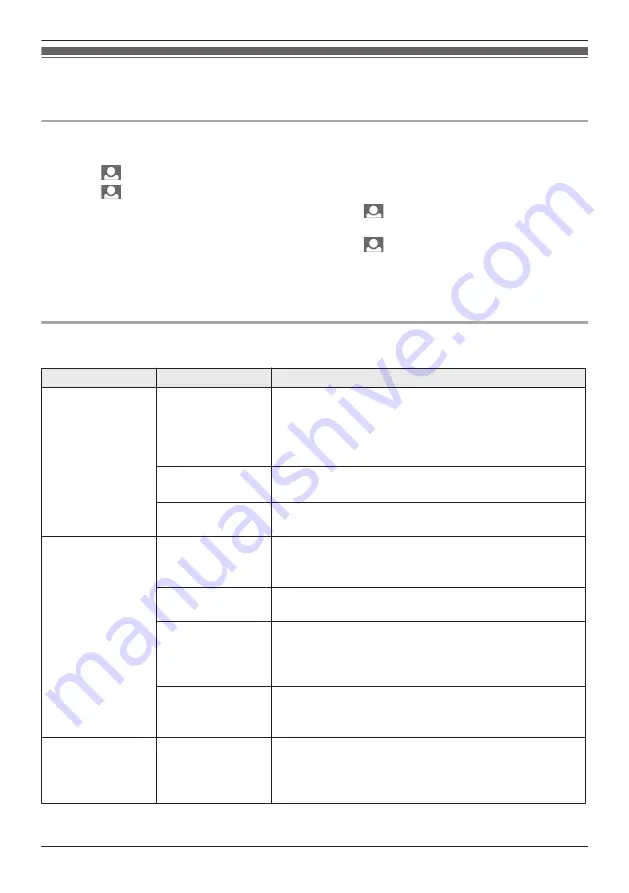
Programming function settings
You can change the function settings to suit your needs.
How to change the function settings
1
Press
M
MENU
N
, then select the
“
ALL SETTINGS
”
by pressing
MDN
,
MCN
,
MFN
, or
MEN
.
2
Press
M
N
(monitor button) (
“
OK
”
), then select the desired item by pressing
MDN
or
MCN
.
3
Press
M
N
(monitor button) (
“
OK
”
).
4
Press
MDN
or
MCN
to select the desired setting, then press
M
N
(monitor button) (
“
OK
”
).
R
This step may vary depending on the feature being programmed.
5
Press
MDN
or
MCN
to select the desired setting, then press
M
N
(monitor button) (
“
OK
”
).
6
To finish the operation, press
M
MENU
N
2 times.
Note:
R
When no operation is performed for about 60 seconds during settings, the setting function quits.
Function list
In the following list, < > indicates the default settings.
Item
Function
Setting
START-UP
SETTINGS
MOTTLED COLOR
PREVENT
<
POWER FREQUENCY (60Hz)
> /
POWER FREQUENCY
(50Hz)
R
To prevent mottled or uneven color from being
displayed, set the power frequency to match the area in
which you use the unit.
TIME AND DATE
SETTINGS
You can set the current date and time (page 16).
LANGUAGE
SELECTION
<
ENGLISH
> /
FRENCH
/
SPANISH
/
ARABIC
DISPLAY/SOUND
SETTINGS
WIDE/ZOOM
SETTINGS
<
WIDE
> /
ZOOM
R
Select how images are initially displayed: Wide or Zoom.
CONTRAST
When it is difficult to see the monitor display, you can
adjust the display contrast. 5 levels are available.
OPERATION
GUIDANCE
<
YES
> /
NO
R
Select
NO
if you do not want the operation guidance
(page 13, 25) to be displayed when viewing Wireless
Camera images or recorded images.
CONFIRMATION
SOUND
<
ON
> /
OFF
R
When
OFF
is selected, all sounds (apart from audio
from talking) are turned off.
SAVE CAMERA
BATTERIES
–
<
OFF
> /
ON
R
Select
ON
to lengthen the time that the batteries can be
used for. (However, by selecting
ON
, the time it takes to
display images when monitoring may increase.)
27
How to use
Summary of Contents for VL-CM851A
Page 45: ...Customer services For United States 45 Appendix ...
Page 46: ...Warranty For United States 46 Appendix ...
Page 47: ...47 Appendix ...
Page 48: ...Warranty For Canada 48 Appendix ...
Page 49: ...49 Appendix ...
Page 51: ...51 Notes ...















































