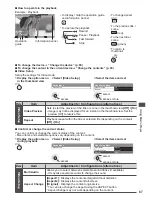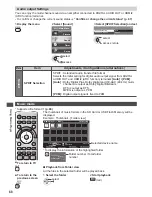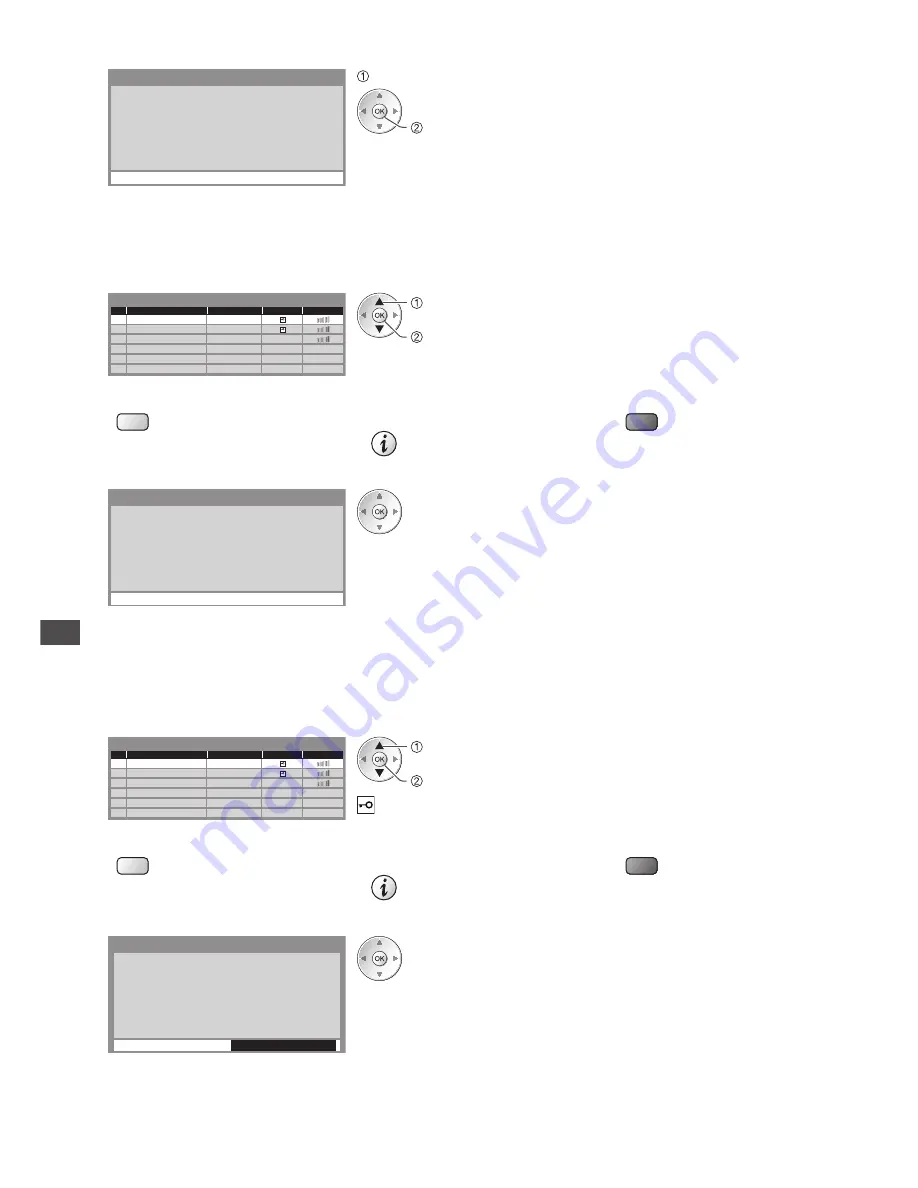
Using Network Services
74
■
[WPS(Push button)]
1) Please press the ‘WPS’ button on the access
point until its light flashes.
2) When the light is flashing select ‘Connect’ on
TV.
If you are unsure, please check the instruction
manual of the access point.
WPS(Push button)
Connect
press the WPS button on the access point until the light flashes
connect the Wireless LAN Adaptor and the access point
•
Ensure that your access point supports WPS for this setup.
•
WPS : Wi-Fi Protected Setup™
■
[WPS(PIN)]
1
Select your desired access point
1
2
3
Access Point A
SSID
Access Point B
Access Point C
11n(2.4GHz)
11n(5GHz)
11n(5GHz)
Available Access Points
No.
Wireless type
Encrypt
Reception
access
select
•
Ensure that your access point supports WPS for this setup.
•
To search access points again
(yellow)
•
For the information of the
highlighted access point
•
To set manually
(red)
2
Enter the PIN code to the access point, and then select [Connect]
Please register the following PIN codes on the
access point.
PIN code : 12345678
Select ‘Connect’ after entering and saving the
settings on the access point.
WPS(PIN)
Connect
■
[Search for access point]
Access points found automatically are listed.
1
Select your desired access point
1
2
3
Access Point A
SSID
Access Point B
Access Point C
11n(2.4GHz)
11n(5GHz)
11n(5GHz)
Available Access Points
No.
Wireless type
Encrypt
Reception
access
select
: Encrypted access point
•
To search access points again
(yellow)
•
For the information of the
highlighted access point
•
To set manually
(red)
2
Access the encryption key input mode
Encryption Key Setting
Encryption key
Connection will be made with the following settings:-
SSID : Access Point A
Authentication type : WPA-PSK
Encryption type : TKIP
Please input the encryption key.
•
If the selected access point is not encrypted, the confirmation
screen will be displayed. It is recommended to select the
encrypted access point.