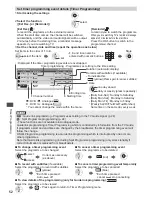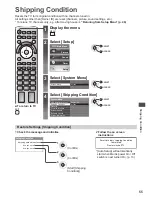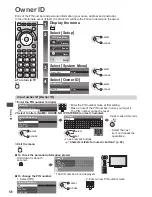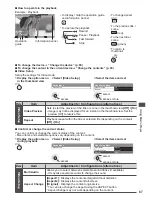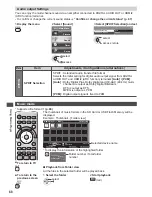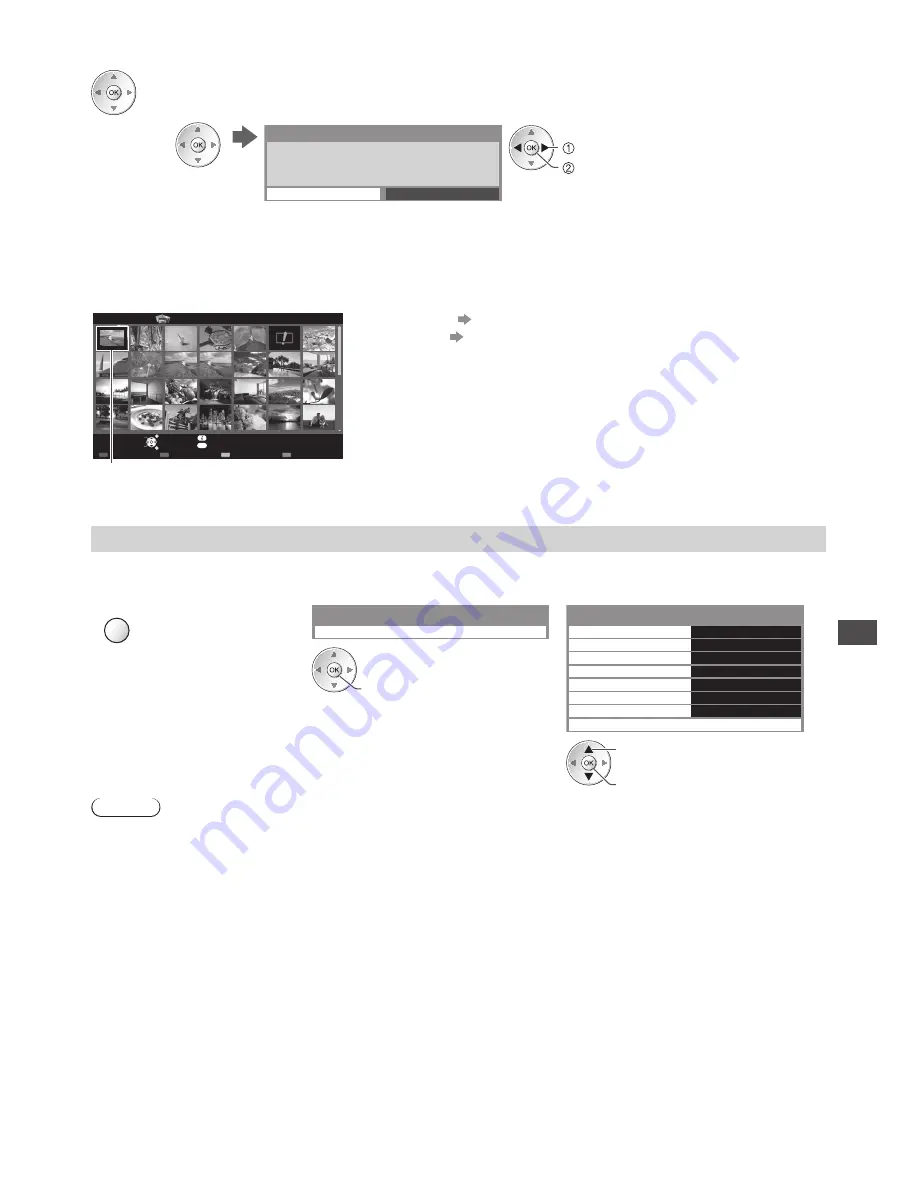
Using Media Player
63
4
Create the 3D photo
•
If your selected photos are not suitable for the 3D photo, the error message will be displayed
and will return to the photo selection screen (step 3).
•
To save the 3D photo in the SD Card
The 3D image will be saved onto your media.
Continue?
No
Yes
save
select [Yes]
After finishing saving the photo, the photo selection screen will be displayed (step 3). Select
photos again to create another 3D photo or exit from [Multi Shot 3D] mode.
■
To enjoy the saved 3D photos
You can enjoy viewing the saved 3D photos.
Example : Thumbnail
3D
OPTION
Media Player
Photo
All photos
SD Card
EXIT
Select
RETURN
Slideshow
View Select
Contents Select
Info
Access
Option Menu
Drive Select
Saved 3D photo
•
Single view
(p. 62)
•
Slideshow
(p. 62)
Photo Settings
Setup the settings for Photo mode.
1
Display the option menu
2
Select [Slideshow Settings]
3
Select the items and set
OPTION
Slideshow Settings
Option Menu
Frame
Off
Colour Effect
Transition Effect
Aspect
Burst Playback
Interval
Repeat
Back Ground Music
Slideshow Settings
Off
Fade
Original
Off
5 seconds
On
access
access / store
select
Note
•
Picture quality may become lower depending on the slideshow settings.
•
Picture setting may not work depending on the slideshow settings.