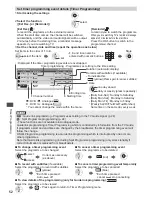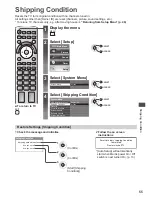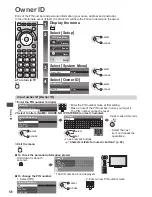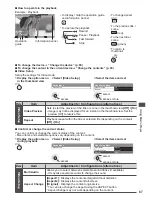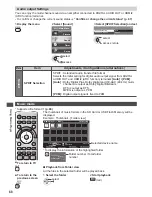Using Media Player
66
Video mode
•
Supported file format
(p. 89)
The thumbnail of video titles in the SD Card or USB Flash Memory will be
displayed.
Example : Thumbnail - [Title view]
OPTION
OPTION
Trip1
Trip2
Trip3
Trip4
Trip5
Room
Nature1
2010_4
2010_7
Nature2
2010_9
Nature3
Nature4
Nature5
Nature6
Media Player
Video
Title view
SD Card
EXIT
Select
RETURN
Play
Contents Select
Info
Access
Option Menu
Drive Select
Selected device name
The preview will start when the title is
highlighted if it supports a preview.
•
To turn off the preview
“Video Setup” (p. 67)
•
To display the information of the
highlighted title
1/15
Trip1
19/02/2010 11:21
8
00h15m39s
Title
Number of scenes
Date & Time
Duration
Title number /
Total title number
File format
: Error display
: The file does not support thumbnail
view.
•
To view the scenes of the title
Select the title
Example : Thumbnail - [Scene view]
OPTION
Trip1_1
Trip1_2
Trip1_3
Trip1_4
Trip1_5
Trip1_6
Trip1_7
Trip1_8
Media Player
Video
Title view > Trip1
SD Card
EXIT
Select
RETURN
Contents Select
Info
Play
Play
Option Menu
Drive Select
The preview will start when the scene is
highlighted if it supports a preview.
•
To turn off the preview
“Video Setup” (p. 67)
•
To display the information of the
highlighted scene
1/8
Trip1_1
1
9
/
0
2/2
0
1
0
11:21
00
h
0
4m12s
Scene
Duration
Date & Time
Scene number /
Total scene
number
File format
select
access
■
Playback from Title view
Playback of the selected title will start.
•
To repeat playback
“Video Setup” (p. 67)
1
Select the title
2
Start playback
select
(red)
■
Playback from the selected scene in the title (SD-Video or AVCHD)
Playback will start from the selected scene to the end of the title.
•
To repeat playback
“Video Setup” (p. 67)
1
Select the title
2
Select the scene
3
Start playback
select
access
select
(red)
■
To return to TV
EXIT
■
To return to the
previous screen
BACK/
RETURN
Note
•
The structure of
titles and scenes
may vary depending
on the digital video
camera used.