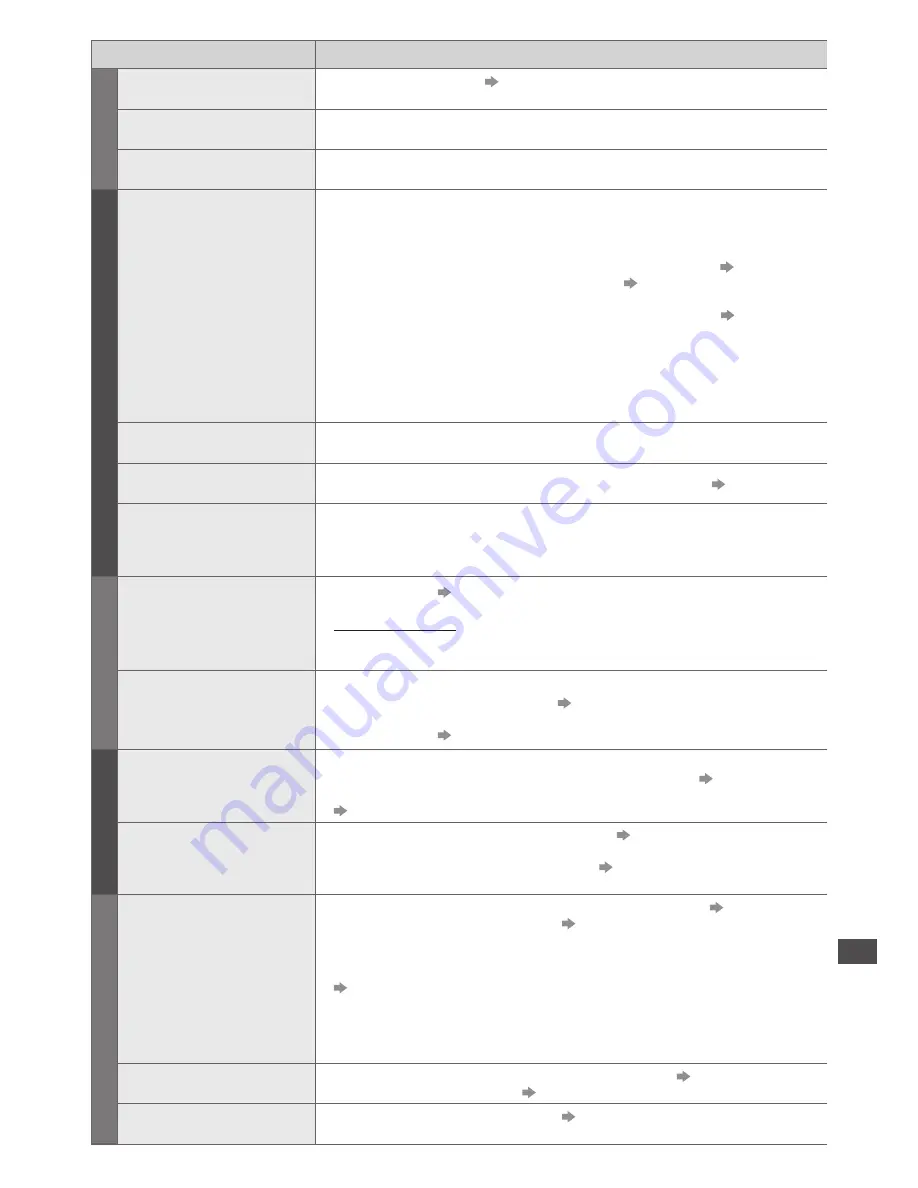
FAQs
103
Problem
Causes / Actions
Sound
No sound is produced
●
Is “Sound mute” active?
(p. 11)
●
Is the volume set to the minimum?
Sound level is low or
sound is distorted
●
Sound signal reception may be deteriorated.
●
Set [NICAM] (p. 41) in the Sound Menu to [Off]. (Analogue)
Unusual sound from the
TV
●
When power is on, drive noise may be heard from inside the TV (not a sign of
faulty operation).
3D
Cannot view 3D images
●
Has the 3D Eyewear been switched on, set to 3D mode and registered with
this TV? For details, read the manual of the 3D Eyewear.
●
Check the remaining battery level of the 3D Eyewear. (Battery status is
displayed on the screen when the 3D Eyewear is turned on.)
●
Does the 3D Eyewear support Bluetooth wireless technology?
(p. 33)
●
Ensure that [3D Mode Selection] is set to [3D].
(p. 34)
●
Some 3D image signals may not be automatically recognised as 3D images.
Set [3D Mode Selection (Manual)] to match the picture format.
(p. 35)
●
Use the 3D Eyewear within approximately 3.2 m from the TV.
●
Check that there are no obstacles between the TV and the 3D Eyewear.
●
For some people, the 3D images may be difficult to see, or cannot be seen,
especially in users who have a different level of eyesight between the left and
right eyes. Take the necessary steps (wearing glasses etc.) to correct your
eyesight before use.
3D Eyewear is turned off
automatically
●
Check that there are no obstacles between the TV and the 3D Eyewear.
There is something wrong
with the 3D images
●
Check the setting of [Picture Sequence] or [Edge Smoother].
(p. 36)
The indicator lamp does
not light when pressing
the power button on the
3D Eyewear
●
The battery may be running low or flat. Recharge it.
Digital Channel
No programmes shown on
TV Guide
●
Reset channels.
(p. 50)
●
Check the digital transmission by contacting Digital UK on 08456 50 50 50 or at
www.digitaluk.co.uk
●
Check the analogue broadcast (if still available in your area).
●
Consult an aerial engineer to check the alignment of your aerial.
Cannot find a channel you
have previously watched
●
The channel may broadcast for part of the day.
●
Check the channel in the TV Guide.
(p. 25)
●
Channel position numbers may be changed by broadcasters.
●
Reset channels.
(p. 50)
HDMI
Sound is unusual
●
Set the sound setting of the connected equipment to “2ch L.PCM”.
●
Check the [HDMI1 / 2 / 3 Input] setting in the Sound Menu.
(p. 41)
●
If digital sound connection has a problem, select analogue sound connection.
(p. 98)
Pictures from external
equipment are unusual
when the equipment is
connected via HDMI
●
Check the HDMI cable is connected properly.
(p. 92)
●
Turn the TV and equipment off, then turn them on again.
●
Check an input signal from the equipment.
(p. 99)
●
Use equipment compliant with EIA/CEA-861/861D.
Network
Cannot connect to the
network
●
Check the LAN cable or wireless LAN is connected properly.
(p. 76)
●
Check the connections and settings.
(p. 76 - 80)
●
Check the network equipment and network environment.
●
The router may not be set to issue IP address automatically. If the network
administrator prefers to allocate an IP address, set an IP address manually.
(p. 78)
●
The router may be using MAC address filtering (security setting).
Confirm the MAC Address of this TV (p. 42) and set the router to use it.
●
If the problem persists, consult your Internet Service Provider or
telecommunications company.
Cannot select the file
during DLNA operations
●
Is media server of the connected equipment prepared?
(p. 75)
●
Check applicable data format.
(p. 95, 96)
Cannot operate
VIERA Connect
●
Check the connections and settings.
(p. 76 - 80)
●
The server or connected line may be busy now.






































