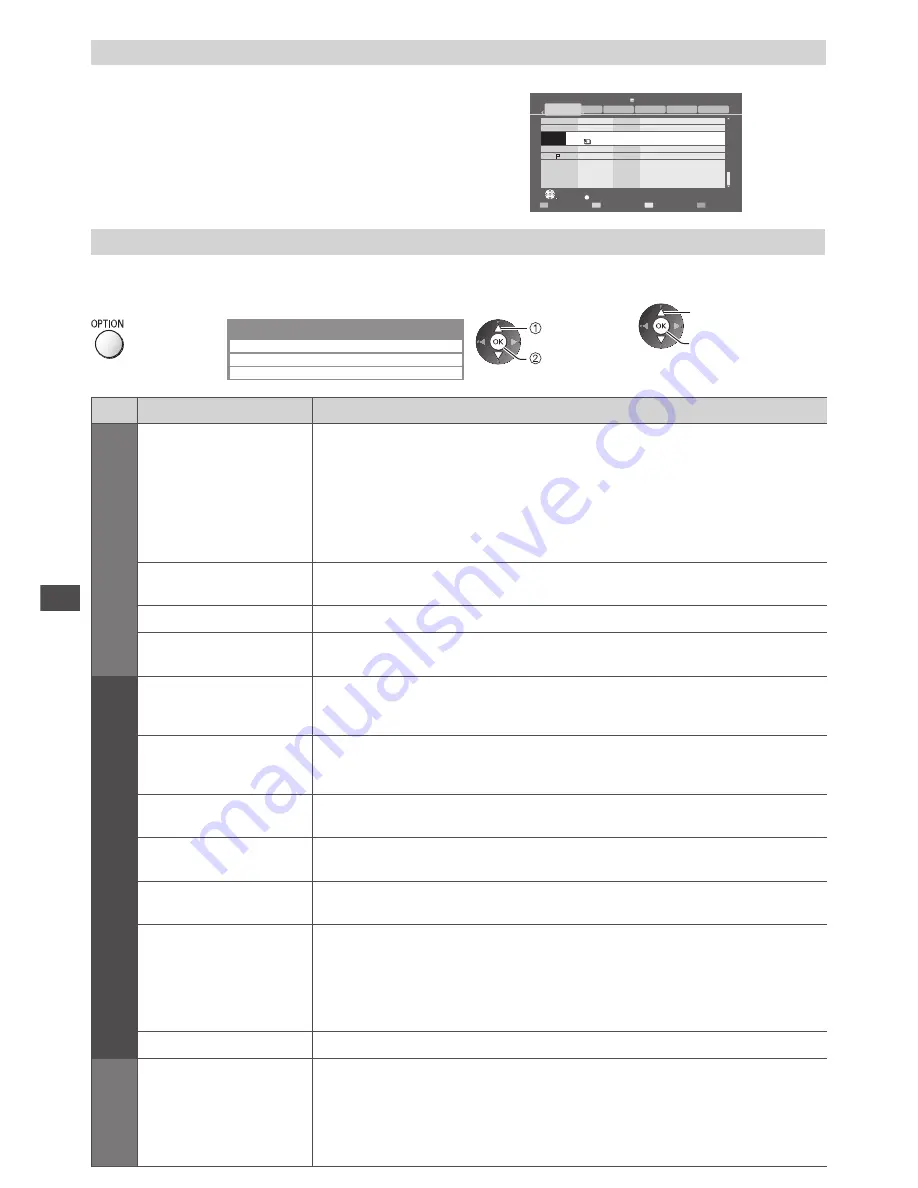
Using Network Services (DLNA
/ VIERA
Connect)
82
For DIGA Recorder
Control the DIGA Recorder
The screen of the DIGA Recorder will be displayed. You can control
the functions of the DIGA Recorder with this TV remote control
according to the operation guide.
Example:
Delete Title
Select
Liberty TV FR
Journal Télévisé / Météo
WDR aktuell
WDR aktuell
19.08(Wed)
AV1
Bibel TV
Bibel TV das Gespräch
19.08(Wed)
19.08(Wed) Start Time 11:01 Titles 27
WDR Aachen
WDR Wuppertal
18.08(Tue)
18.08(Tue)
Page 005/005
DIRECT NAVIGATOR (Grouped Titles)
Video (AVCHD)
Sports
Social/Economy
Movie
Not Viewed
HDD
All
Time Remaining 36:17 (DR)
OK
RETURN
OPTION
●
Before operating, register this TV on the DIGA Recorder.
●
For details, read the manual of the DIGA Recorder.
Option menu for each content
Setup the settings for Photo, Video and Music file operations.
1
Display the
option menu
2
Select [Slideshow Settings], [Video Setup] or
[Music Setup]
Option Menu
Slideshow Settings
Video Setup
Music Setup
select
access
3
Select the items and set
select
access / store
Menu
Item
Adjustments / Configurations (alternatives)
Slideshow Settings
Transition Effect
Selects the transition effect for switching the photo during the slideshow
[Off] / [Fade] / [Slide] / [Dissolve] / [Motion] / [Random]
[Fade]:
The next photo fades in gradually.
[Slide]:
The next photo slides and appears from the left side.
[Dissolve]:
Each photo is dissolved when switching to the next photo.
[Motion]:
Each photo is displayed with an effect of enlarging, reducing, moving
up or moving down.
[Random]:
Each transition is selected at random.
Interval
Selects slideshow interval
[5] / [10] / [15] / [30] / [60] / [90] / [120] (seconds)
●
This function is not available when [Transition Effect] is set to [Motion].
Repeat
Slideshow repeat
[Off] / [On]
Back Ground Music
Selects the back ground music during Photo mode
[Off] / [Type1] / [Type2] / [Type3] / [Type4] / [Type5]
V
ideo Setup
Video Preview
Sets to start the preview of the title or scene in the thumbnail screen
[Off] / [On]
●
Image may not be displayed for an instant in the thumbnail screen. Set the
preview [Off] to resolve this.
Multi Audio,
Monaural Audio,
Dual Mono Audio
Selects between selectable sound tracks (if available)
●
It may take several seconds to change the sound.
●
Only available during playback
Subtitle
Subtitles On / Off (if available)
●
Only available during playback
Subtitle Text
Selects the font type to display subtitles correctly (if available)
●
Only available during playback
Subtitle Language
Selects the language in which subtitles should appear (if available)
●
Only available during playback
Aspect Change
[Aspect1]:
Displays the content enlarged without distortion.
[Aspect2]:
Displays the content full-screen.
[Original]:
Displays the content original size.
●
You can also change the aspect using the ASPECT button.
●
Aspect change may not work depending on the content.
●
Only available during playback
Repeat
Playback repeat within the selected file
[Off] / [On]
Music Setup
Repeat
Playback repeat
[Off] / [Folder] / [One]
[Folder]:
Playback repeat within the selected folder.
[One]:
Playback repeat of the selected one file.






























