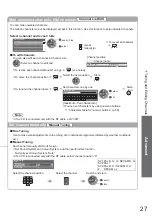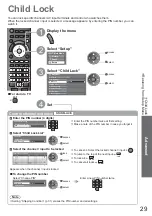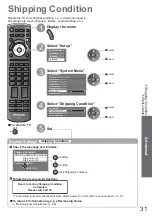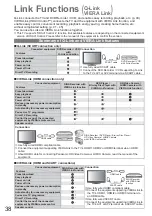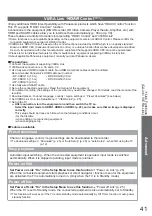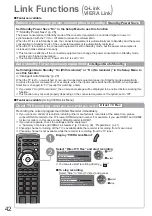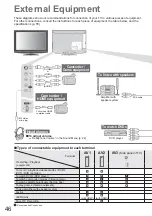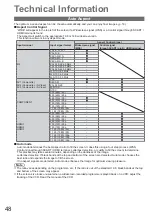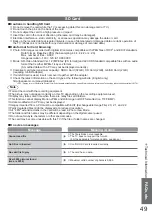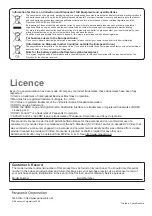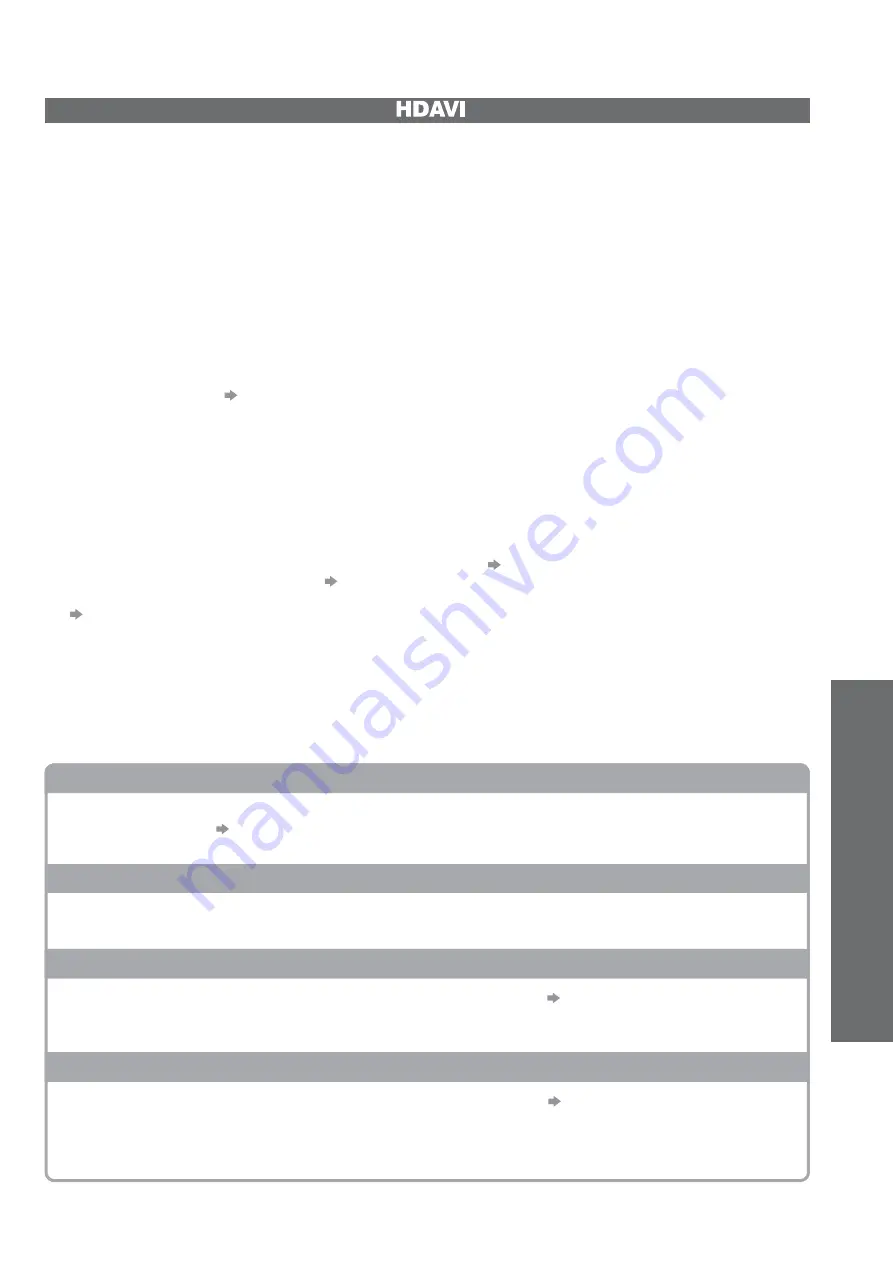
Link Functions
(Q-Link / VIERA
Link)
Advanced
41
VIERA Link “
Control™”
Enjoy additional HDMI Inter-Operability with Panasonic products which have “HDAVI Control” function.
This TV supports “HDAVI Control 4” function.
Connections to the equipment (DIGA Recorder, HD Video Camera, Player theatre, Amplifier, etc.) with
HDMI and SCART cables allow you to interface them automatically (p. 38 and p. 39).
These features are limited to models incorporating “HDAVI Control” and “VIERA Link”.
Some functions are not available depending on the equipment’s version of HDAVI Control. Please confirm the
connected equipment’s version of HDAVI Control.
VIERA Link “HDAVI Control”, based on the control functions provided by HDMI which is an industry standard
known as HDMI CEC (Consumer Electronics Control), is a unique function that we have developed and added.
As such, its operation with other manufacturers’ equipment that supports HDMI CEC cannot be guaranteed.
Please refer to individual manuals for other manufacturers’ equipment supporting VIERA Link function.
About applicable Panasonic equipment, consult your local Panasonic dealer.
Preparations
Connect the equipment supporting VIERA Link.
VIERA Link connection
p. 38 and p. 39
Use fully wired HDMI compliant cable. Non-HDMI-compliant cables cannot be utilized.
Recommended Panasonic’s HDMI cable part number:
RP-CDHG10 (1.0 m)
•
RP-CDHG15 (1.5 m)
•
RP-CDHG20 (2.0 m)
•
RP-CDHG30 (3.0 m)
•
RP-CDHG50 (5.0 m)
•
Use fully wired SCART cable.
Set up the connected equipment. Read the manual of the equipment.
For optimal recording, the settings of the recorder may need to be changed. For details, read the manual of the
recorder.
Download preset - channel, language, country / region settings
“Preset download” (see below)
Set VIERA Link On in the Setup Menu
“VIERA Link” (p. 25)
Set up the TV
After connection, turn the equipment on and then switch the TV on.
Select the input mode to HDMI1, HDMI2 or HDMI3 (p. 20), and make sure that an image is displayed
correctly.
This setup should be done each time when the following conditions occur:
for the first time
•
when adding or reconnecting equipment
•
when changing setup
•
Features available
Preset download
Channel, language, country / region settings can be downloaded to the recorder.
To download settings
“Download” (p. 25) or “Auto Setup” (p. 28) or “Auto Setup” - when first using the TV
(p. 12)
Easy playback
Automatic Input switching - When the connected equipment is operated, input mode is switched
automatically. When it is stopped operating, input mode is returned.
Power on link
Set Power on Link “On” in the Setup Menu to use this function
“Power on Link” (p. 25)
When the connected equipment starts playback or direct navigator / function menu for the equipment
are activated, the TV is automatically turned on. (Only when the TV is in Standby mode.)
Power off link
Set Power off Link “On” in the Setup Menu to use this function
“Power off Link” (p. 25)
When the TV is set to Standby mode, the connected equipment is also automatically set to Standby.
This function will work even if the TV enters standby mode automatically by Off Timer function or auto power
standby function.