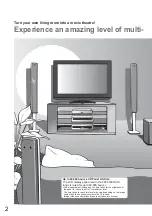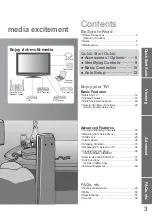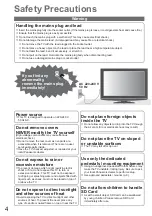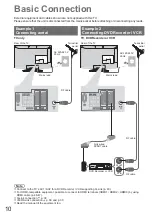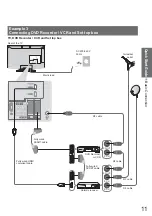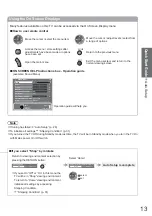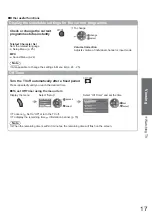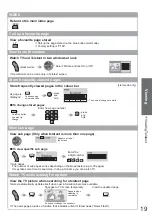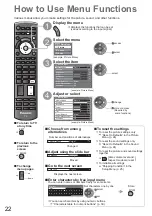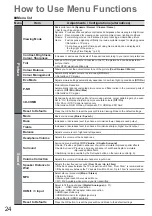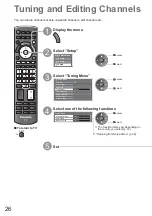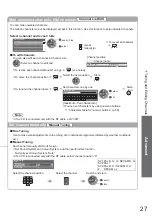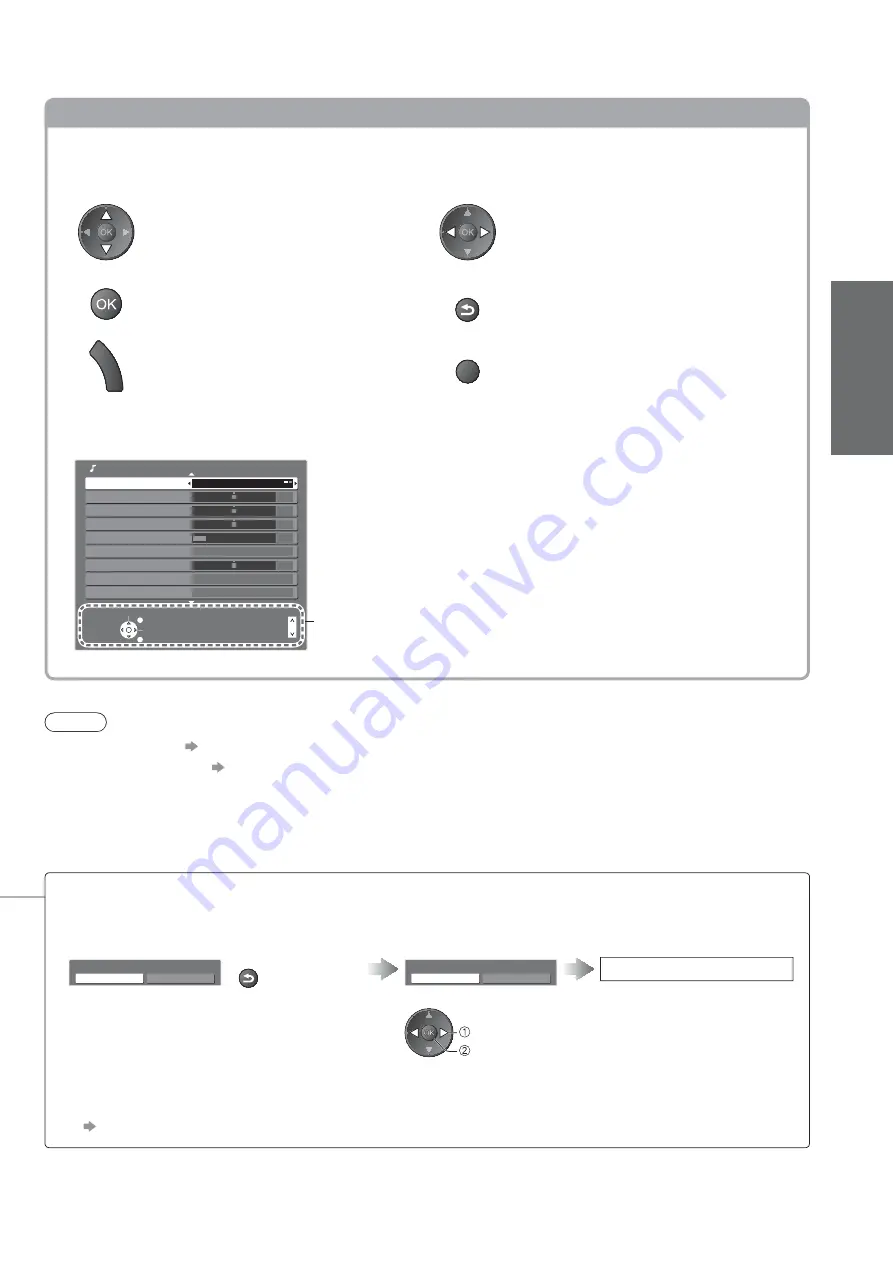
Auto Setup
Quick Start Guide
13
Using the On Screen Displays
Many features available on this TV can be accessed via the On Screen Display menu.
How to use remote control
Move the cursor / select the menu item
Move the cursor / adjust levels / select from
a range of options
Access the menu / store settings after
adjustments have been made or options
have been set
RETURN
Return to the previous menu
M
E
N
U
Open the main menu
EXIT
Exit the menu system and return to the
normal viewing screen
ON SCREEN HELP Instructions box - Operation guide
(example: Sound Menu)
Select
EXIT
Change
RETURN
Mode
Music
Bass
Treble
Balance
Headphone Volume
Surround
Off
Volume Correction
Speaker Distance to Wall
Over 30cm
MPX
Stereo
Sound Menu
1/2
Stereo
Page up
Page down
0
0
0
11
0
Operation guide will help you.
If you select “Shop” by mistake
Return to viewing environment selection by
pressing the RETURN button.
Select “Home”
Auto Setup is complete
Automatic Demo
Off
On
RETURN
Please select your viewing environment.
Home
Shop
If you set to “Off” or “On” in this menu the
TV will be in “Shop” viewing environment.
To return to “Home” viewing environment
initialise all settings by accessing
Shipping Condition.
“Shipping Condition” (p. 31)
select
set
Note
If tuning has failed
“Auto Setup” (p. 28)
To initialize all settings
“Shipping Condition” (p. 31)
If you turned the TV Off during Standby mode last time, the TV will be in Standby mode when you turn the TV On
with Mains power On / Off switch.