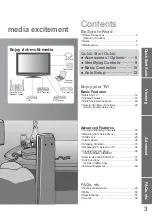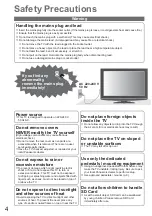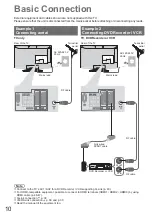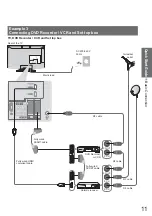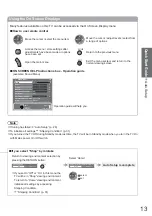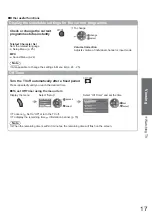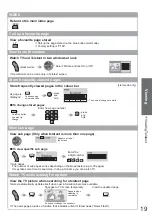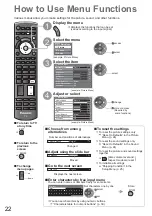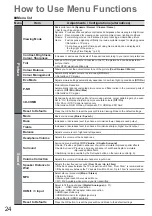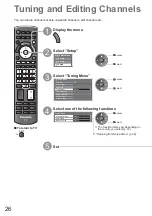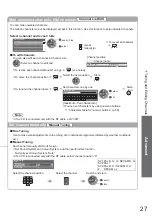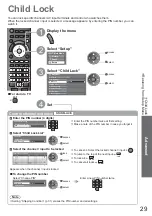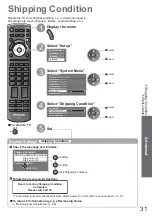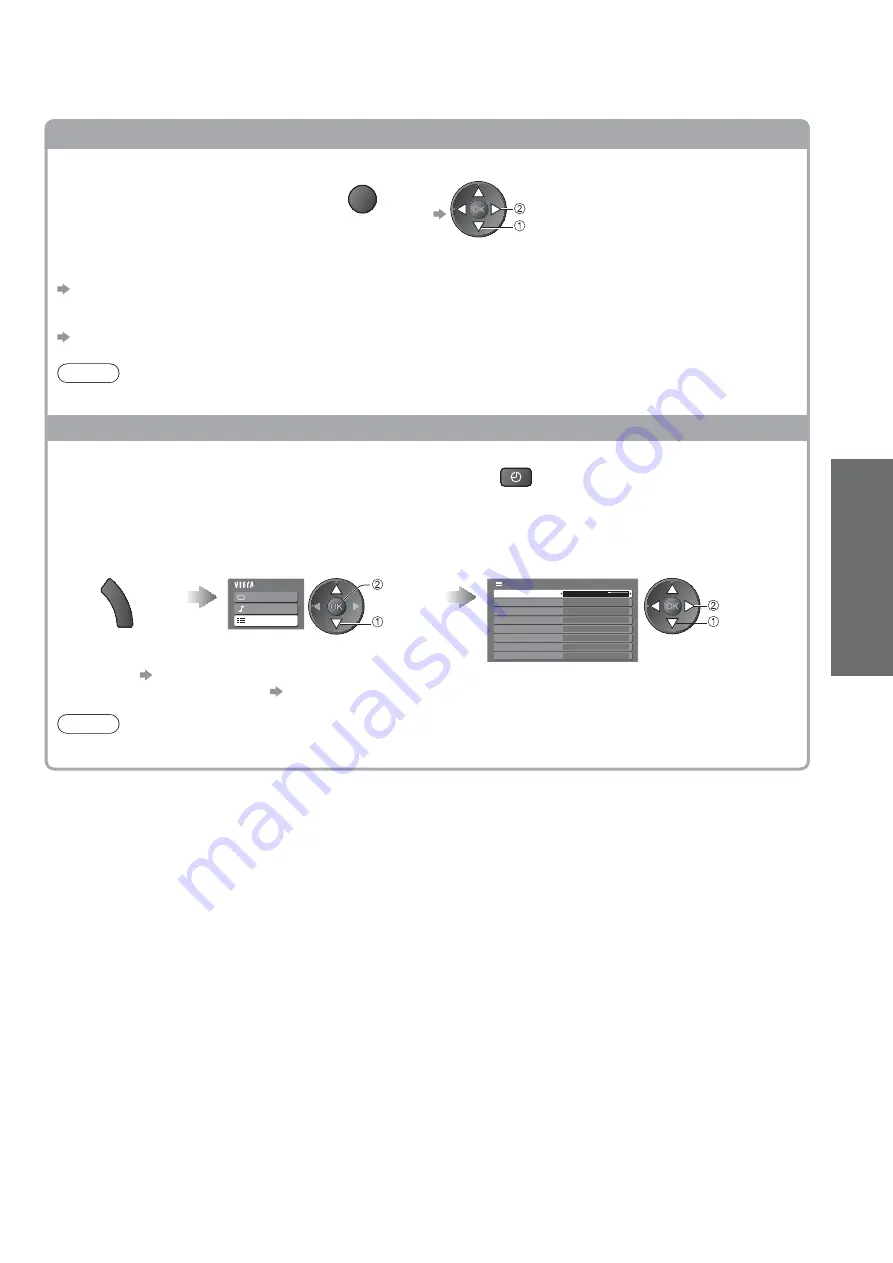
W
atching TV
Other useful functions
Display the selectable settings for the current programme
Check or change the current
programme status instantly
OPTION
To change
change
select
Teletext Character Set
Sets the teletext language
Setup Menu (p. 25)
MPX
Sound Menu (p. 24)
Volume Correction
Adjusts volume of individual channel or input mode
Note
Also possible to change the settings in Menu list (p. 24 - 25).
Off Timer
Turn the TV off automatically after a fixed period
OFF TIMER
Press repeatedly until you reach the desired time.
To set Off Timer using the menu item
Display the menu
Select “Setup”
Select “Off Timer” and set the time
M
E
N
U
Main Menu
Picture
Sound
Setup
access
select
Link Settings
Tuning Menu
Child Lock
OSD Language
Setup Menu
Off Timer
Off
System Menu
Display Settings
Other Settings
set
select
To cancel
Set to “Off” or turn the TV off.
To display the remaining time
Information banner (p. 15)
Note
When the remaining time is within 3 minutes, the remaining time will flash on the screen.
V
iewing
17