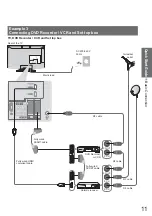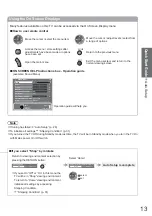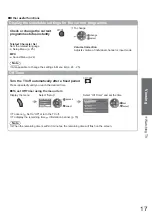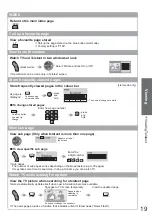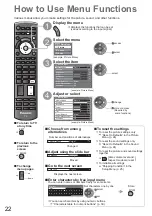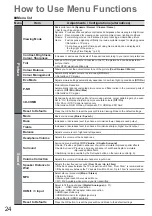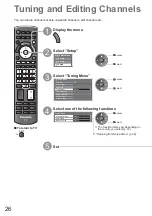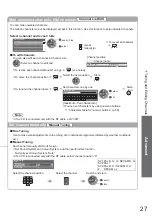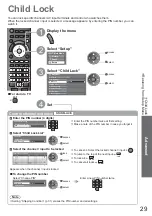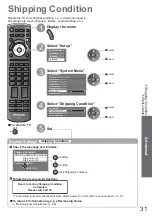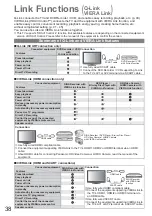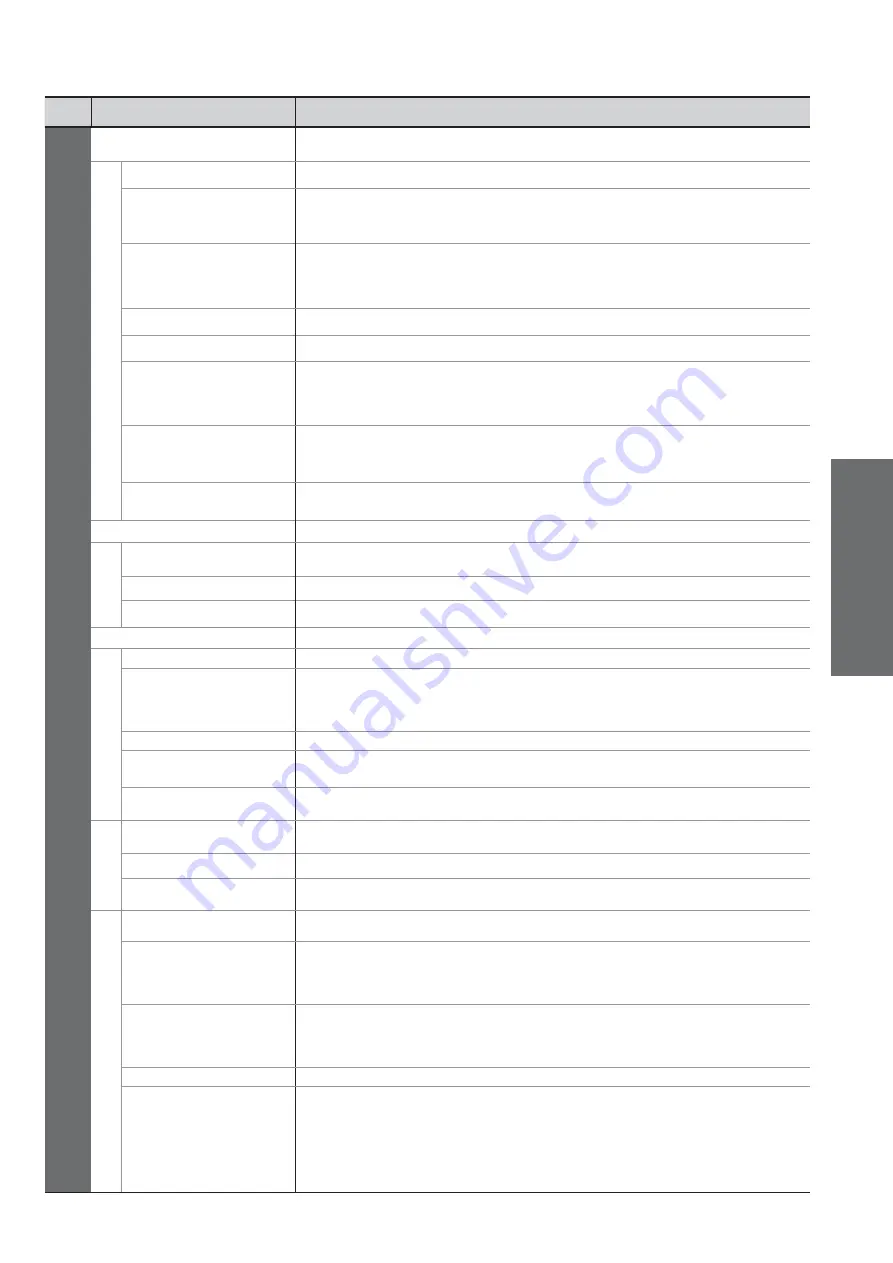
How to Use Menu Functions
(picture, sound quality
, etc.)
V
iewing
25
Menu
Item
Adjustments / Configurations (alternatives)
Setup
Off Timer
Sets the time the TV automatically turns Off
(Off / 15 / 30 / 45 / 60 / 75 / 90 minutes)
Link Settings
VIERA Link
Sets to use VIERA Link functions
(Off / On)
(p. 41)
Q-Link
Selects which AV terminal is to be used for data communication between this TV
and a compatible recorder
(AV1 / AV2)
(p. 40)
Select the connected terminal to the recorder even it is not compatible with Q-Link.
AV1 / AV2 out
Chooses the signal to be transmitted from the TV to Q-Link
(TV / AV1 / AV2 / AV3 / Monitor)
Monitor: Image displayed on screen
Component, PC and HDMI signals cannot be outputted.
Power on Link
Sets to use Power on Link function
(Off / On)
(p. 40 and p. 41)
Power off Link
Sets to use Power off Link function
(Off / On)
(p. 40 and p. 41)
Standby Power Save
Controls the power consumption in Standby mode of the connected equipment to
reduce the consumption
(Off / On)
(p. 42)
This function is available when “VIERA Link” is set to “On” and “Power off Link” is
set to “On”.
Intelligent Auto
Standby
Makes non-watched or non-used connected equipment go into Standby mode to
reduce the power consumption
(Off / On (With reminder) / On (No reminder))
(p. 42)
This function is available when “VIERA Link” is set to “On”.
Download
Downloads channel, language, country / region settings to a Q-Link or VIERA Link
compatible equipment connected to the TV
Child Lock
Locks a channel / AV input to prevent access to it (p. 29)
Tuning Menu
Channel List Edit
Skips the unwanted channels or edits channels (p. 27)
Auto Setup
Automatically sets the channels received in the area (p. 28)
Manual Tuning
Sets the channels manually (p. 27)
OSD Language
Changes language for on-screen displays
Display Settings
Teletext
Teletext display mode
(TOP (FLOF) / List)
(p. 18)
Teletext Character
Set
Selects teletext language
(West / East1 / East2)
West: English, French, German, Greek, Italian, Spanish, Swedish, Turkish, etc.
East1: Czech, English, Estonian, Lettish, Rumanian, Russian, Ukrainian, etc.
East2: Czech, Hungarian, Lettish, Polish, Rumanian, etc.
Input Labels
Labels or skips each input terminal (p. 30)
Banner Display
Timeout
Sets how long the Information banner (p. 15) stays on screen
(0 (No display) / 1 / 2 / 3 / 4 / 5 / 6 / 7 / 8 / 9 / 10 seconds)
Playing Time Display
Set to “On” to display a continuous record of time spent using Game mode
(Off / On)
This function is available when “Game” is selected in “Viewing Mode” (p. 24).
System Menu
Shipping Condition
Resets all settings, for example, when moving house (p. 31)
Software Licence
Displays the software licence information
System Information
Displays the system information of this TV
Other Settings
AV Colour System
Selects optional colour system based on video signals in AV mode
(Auto / PAL / SECAM / M.NTSC / NTSC)
Intelligent Frame
Creation
Automatically compensates the picture frame rate to make the image smooth
(Off / Mid / Max)
Not valid on 24p signal
Set to “Off” if noise is generated on the screen.
24p Smooth Film
Automatically compensates the picture frame rate to make the image smooth
(Off / Mid / Max)
24p signal input only
Set to “Off” if noise is generated on the screen.
Power Save
Reduces brightness of picture to economise on power consumption
(Off / On)
Picture Overscan
Selects the screen area displaying the image
(Off / On)
On : Enlarged the image to hide the edge of the image.
Off : Displayed the image in the original size.
Set to “On” if noise is generated on the edge of the screen.
This function is available when aspect is set to Auto (16:9 signal only) or 16:9.
This function can be memorized separately for SD (Standard definition) and HD
(High definition) signals.
A different menu will be displayed while PC or SD Card is used. (p. 32 and p. 34)
Only available items can be selected.