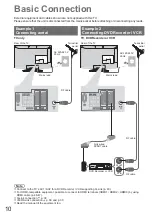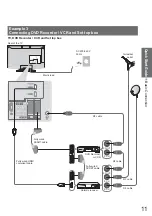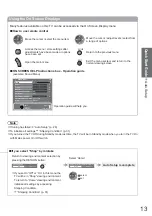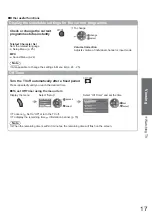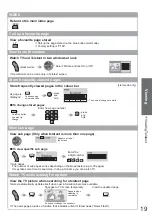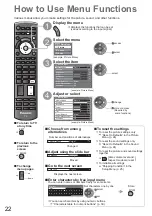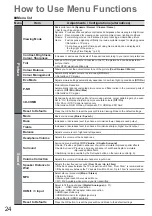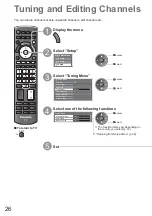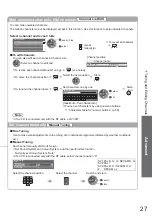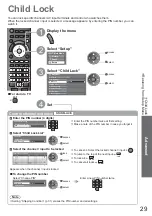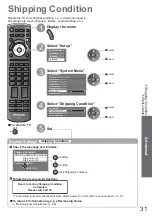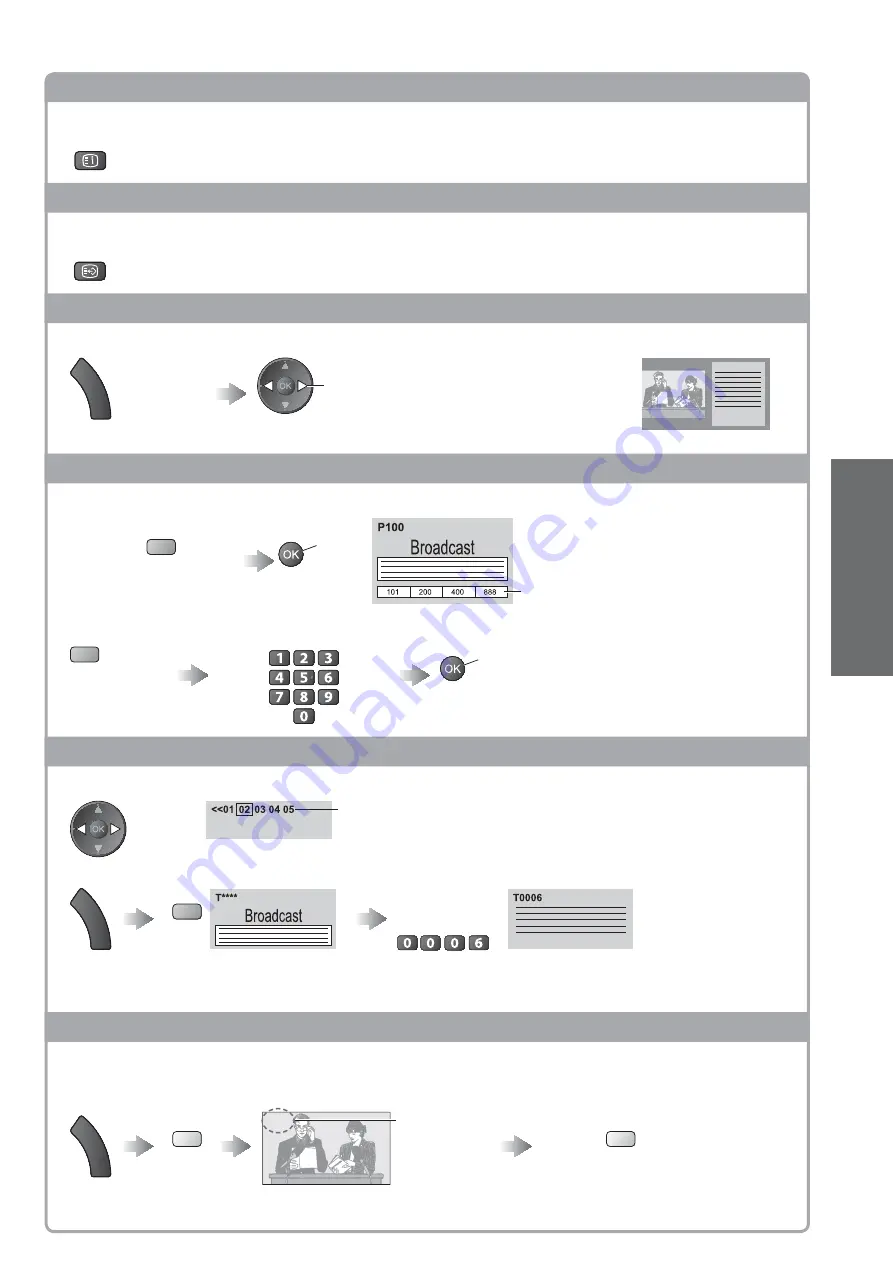
V
iewing T
eletext
V
iewing
19
INDEX
Return to the main index page
INDEX
Call up a favourite page
View a favourite page stored
F.P.
Call up the page stored on the blue button (List mode).
Factory setting is “P103”.
View in multi window
Watch TV and Teletext in two windows at once
M
E
N
U
(press twice)
Select Picture and text On or Off
Operations can be made only in Teletext screen.
Store frequently viewed pages
Store frequently viewed pages in the colour bar
(List mode only)
As page is
displayed
Corresponding
coloured button
press
and
hold
The number changes to white.
To change stored pages
Coloured button
you want to
change
Enter new page number
press
and
hold
View sub page
View sub page (Only when teletext is more than one page)
Appears at top of
the screen
To view specific sub page
M
E
N
U
blue
Enter the
4-digit number
example: P6
Sub pages:
The number of sub pages varies depending on the broadcasters (up to 79 pages).
It may take some time for searching, during which time you can watch TV.
Watch TV while waiting for update
View the TV picture while searching for a teletext page
Teletext automatically updates itself when new information becomes available.
Changes to TV screen temporarily
View the updated page
M
E
N
U
yellow
P108
Appears when
updating is
completed
yellow
(You cannot change the channel.)
The news page provides a function that indicates arrival of latest news (“News Flash”).