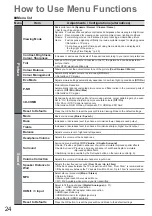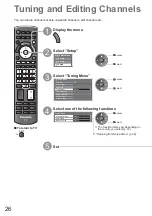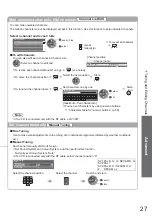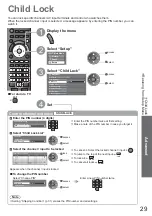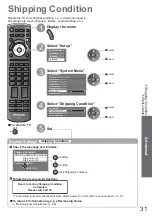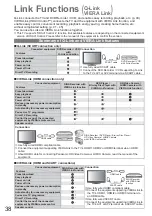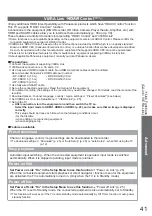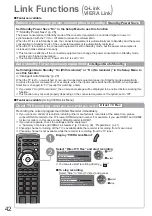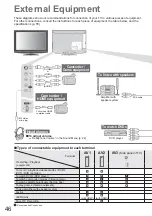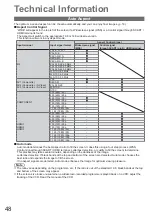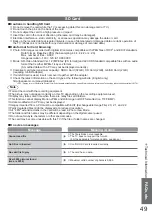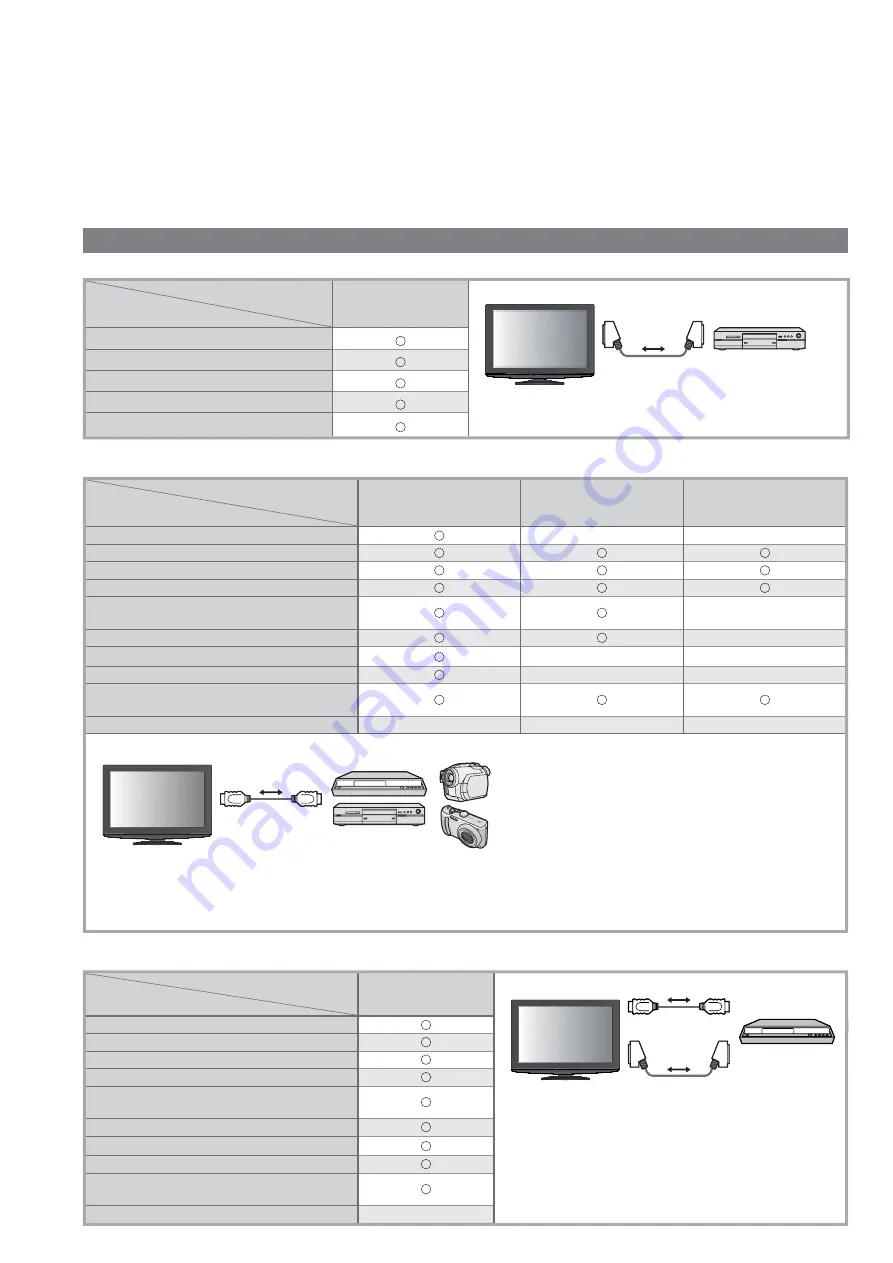
38
Link Functions
(
Q-Link
VIERA Link
)
Q-Link connects the TV and DVD Recorder / VCR, and enables easy recording, playback, etc. (p. 40)
VIERA Link (HDAVI Control™) connects the TV and the equipment with VIERA Link function, and
enables easy control, convenient recording, playback, energy saving, creating home theatre, etc.,
without complicated setting. (p. 41 - 45)
You can use Q-Link and VIERA Link functions together.
This TV supports “HDAVI Control 4” function. But available features are depending on the connected equipment’s
version of HDAVI Control. Please refer to the manual of the equipment to confirm the version.
Summary of Q-Link and VIERA Link features
Q-Link (SCART connection only)
Connected equipment
Features
DVD Recorder / VCR
with
Q-Link connection
Preset download
Easy playback
Power on link
Power off link
Direct TV Recording
Connection
SCART cable
DVD Recorder / VCR
with Q-Link function
Use fully wired SCART cable.
Connect the DVD Recorder / VCR supporting Q-Link
to the TV’s AV1 or AV2 terminal via a SCART cable.
VIERA Link (HDMI connection only)
Connected equipment
Features
DIGA Recorder with
VIERA Link function
DVD Player /
Blu-ray Disc Player with
VIERA Link function
HD Video Camera /
LUMIX Camera with
VIERA Link function
Preset download
2
–
–
Easy playback
Power on link
Power off link
Reduce unnecessary power consumption
in standby
3
3
–
Auto standby for unnecessary equipment
1
1
–
Pause Live TV programme
2
4
–
–
Direct TV Recording
2
–
–
Control the menu of the connected
equipment by VIERA remote control
1
1
1
Speaker control
–
–
–
Connection
HDMI cable
DIGA Recorder / DVD Player / Blu-ray Disc Player /
HD Video Camera / LUMIX Camera
with VIERA Link function
Use fully wired HDMI compliant cable.
Connect the equipment supporting VIERA Link to the TV’s HDMI1, HDMI2 or HDMI3 terminal via an HDMI
cable.
About HDMI cable for connecting Panasonic HD Video Camera or LUMIX Camera, read the manual of the
equipment.
VIERA Link (HDMI and SCART connections)
Connected equipment
Features
DIGA Recorder with
VIERA Link function
Preset download
Easy playback
Power on link
Power off link
Reduce unnecessary power consumption
in standby
3
Auto standby for unnecessary equipment
1
Pause Live TV programme
2
4
Direct TV Recording
2
Control the menu of the connected
equipment by VIERA remote control
1
Speaker control
–
Connection
HDMI cable
SCART cable
DIGA Recorder
with VIERA Link
function
Use fully wired HDMI compliant cable.
Connect the equipment supporting VIERA Link to
the TV’s HDMI1, HDMI2 or HDMI3 terminal via
an HDMI cable.
Use fully wired SCART cable.
Connect the equipment supporting VIERA Link to
the TV’s AV1 or AV2 terminal via a SCART cable.