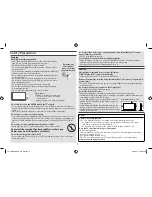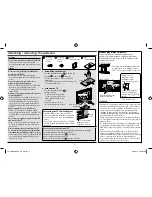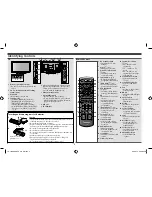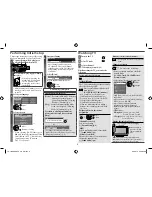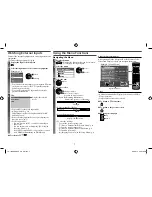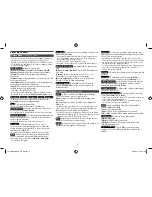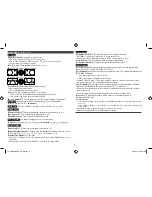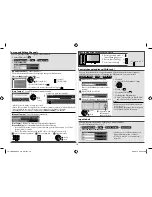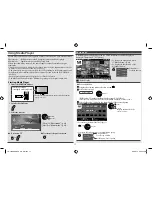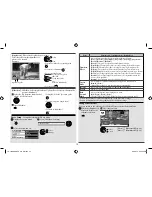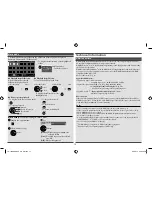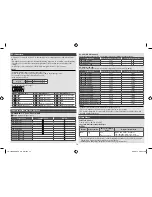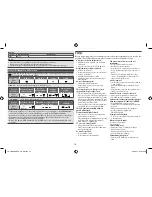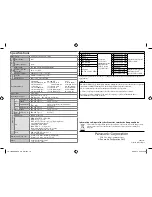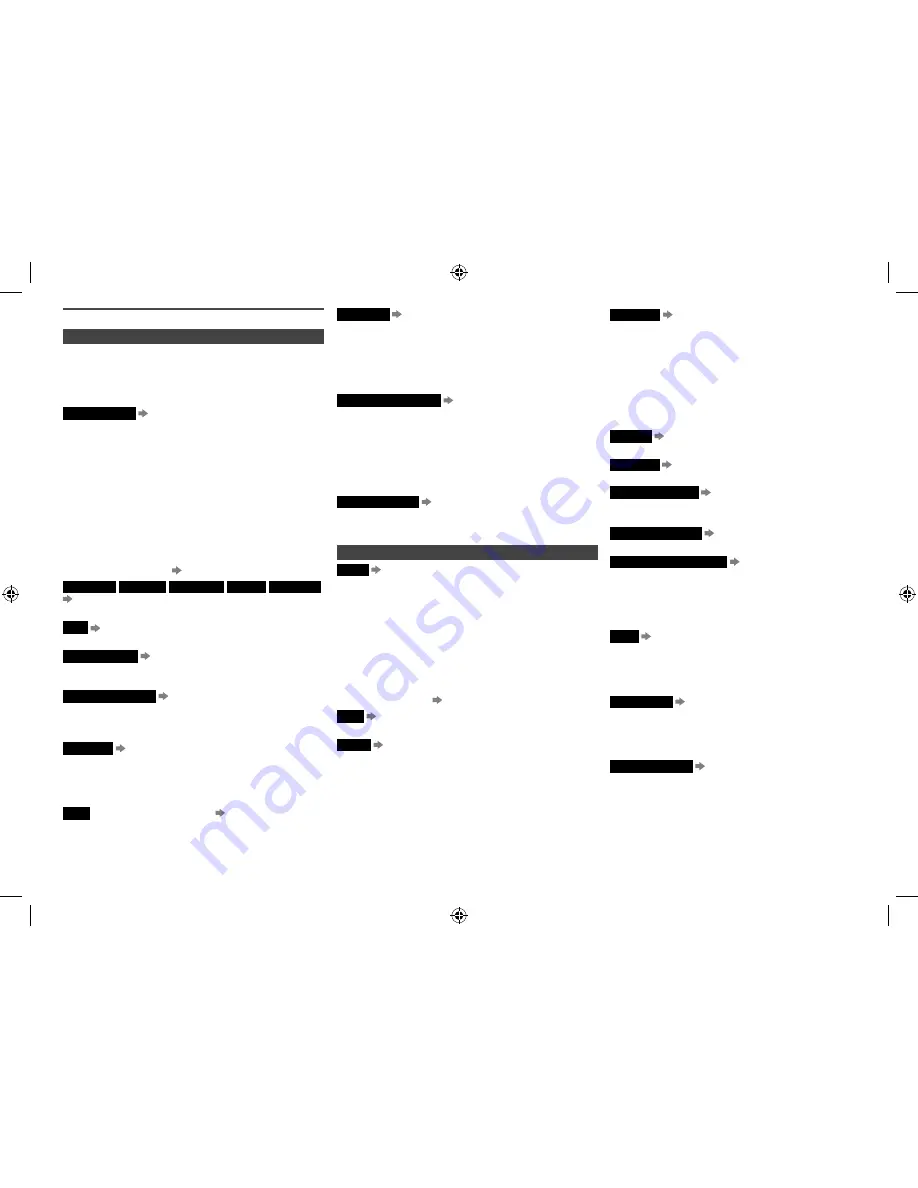
List of Menu Items
Picture Menu
- Settings for picture
•
You can customise the settings of [Backlight], [Contrast],
[Brightness], [Colour], [Sharpness], [Tint], [Colour
Balance], [Eco Mode], [P-NR] and [3D-COMB] for each
[Viewing Mode] and input to suit your viewing preference.
•
Set for each input signal.
Viewing Mode
Basic picture mode
[Dynamic / Normal / Cinema / True Cinema / GAME]
[Dynamic]
: Enhanced picture contrast and sharpness.
[Normal]
: Suitable for normal ambient lighting
conditions.
[Cinema]
: Improved performance of contrast, black and
colour reproduction.
[True Cinema]
: Precisely reproduces the original quality
of the image without any adjustment.
[GAME]
: Fast response signal, specifically to provide
suitable images for playing games.
•
[GAME] is not valid in TV mode.
•
A record of accumulated time spent in [GAME] can be
displayed on the screen
[Playing Time Display] (p. 9)
Backlight
Contrast
Brightness
Colour
Sharpness
Increases or decreases the levels of these options
according to your personal preference
Tint
Adjusts the picture hue.
•
For NTSC signal, Component or HDMI input
Colour Balance
Sets the overall colour tone of the
picture
[Cool / Normal / Warm]
•
Not valid when [Viewing Mode] is set to [True Cinema].
Channel Colour Set
Colour density variation among
broadcast channels can be adjusted to three levels for
each reception channel.
•
Select the channel you want to adjust and set.
Eco Mode
When turned on,
C.A.T.S. sensor
(p. 5)
senses
the surrounding light level
to adjust
the
screen brightness appropriately to reduce the power
consumption
[Off / On]
•
Not available in Shop mode (Dynamic picture mode)
PNR
(Picture Noise Reduction)
Automatically
reduces unwanted picture and flicker noise in the
contoured parts of a picture
[Off / Min / Mid / Max]
•
Not valid on PC signal.
3D-COMB
Makes still or slow moving pictures look
more vivid
[Off / On]
•
Occasionally, while viewing still or slow moving pictures,
colour patterning may be seen. Set to [On] to display
sharper and more accurate colours.
•
For PAL or NTSC signal reception only.
•
Not valid on Component, PC, HDMI and Media Player.
Advanced PC Settings
Available in PC input mode
only.
[R-Gain / G-Gain / B-Gain]
: Adjusts the white balance of
each gain.
[Gamma]
: Switches the gamma curve [2.0 / 2.2 / 2.5]
These values are only reference for adjustment.
[Reset to Defaults]
: Press
OK
to reset to the default
R-Gain, G-Gain, B-Gain and Gamma.
Reset to Defaults
Press
OK
to reset the present
picture
[Viewing Mode]
of the selected input to the
default settings.
Sound Menu
- Settings for sound
Mode
Basic sound mode
[Music / Speech / User]
•
The selected mode affects all input signals.
[Music]
: Improves sound quality for watching music
videos, etc.
[Speech]
: Improves sound quality for watching news,
drama, etc.
•
In [Music] and [Speech] modes, you can adjust and store
[Bass] and [Treble] settings for each mode individually.
[User]
: Adjusts sound using the [Equaliser].
•
For the [User] mode, [Equaliser] will appear on the Sound
Menu instead of [Bass] and [Treble]. Select [Equaliser] and
adjust the frequency [Equaliser] (below).
Bass
Increases or decreases the level to enhance or
minimise lower, deeper sound output.
Treble
Increases or decreases the level to enhance or
minimise sharper, higher sound output.
Equaliser
Select the frequency band with the left /
right cursor button and change the frequency level with
the up / down cursor button.
•
This function is available when [Mode] is set to [User].
•
If you want to enhance the bass sound, raise the level of the
lower frequency. If you want to enhance the treble sound,
raise the level of the higher frequency.
•
To reset the levels of each frequency to the default settings,
select [Reset to Defaults] using the left / right cursor
button, and then press
OK
.
Balance
Adjusts the volume level of the right and left
speakers.
Surround
Surround sound settings
[Off / On]
•
Switching is also possible by pressing
Surround
(p. 5).
Auto Gain Control
Adjusts the current volume level
if it is extremely different from the previous viewed
channel or input mode
[Off / On]
Volume Correction
Adjusts the volume of individual
channel or input mode
Speaker Distance to Wall
Adjusts the low frequency
sound
[Over 30cm / Up to 30cm]
•
If the space between the back of TV and wall is over 30 cm,
[Over 30cm] is recommended.
•
If the space between the back of TV and wall is within
30 cm, [Up to 30cm] is recommended.
MPX
Select multiplex sound mode (if available)
[Stereo / Mono / M1 / M2]
[Stereo]
: Use this normally.
[Mono]
: When stereo signal cannot be received.
[M1]
/
[M2]
: Available while mono signal is transmitted.
HDMI Input
Select to fit the input signal
[Digital / Analogue]
[Digital]
: HDMI cable connection
[Analogue]
: HDMI-DVI adaptor cable connection
•
HDMI input mode only.
Reset to Defaults
Press
OK
to reset the present
settings of [Mode], [Balance] and [Surround] to the
default.
8
TH-L32XM5KMTX_fold_EN.indd 8
TH-L32XM5KMTX_fold_EN.indd 8
6/1/2012 8:26:11 AM
6/1/2012 8:26:11 AM