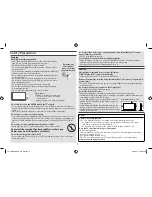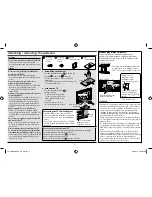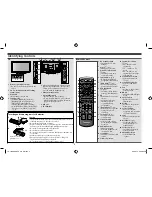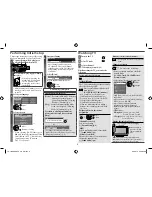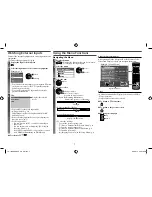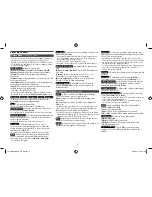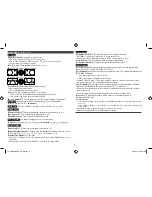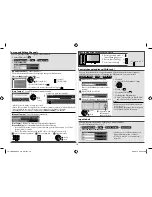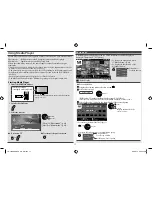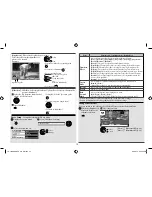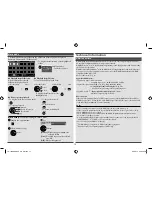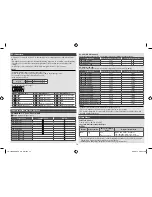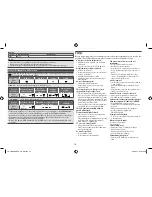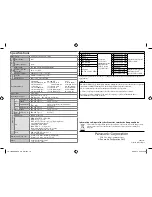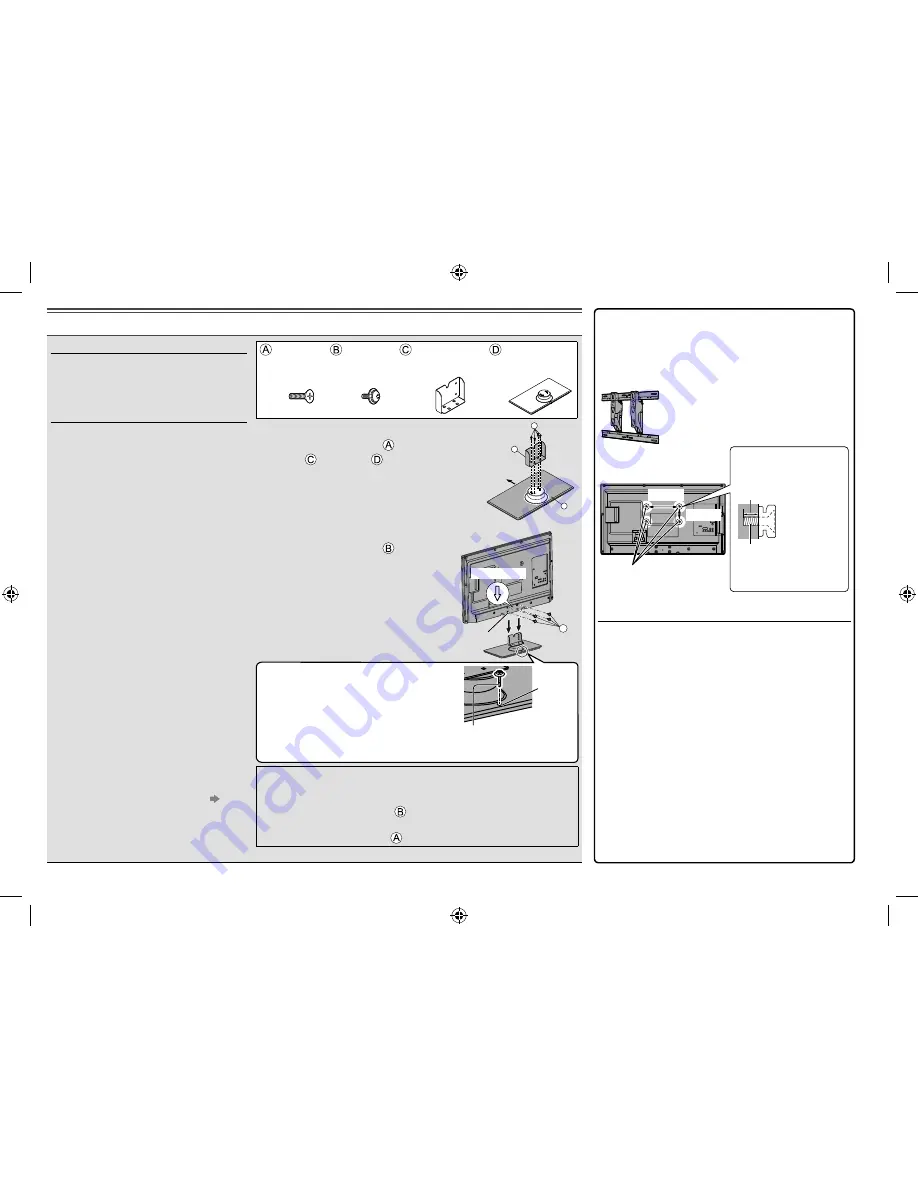
Attaching / removing the pedestal
Warning
Do not disassemble or modify the pedestal.
•
Otherwise the TV may fall over and
become damaged, and personal injury may
result.
Caution
Do not use any pedestal other than that
provided with this TV.
•
Otherwise the TV may fall over and
become damaged, and personal injury may
result.
Do not use the pedestal if it becomes
warped or physically damaged.
•
If you use the pedestal while it is physically
damaged, personal injury may result.
Contact your local Panasonic dealer
immediately.
During set-up, make sure that all screws are
securely tightened.
•
If insufficient care is taken to ensure screws
are properly tightened during assembly,
the pedestal will not be strong enough to
support the TV, and it might fall over and
become damaged, and personal injury may
result.
Ensure that the TV does not fall over.
•
If the TV is knocked or children climb
onto the pedestal with the TV installed, the
TV may fall over and personal injury may
result.
Two or more people are required to install
and remove the TV.
•
If two or more people are not present, the
TV may be dropped, and personal injury
may result.
When removing the pedestal from the TV,
do not remove the pedestal by the methods
other than the specified procedure. (p. 3)
•
Otherwise the TV and / or pedestal may fall
over and become damaged, and personal
injury may result.
Assembly
screw (4)
(black)
Assembly
screw (4)
(black)
Bracket
•
TBL5ZA33121
Base
•
TBL5ZX04881
1 Assembling the pedestal
C
D
A
Front
Use the assembly screws
to fasten the
bracket
to the base
securely.
•
Make sure that the screws are securely
tightened.
•
Forcing the assembly screws the wrong way
will strip the threads.
2 Securing the TV
B
Arrow mark
Hole for pedestal
installation
Use the assembly screws
to
fasten securely.
•
Tighten the four assembly
screws loosely at first, then
tighten them firmly to fix
securely.
•
Carry out the work on a
horizontal and level surface.
Removing the pedestal from the TV
Be sure to remove the pedestal in the following way when using the
wall-hanging bracket or repacking the TV.
1
Remove the assembly screws
from the TV.
2
Pull out the pedestal from the TV.
3
Remove the assembly screw
from the bracket.
Preventing the TV from falling over
Using the fall-prevent screw hole and a
screw (commercially available), securely fix
the body of the pedestal to the installation
surface.
•
Th
e place where the pedestal is to be fi xed
should be thick enough and made of hard
material.
Screw
hole
Screw (not supplied)
Diameter: 3 mm
Length: 25 - 30 mm
3
Rear of the TV
Holes for wall-hanging
bracket installation
100 mm
200 mm
Depth of screw:
m inimum 11 mm
m aximum 17 mm
Screw Thread Type: M4
Screw for fixing the TV
onto the wall-hanging
bracket (not supplied with
the TV)
[View from the side]
Wall-hanging bracket (Optional)
Please contact your local Panasonic dealer to
purchase the recommended wall-hanging bracket.
For additional details, please read the manual of the
optional accessories.
WARNING
•
Failure to use a Panasonic bracket or choosing to mount
the unit yourself will be done at the risk of the consumer.
Always be sure to ask a qualified technician to carry out
set up. Incorrect fitting may cause equipment to fall,
resulting in injury and product damage. Any damage
resulting from not having a professional installer mount
your unit will void your warranty.
•
When any optional accessories or wall hanging brackets
are used, always ensure that the instructions provided are
followed fully.
•
Do not mount the unit directly below ceiling lights (such
as spotlights or halogen lights) which typically give off
high heat. Doing so may warp or damage plastic cabinet
parts.
•
Take care when fixing wall brackets to the wall. Wall
mounted equipment shall not be grounded by metal
within the wall. Always ensure that there are no electrical
cables or pipes in the wall before hanging bracket.
•
To prevent fall and injury, remove the TV from its fixed
wall position when it is no longer in use.
TY-WK3L2RW
•
Th
e angle of wall-hanging bracket can
be adjusted in “zero tilting (vertical)”
and “5 or 10-degree tilting” for this TV.
TH-L32XM5KMTX_fold_EN.indd 3
TH-L32XM5KMTX_fold_EN.indd 3
6/1/2012 8:26:07 AM
6/1/2012 8:26:07 AM