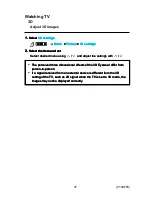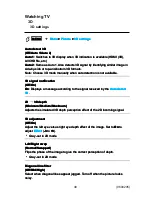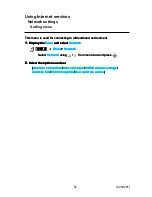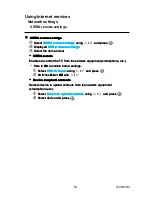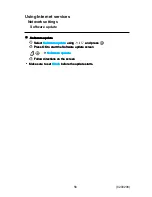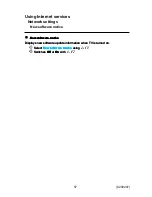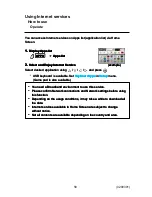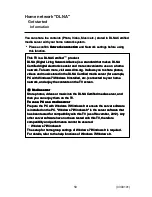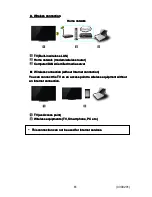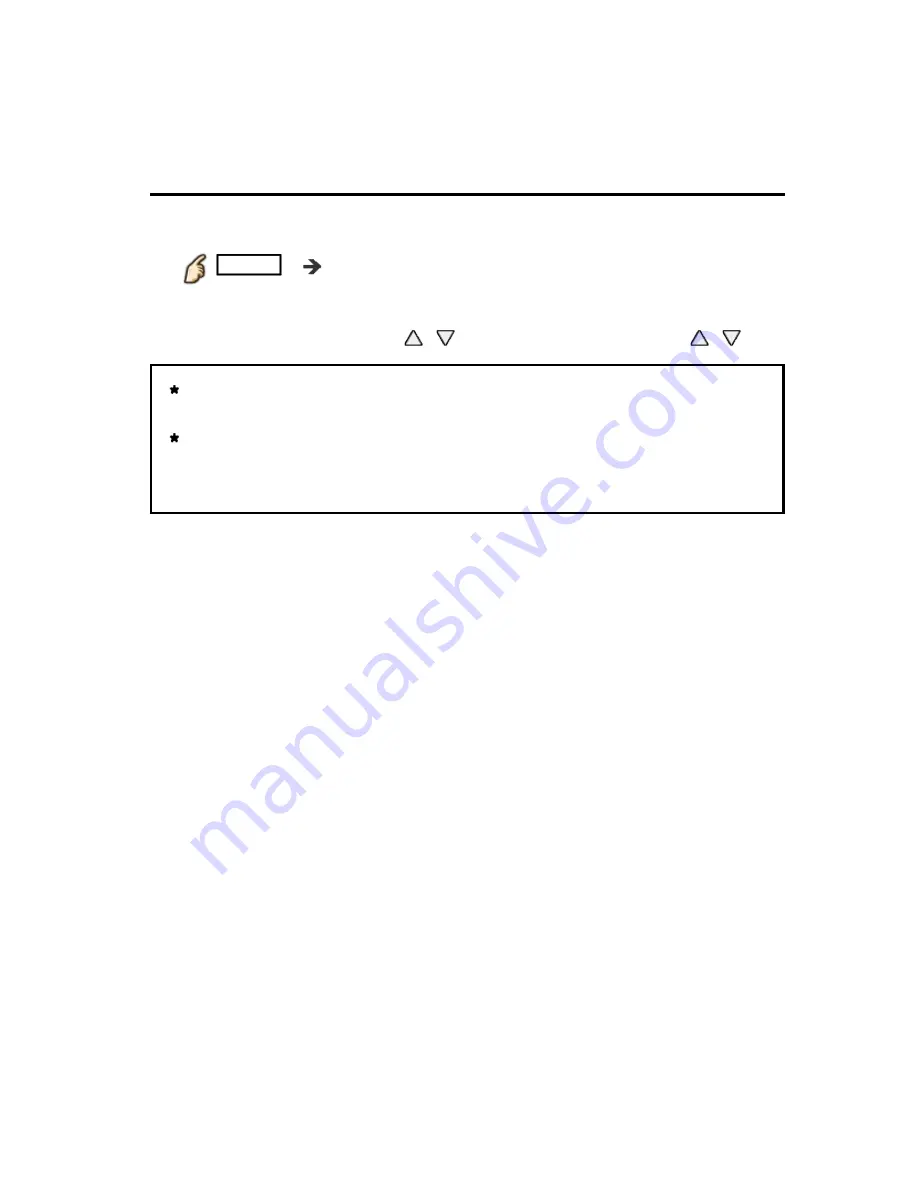
Watching TV
3D
Adjust 3D images
1.
Select
3D settings
MENU
Menu
>
Picture
>
3D settings
2.
Select the item and set
Select desired menu using
/
and adjust the settings with
/
The perceived three dimensional effects of the 3D Eyewear differ from
person-to-person.
If a signal received from an external device is different from the 3D
setting of the TV, such as 2D signal when the TV is set to 3D mode, the
images may not be displayed correctly.
1.
Select
3D settings
1.
Select
3D settings
1.
Select
3D settings
3D settings
MENU
Menu
>
Picture
>
3D settings
MENU
Menu
>
Picture
>
3D settings
MENU
Menu
>
Picture
>
3D settings
MENU
Menu
Picture
3D settings
2.
Select the item and set
2.
Select the item and set
2.
Select the item and set
Select desired menu using
/
and adjust the settings with
/
Select desired menu using
/
and adjust the settings with
/
The perceived three dimensional effects of the 3D Eyewear differ from
person-to-person.
If a signal received from an external device is different from the 3D
setting of the TV, such as 2D signal when the TV is set to 3D mode, the
images may not be displayed correctly.
The perceived three dimensional effects of the 3D Eyewear differ from
person-to-person.
If a signal received from an external device is different from the 3D
setting of the TV, such as 2D signal when the TV is set to 3D mode, the
images may not be displayed correctly.
The perceived three dimensional effects of the 3D Eyewear differ from
person-to-person.
If a signal received from an external device is different from the 3D
setting of the TV, such as 2D signal when the TV is set to 3D mode, the
images may not be displayed correctly.
47
(0100805)