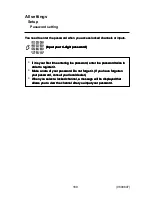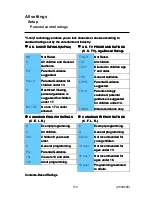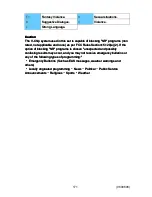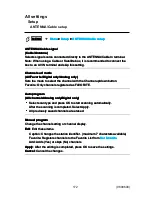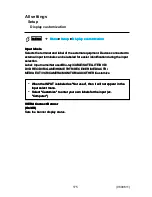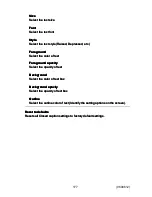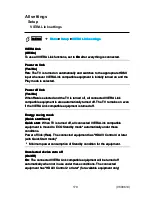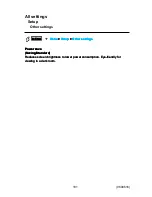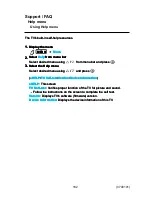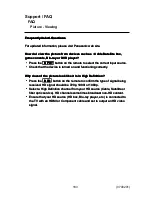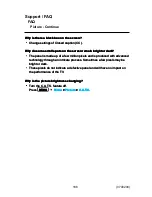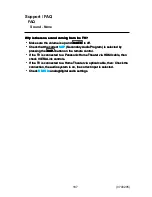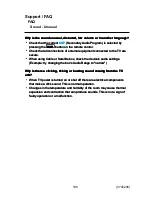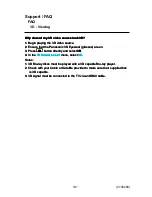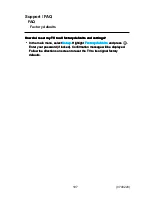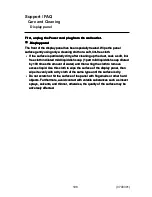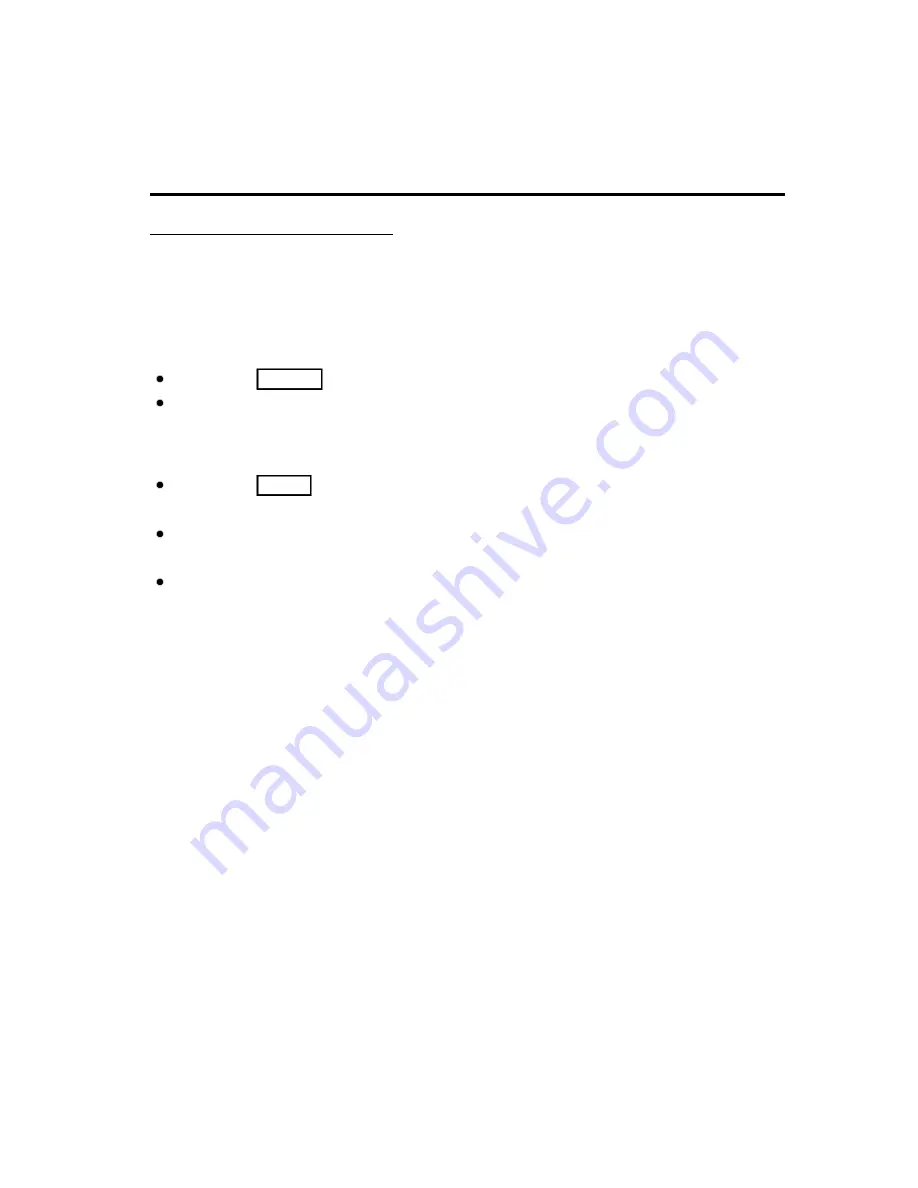
Support / FAQ
FAQ
Picture - Viewing
Frequently Asked Questions
For updated information, please visit Panasonic web site.
How do I view the picture from devices such as : Cable/Satellite box,
game console, Blu-ray or DVD player?
Press the
INPUT
button on the remote to select the correct input source.
Check that the device is turned on and functioning correctly.
Why doesn't the picture look like it is in High Definition?
Press the
INFO
button on the remote to confirm the type of signal being
received. HD signal should be 720p, 1080i or 1080p.
Select a High Definition channel from your HD source (Cable, Satellite or
fiber optic service). HD channels sometimes broadcast non-HD content.
Ensure that your HD source (HD box, Blu-ray player, etc.) is connected to
the TV with an HDMI or Component cable and set to output an HD video
signal.
Frequently Asked Questions
For updated information, please visit Panasonic web site.
Frequently Asked Questions
For updated information, please visit Panasonic web site.
Frequently Asked Questions
Frequently Asked Questions
How do I view the picture from devices such as : Cable/Satellite box,
game console, Blu-ray or DVD player?
How do I view the picture from devices such as : Cable/Satellite box,
game console, Blu-ray or DVD player?
How do I view the picture from devices such as : Cable/Satellite box,
game console, Blu-ray or DVD player?
Press the
INPUT
button on the remote to select the correct input source.
Check that the device is turned on and functioning correctly.
Press the
INPUT
button on the remote to select the correct input source.
INPUT
INPUT
Check that the device is turned on and functioning correctly.
Why doesn't the picture look like it is in High Definition?
Why doesn't the picture look like it is in High Definition?
Why doesn't the picture look like it is in High Definition?
Press the
INFO
button on the remote to confirm the type of signal being
received. HD signal should be 720p, 1080i or 1080p.
Select a High Definition channel from your HD source (Cable, Satellite or
fiber optic service). HD channels sometimes broadcast non-HD content.
Ensure that your HD source (HD box, Blu-ray player, etc.) is connected to
the TV with an HDMI or Component cable and set to output an HD video
signal.
Press the
INFO
button on the remote to confirm the type of signal being
received. HD signal should be 720p, 1080i or 1080p.
INFO
INFO
Select a High Definition channel from your HD source (Cable, Satellite or
fiber optic service). HD channels sometimes broadcast non-HD content.
Ensure that your HD source (HD box, Blu-ray player, etc.) is connected to
the TV with an HDMI or Component cable and set to output an HD video
signal.
183
(0700201)