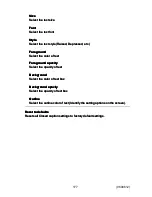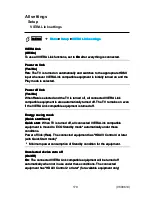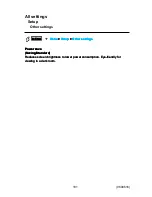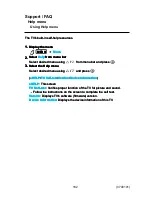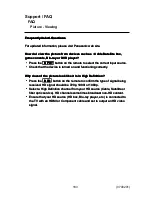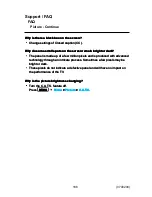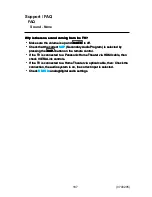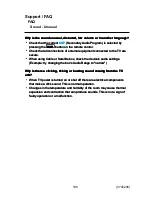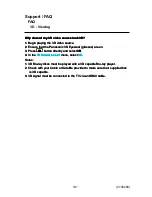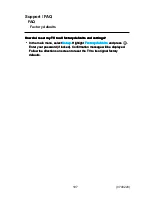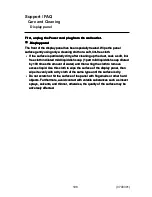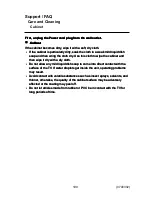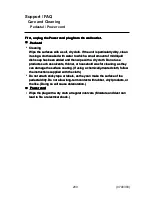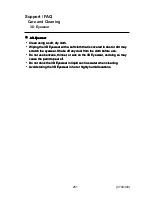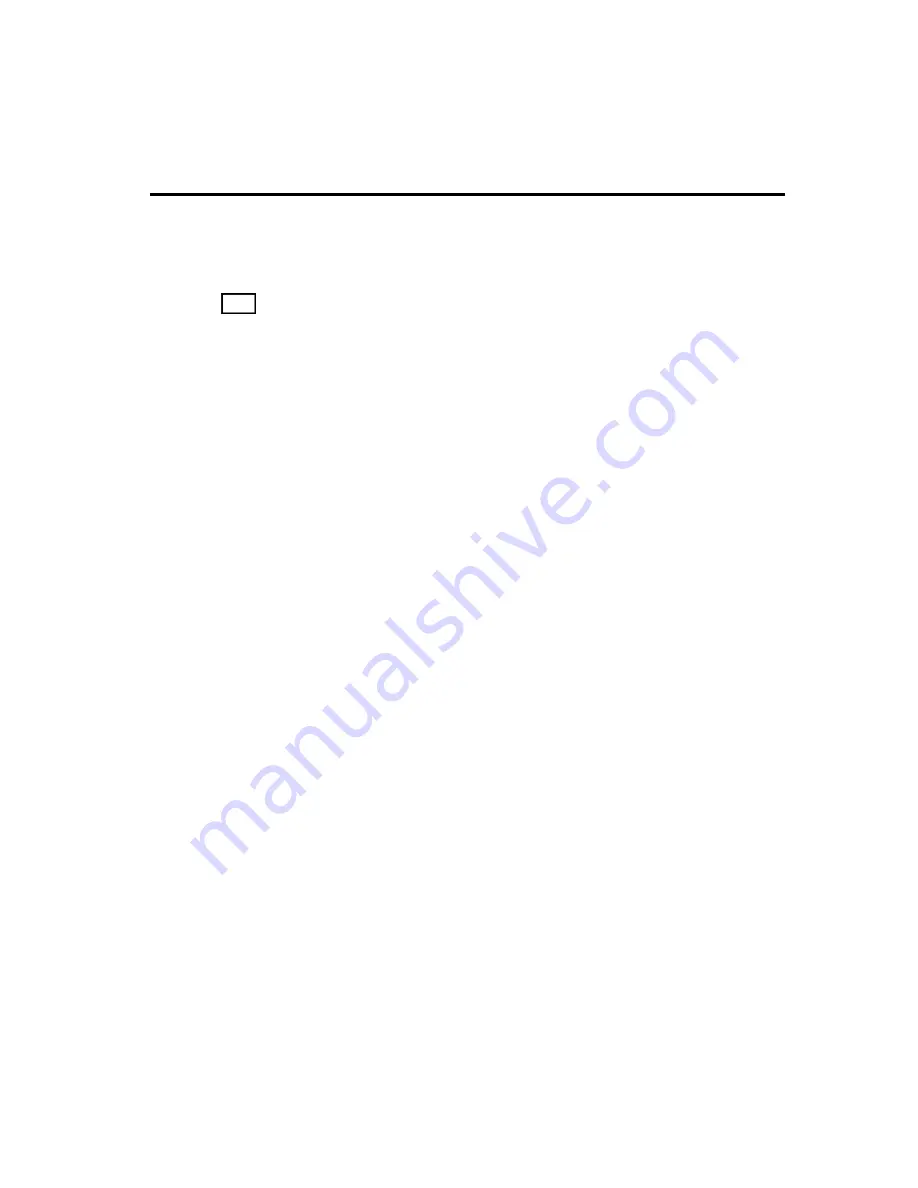
Support / FAQ
FAQ
3D - Viewing
Why doesn't my 3D video source look 3D?
1. Begin playing the 3D video source.
2. Ensure that the Panasonic 3D Eyewear (glasses) are on.
3. Press
3D
button directly and select
3D
.
4. In the
3D format select
menu, select
3D
.
Notes:
1. 3D Blu-ray discs must be played with a 3D capable Blu-ray player.
2. Check with your Cable or Satellite provider to make sure their supplied box
is 3D capable.
3. 3D signal must be connected to the TV via an HDMI cable.
Why doesn't my 3D video source look 3D?
Why doesn't my 3D video source look 3D?
Why doesn't my 3D video source look 3D?
1. Begin playing the 3D video source.
2. Ensure that the Panasonic 3D Eyewear (glasses) are on.
3. Press
3D
button directly and select
3D
.
4. In the
3D format select
menu, select
3D
.
1. Begin playing the 3D video source.
1.
2. Ensure that the Panasonic 3D Eyewear (glasses) are on.
2.
3. Press
3D
button directly and select
3D
.
3.
3D
3D
3D
4. In the
3D format select
menu, select
3D
.
4.
3D format select
3D format select
3D
3D
Notes:
Notes:
1. 3D Blu-ray discs must be played with a 3D capable Blu-ray player.
2. Check with your Cable or Satellite provider to make sure their supplied box
is 3D capable.
3. 3D signal must be connected to the TV via an HDMI cable.
1. 3D Blu-ray discs must be played with a 3D capable Blu-ray player.
1.
2. Check with your Cable or Satellite provider to make sure their supplied box
is 3D capable.
2.
3. 3D signal must be connected to the TV via an HDMI cable.
3.
191
(0700209)