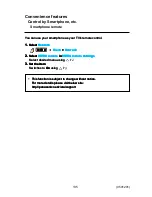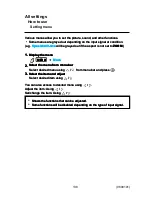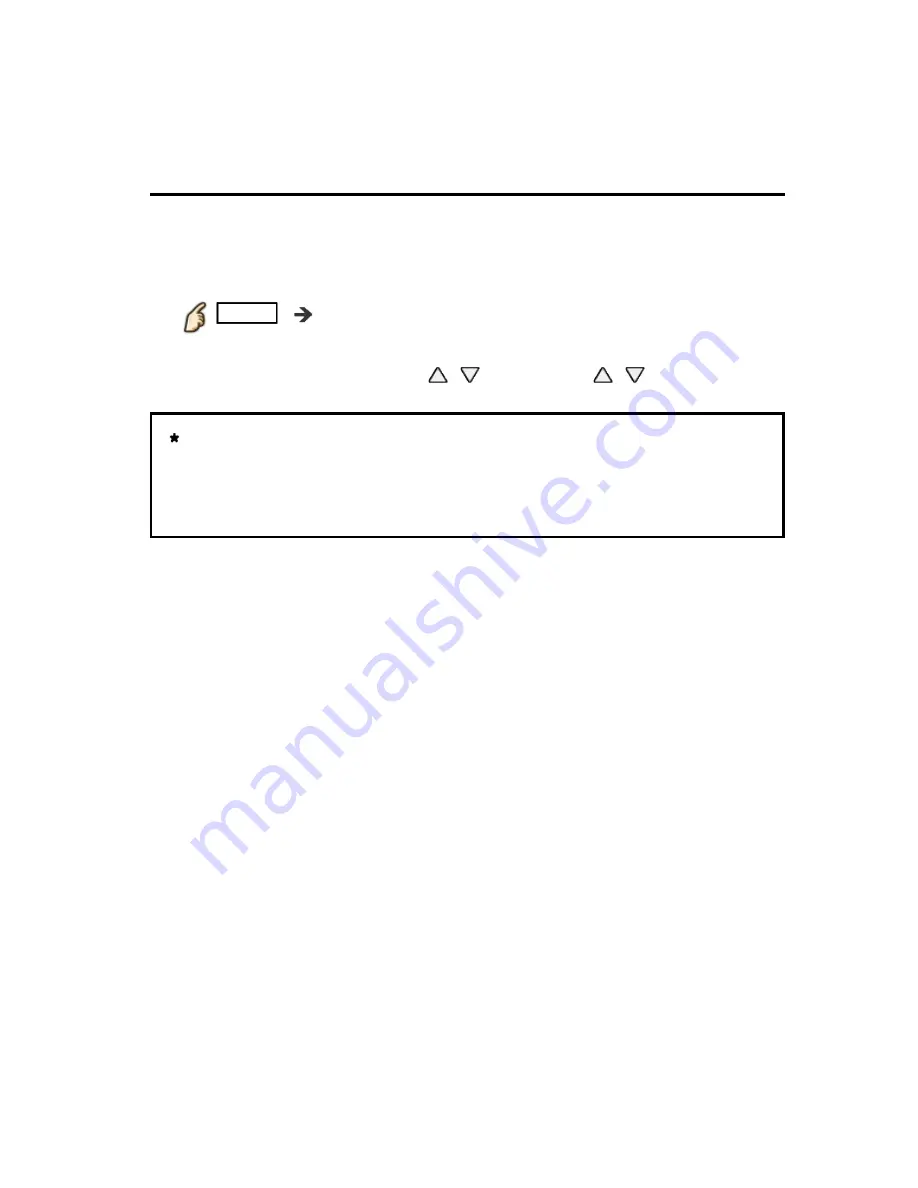
Convenience features
VIERA Link ™ "HDAVI Control ™"
VIERA Link
Some features are disabled depending on the "HDAVI Control" version of the
equipment.
1.
Display the
VIERA Link
menu
APPS
Apps list
2.
Select the item and set (
VIERA Link control
/
Speaker output
/
Back to TV
)
Select the desired menu using
/
and set with
/
Items in the VIERA Link menu may be grayed out if no compatible
equipment is connected (must be HDAVI Control 2 or later) or if the
equipment has not initiated a connection with the TV. In that case,
switch the equipment's power Off and On while the TV is On.
Some features are disabled depending on the "HDAVI Control" version of the
equipment.
Some features are disabled depending on the "HDAVI Control" version of the
equipment.
1.
Display the
VIERA Link
menu
APPS
Apps list
2.
Select the item and set (
VIERA Link control
/
Speaker output
/
Back to TV
)
Select the desired menu using
/
and set with
/
1.
Display the
VIERA Link
menu
APPS
Apps list
1.
Display the
VIERA Link
menu
VIERA Link
APPS
APPS
Apps list
2.
Select the item and set (
VIERA Link control
/
Speaker output
/
Back to TV
)
Select the desired menu using
/
and set with
/
2.
Select the item and set (
VIERA Link control
/
Speaker output
/
Back to TV
)
VIERA Link control Speaker output Back to TV
Items in the VIERA Link menu may be grayed out if no compatible
equipment is connected (must be HDAVI Control 2 or later) or if the
equipment has not initiated a connection with the TV. In that case,
switch the equipment's power Off and On while the TV is On.
Items in the VIERA Link menu may be grayed out if no compatible
equipment is connected (must be HDAVI Control 2 or later) or if the
equipment has not initiated a connection with the TV. In that case,
switch the equipment's power Off and On while the TV is On.
Items in the VIERA Link menu may be grayed out if no compatible
equipment is connected (must be HDAVI Control 2 or later) or if the
equipment has not initiated a connection with the TV. In that case,
switch the equipment's power Off and On while the TV is On.
130
(0500506)