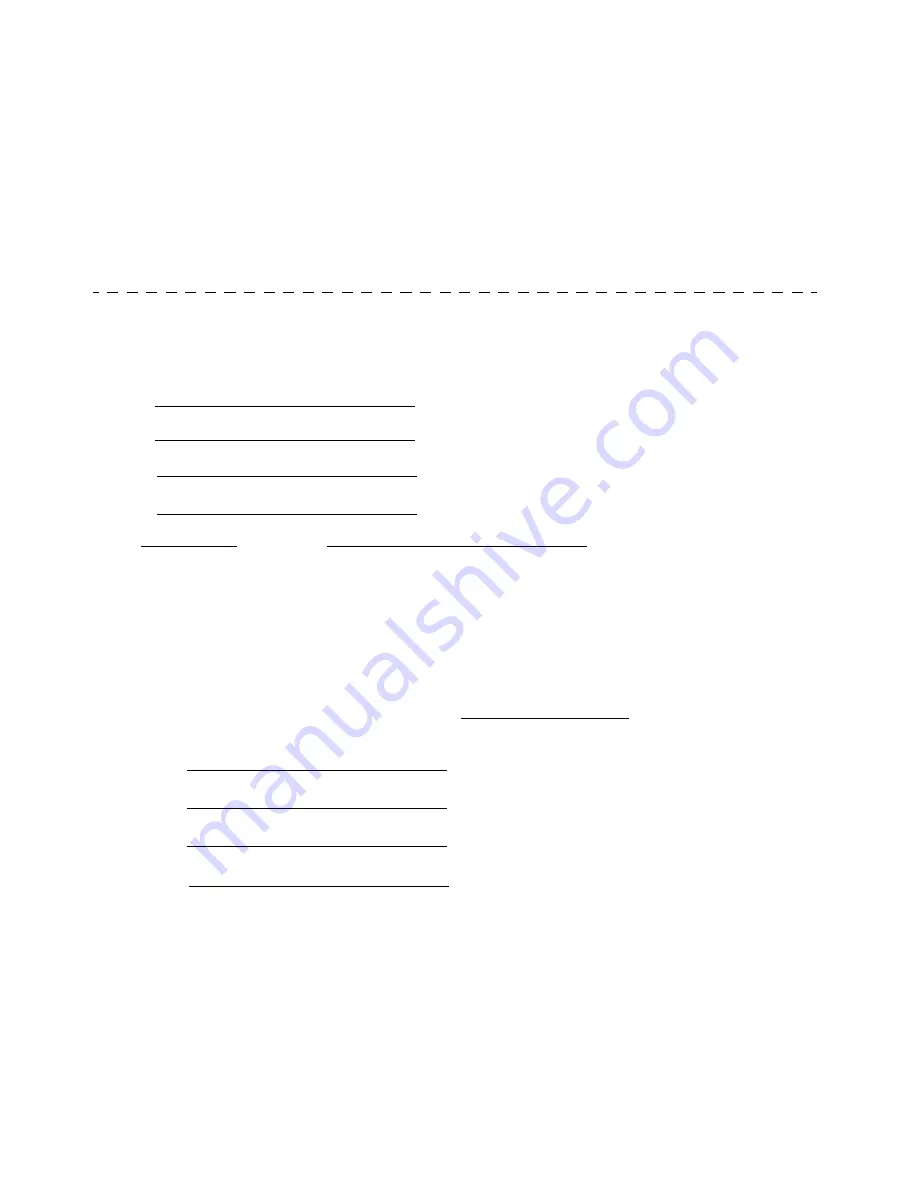
TO THE USER
Before connecting this equipment to a British Telecom line, the lower portion of this form should be sent to your
local BT District Office. This form is to:
a) Advise them of your connection.
b) Where necessary, request the installation of a suitable BT connection socket for telephone network or PBX
connection. In the latter case, the form may be used only where the extension wiring is owned by BT.
To: THE DISTRICT BUSINESS SYSTEMS MANAGER
At:
I/We
have purchased
a
Approval No.:
and intend to use the equipment in your area.
I/We do/do not require the installation of a BT wall socket for this equipment.
(signed)
Name:
Address:
Tel No.:




































